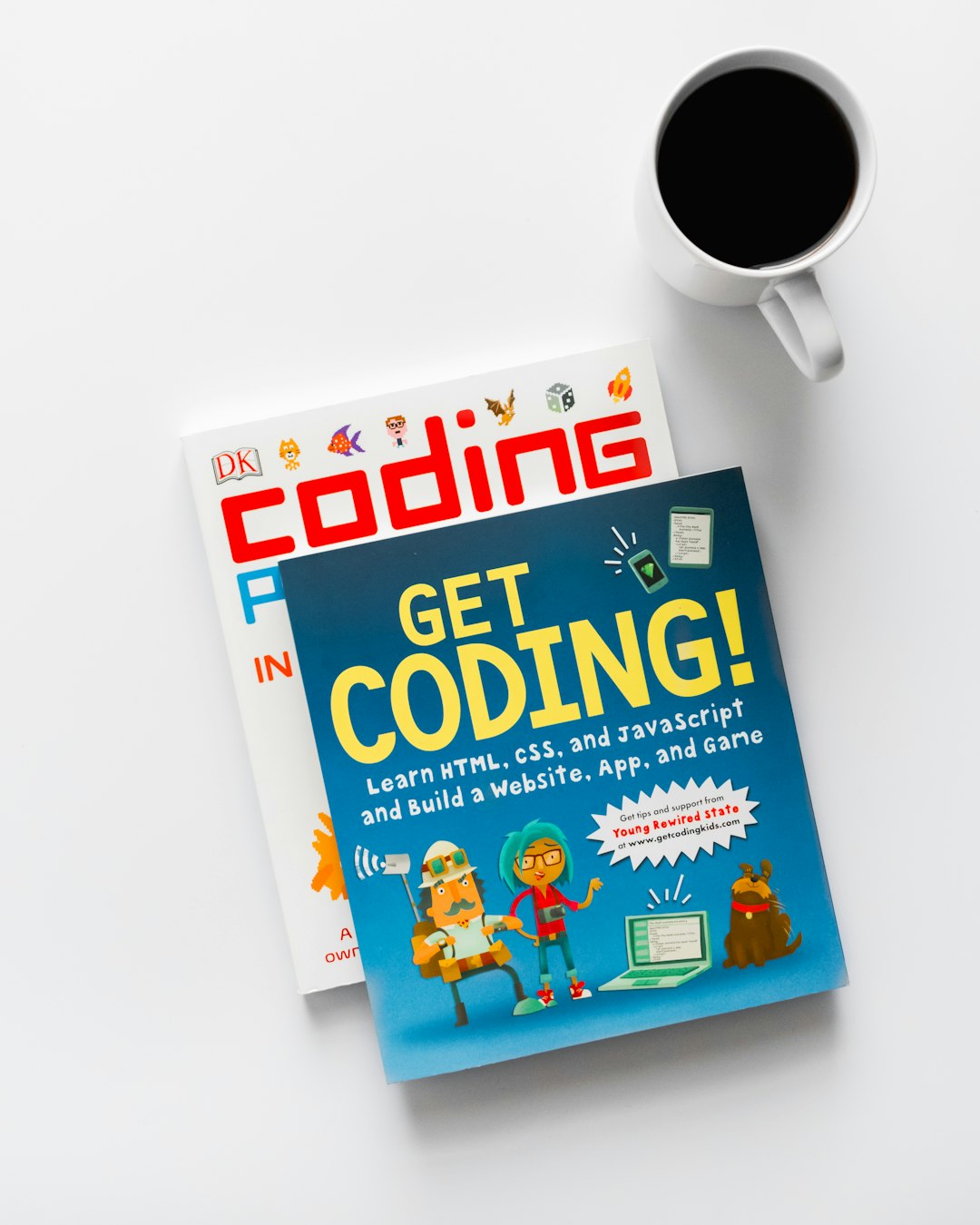In today’s fast-paced development environments, ensuring that your tools and background services run smoothly is vital to system stability and productivity. One such background process that developers and IT professionals may encounter is iib_api_server.exe. If you’ve ever come across high CPU usage, recurring errors, or unusual behavior linked to this executable, you’re not alone. Understanding how to troubleshoot iib_api_server.exe through logs, updates, and potential reinstalls can save you significant time and headaches.
Table of Contents
What is iib_api_server.exe?
The iib_api_server.exe process is typically associated with IBM Integration Bus (IIB), also known as App Connect Enterprise (ACE). This executable serves as a local server component that enables developers to interact with APIs, deploy integration flows, and manage endpoints on their development machines.
It is not considered malicious and usually runs as a background process when IIB is being used. However, problems can arise due to a number of factors such as corrupted installations, outdated components, or conflicting software updates.
Common Issues and Symptoms
Before diving into how to fix or mitigate issues with iib_api_server.exe, it’s helpful to recognize some of the common symptoms users report:
- High or spiking CPU usage
- Crashes or failure to launch
- Unexpected behavior during development or testing
- Inability to connect to local APIs or test endpoints
- Log files showing repetitive errors or failures
These symptoms can emerge gradually or crop up suddenly after a system update or new software installation.
Step 1: Check the Logs
IBM Integration Bus provides extensive logging mechanisms that can help identify what’s going wrong behind the scenes. If iib_api_server.exe is giving you trouble, the logs should be your first stop.
Where to find them: Logs are typically located in the IIB or ACE workspace directory. You can navigate to:
C:\Users\[YourUserName]\AppData\Local\IBM\IIB\logsor
C:\ProgramData\IBM\IntegrationBus\logsWhat to look for:
- Repeated error codes or stack traces
- Missing configuration files or modules
- Port binding issues (e.g., port already in use)
Analyzing these logs can offer hints whether the issue stems from a misconfiguration, permission problems, missing files, or corrupted data.

Step 2: Apply Patches and Updates
Software dependencies evolve, and IBM Integration Bus or ACE integrates deeply with operating system services, Java runtimes, and APIs. If you’re experiencing issues, there’s a good chance they may have already been addressed in a subsequent update.
How to check for updates:
- Visit the official IBM Fix Central: https://www.ibm.com/support/fixcentral/
- Search for your product (e.g., IBM App Connect Enterprise or IBM Integration Bus)
- Download the latest fix pack or interim fix (IFIX) relevant to your version
Once downloaded, follow IBM’s official instructions for applying updates. This typically involves stopping services, applying the update via command line or GUI, and verifying the operation was successful.
Important Tip: Always back up your workspace and configuration files before applying any updates.
Failure to update not only perpetuates existing problems but may also introduce security vulnerabilities or incompatibilities with other software components.
Step 3: Reinstall iib_api_server.exe
If logs and updates don’t resolve your issue, you may need to consider reinstalling iib_api_server.exe. This is not as drastic as it sounds and can often repair corrupted executables and reset misconfigured services.
Before you reinstall:
- Ensure all integration flows and configurations are backed up
- Stop any running services or processes related to IIB
How to reinstall:
- Uninstall IBM Integration Bus or App Connect Enterprise via the Control Panel or IBM Installation Manager
- Manually delete leftover folders if necessary (e.g., in
Program FilesandAppData) - Download the latest stable installer from IBM’s official resource page
- Reinstall and configure following default or known-good settings
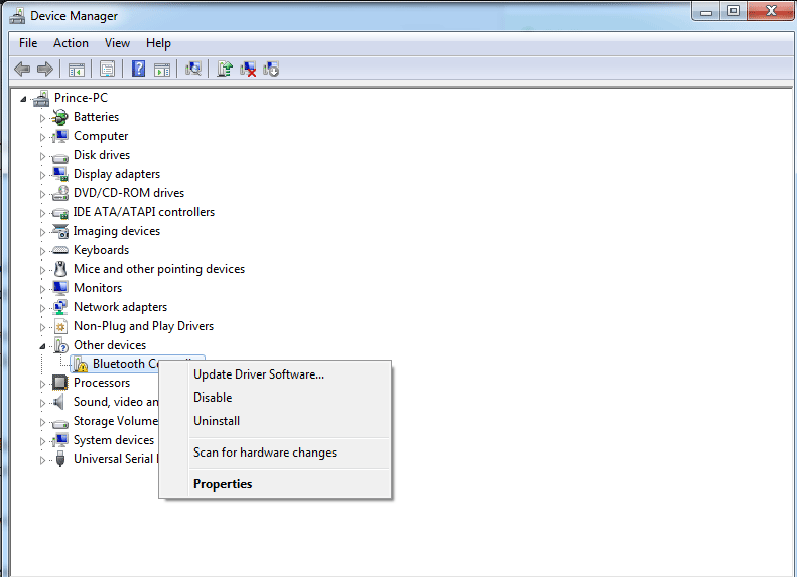
After reinstalling, validate the environment by deploying a simple flow or testing a dummy API to ensure the local server process behaves as expected.
Advanced Troubleshooting Techniques
In some cases, you may have to go beyond basic troubleshooting. Here are a few advanced techniques you can try if the standard methods don’t lead to resolution:
1. Run in Safe Mode
Booting Windows in Safe Mode can help you determine whether a third-party application or background service conflicts with iib_api_server.exe.
2. Use Process Monitor
A tool like Process Monitor from the Sysinternals suite can track live system calls and help identify what actions iib_api_server.exe is attempting (e.g., reading a config file, accessing a registry key, etc.).
3. Check Dependency Services
iib_api_server.exe relies on various Windows services and host dependencies. Make sure services like Windows Management Instrumentation (WMI) and TCP/IP NetBIOS Helper are running correctly.
4. Profile With Performance Monitor
Use Windows Performance Monitor (perfmon) to track CPU usage, memory load, and I/O activity over time. This can help correlate usage spikes to specific workflows or operations.
Security Considerations
Although iib_api_server.exe is a legitimate application component, any executable running with elevated permissions can be a vector for malware or misuse. To ensure your version is safe:
- Scan using a reputable malware scanner
- Verify the executable’s signature and origin
- Ensure it resides in a trusted directory (e.g., within Program Files/IBM)
If it’s not in its expected location or is behaving erratically, the executable could be compromised.
Preventing Future Issues
Setting up a well-maintained environment can dramatically reduce the chances of encountering issues with iib_api_server.exe in the future. Here are several best practices:
- Regularly apply software and OS updates – keeping your development stack current minimizes compatibility issues
- Keep your logs tidy – periodic archiving or cleaning of logs can help you troubleshoot in real-time
- Isolate testing environments – using VMs or dedicated containers for API testing protects your host system from configuration quirks
- Document known good configurations – keep notes on your working setups so you can easily roll back any problematic changes
Conclusion
While iib_api_server.exe is an essential component of IBM’s integration tooling, it’s not without its quirks. Understanding how to diagnose and fix issues using logs, updates, and reinstalls can make all the difference in maintaining a smooth development workflow. Whether you’re dealing with a bug, a misconfiguration, or a corrupt file, armed with this troubleshooting guide, you’ll be able to tackle most problems head-on and with confidence.