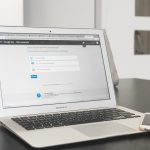The Magic Mouse is sleek, wireless, and looks like something out of a sci-fi movie. It’s smooth, stylish, and makes your Mac experience even better. But first, you’ve got to connect it! Don’t worry—it’s easier than you think.
In this fun and simple guide, you’ll learn how to connect your Magic Mouse to your Mac step-by-step. No long tech explanations. Just quick, easy steps. Ready? Let’s go!
Table of Contents
What You’ll Need
- A MacBook, iMac, or Mac Mini
- A Bluetooth-enabled Magic Mouse (Magic Mouse or Magic Mouse 2)
- macOS that’s up to date
- Lightning cable (for Magic Mouse 2 only)
That’s it! Time to wave your magic mouse wand 🪄
Step 1: Turn On Your Magic Mouse
First, let’s make sure your Magic Mouse is actually powered on.
- Flip your Magic Mouse over.
- You’ll see a small switch on the bottom.
- Slide the switch to the on position. A green light should appear.
If it’s a Magic Mouse 2 and the battery is dead, plug it into your Mac using the Lightning cable for a few minutes first.

Step 2: Open System Settings (macOS Ventura and Later)
Time to awaken the Bluetooth wizard inside your Mac! 🧙♂️
- Click the Apple logo in the top-left corner of your screen.
- Select System Settings.
- Scroll down and click on Bluetooth.
If your Bluetooth is off, go ahead and turn it on now.
Step 3: Pair the Magic Mouse
With Bluetooth on, your Mac will start looking for nearby devices. Watch for your Magic Mouse to appear.
- In the list of devices, look for something named Magic Mouse.
- Click the Connect button next to it.
That’s it! If you hear a tiny cheer from somewhere deep inside your Mac, don’t be alarmed. That’s just the mouse saying hello. 🐭
If it disappears or doesn’t connect, turn the mouse off and on again. Then try pairing one more time.
Extra Note for Magic Mouse 2 Users
If you’re using a Magic Mouse 2 and connecting it for the very first time, here’s a tiny twist:
- Use the Lightning to USB cable to connect the mouse directly to your Mac.
- This automatically pairs the mouse via Bluetooth.
- After a few seconds, you can unplug it and use it wirelessly.
Magic, right?
Step 4: Test It Out
Let’s make sure everything is working!
- Move the mouse around. You should see the cursor responding.
- Scroll with one finger on the mouse surface. It should be smooth as silk.
- Click. You should hear a soft click and see something happening on screen!
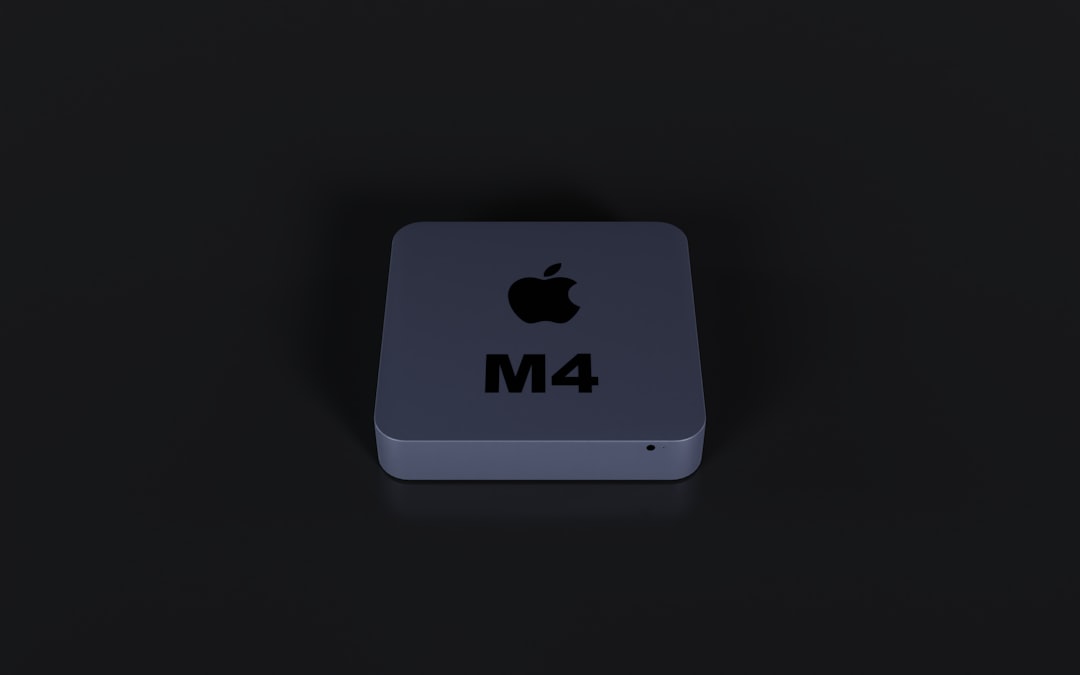
Step 5: Customize Your Mouse
Why stop there? Your Magic Mouse can do more than just point and click. Let’s customize it.
- Go to System Settings again.
- Click on Mouse from the sidebar.
Here you can:
- Enable or disable scroll direction
- Adjust tracking speed
- Enable secondary click (right-click)
- Activate smart zoom with a double-tap
Play around until it feels right. This is your magic wand, after all.
What If My Magic Mouse Won’t Connect?
Uh-oh. If you’ve hit a bump in the road, here are some quick fixes:
1. Check the Battery or Charge
Sometimes the battery is just too weak. If the Magic Mouse is not turning on:
- Replace the batteries (for original Magic Mouse)
- Plug in the Lightning cable (for Magic Mouse 2)
2. Turn Bluetooth Off and On Again
Yes, the old classic reboot trick. It works surprisingly often.
- In System Settings, go to Bluetooth.
- Turn it off, wait a few seconds, and turn it back on.
3. Restart Your Mac
Sometimes your computer just needs a fresh start. Give it a reboot and try again.
4. Remove and Re-Pair
- In Bluetooth settings, find the Magic Mouse.
- Click the “i” or right-click, then select Forget This Device.
- Turn the Magic Mouse off and on again.
- Then connect it like it’s brand new.
Cool Tips and Tricks
- Swipe Between Pages: Use one finger to swipe left or right to go backward or forward in Safari.
- Swipe Between Full-Screen Apps: Use two fingers left or right.
- Zoom Into a Page: Double tap with one finger (if enabled in settings).
The Magic Mouse may look simple, but don’t let it fool you—it’s full of handy tricks!
The Final Word
Ta-da! 🎉 You’ve now successfully connected your Magic Mouse to your Mac. Whether you’re surfing the web, drawing digital art, or just scrolling memes, your mouse is now ready to tag along.
It’s smooth, it’s wireless, and it’s a little bit magical.

Now go on—use your Magic Mouse to conquer your digital kingdom!