In the digital publishing world, EPUB (Electronic Publication) is one of the most popular formats for e-books. Its reflowable and flexible nature makes it ideal for presenting content across a range of devices—from smartphones and tablets to e-readers and desktops. Whether you’re a writer self-publishing a novel, a teacher preparing educational materials, or a marketer creating an interactive brochure, knowing how to edit EPUB files online can be both cost-effective and efficient. This step-by-step guide walks you through the process of editing EPUB files directly in your browser, focusing on how to add text, insert images, and modify metadata.
Table of Contents
Why Edit EPUB Files Online?
Editing EPUB files online eliminates the need to install complex software. Online editors provide a user-friendly interface, are typically free or affordable, and save time by allowing immediate preview and export. Tools like EPUB Editor by Editpad, Reedsy, and Zamzar are just a few examples that support EPUB editing in a web browser.
Step 1: Choose a Reliable Online EPUB Editor
Selecting a dependable editor is crucial. Look for tools that offer:
- User-friendly interface: Easy navigation is essential for a smooth editing process.
- Drag-and-drop upload: Simplifies getting your file into the editor.
- WYSIWYG support: “What You See Is What You Get” functionality allows real-time updates and previews.
Popular choices include:
- Reedsy Book Editor: Excellent for authors and long-form text editing.
- EPUBee Online Editor: Good for basic content changes and simple formatting.
- Sigil (cloud-based versions): Offers advanced editing tools but may have a steeper learning curve.
Step 2: Upload Your EPUB File
Once you’ve chosen an editor, you’ll need to upload your existing EPUB file. This is usually done by dragging and dropping the file into the designated area or by using a file selection menu.
Note: Before uploading, always keep a backup of your original file. Sometimes editors might alter the format in unexpected ways.
Step 3: Add or Edit Text
Most online EPUB editors provide intuitive tools to alter textual content. Here’s how to proceed:
- Navigate to the section you want to edit. EPUB files are typically divided into chapters or sections, making it easy to locate content.
- Click inside the text box area to activate the editing tool.
- Add, remove, or modify text as needed. Bold, italic, or underline content using the toolbar.
Consider consistency in typeface and formatting. If your book uses chapter titles in bold and size 18pt font, ensure new additions adhere to these stylistic cues.

Step 4: Insert Images
Visuals can significantly enhance the reading experience, especially in instructional or illustrated texts. To insert images:
- Click on the image insertion tool in the editing interface (usually denoted by a picture icon).
- Upload the image file (JPEG, PNG, or SVG formats are typically supported).
- Adjust placement, size, and title attributes for accessibility compliance.
Ensure your images are optimized for web and mobile display. Overly large files can slow down loading times and degrade performance.
Best Practices for Image Placement
- Align images properly to maintain professional structure.
- Use captions where necessary to add context.
- Compress images without reducing quality using tools like TinyPNG or Compressor.io before uploading to save EPUB file space.
Step 5: Modify Metadata
Metadata gives essential information about your EPUB file such as the author, title, language, ISBN, and publisher details. Quality metadata improves search engine visibility and reader accessibility.
To change metadata in an online EPUB editor:
- Go to the “File Info” or “Metadata” section within the tool.
- Update fields such as Title, Author Name, Language, and Publication Date.
- Optionally include fields like ISBN, Publisher, and Description for comprehensive classification.
Ensure the title and author metadata matches the book cover and introduction to maintain consistency across e-book marketplaces and platforms.
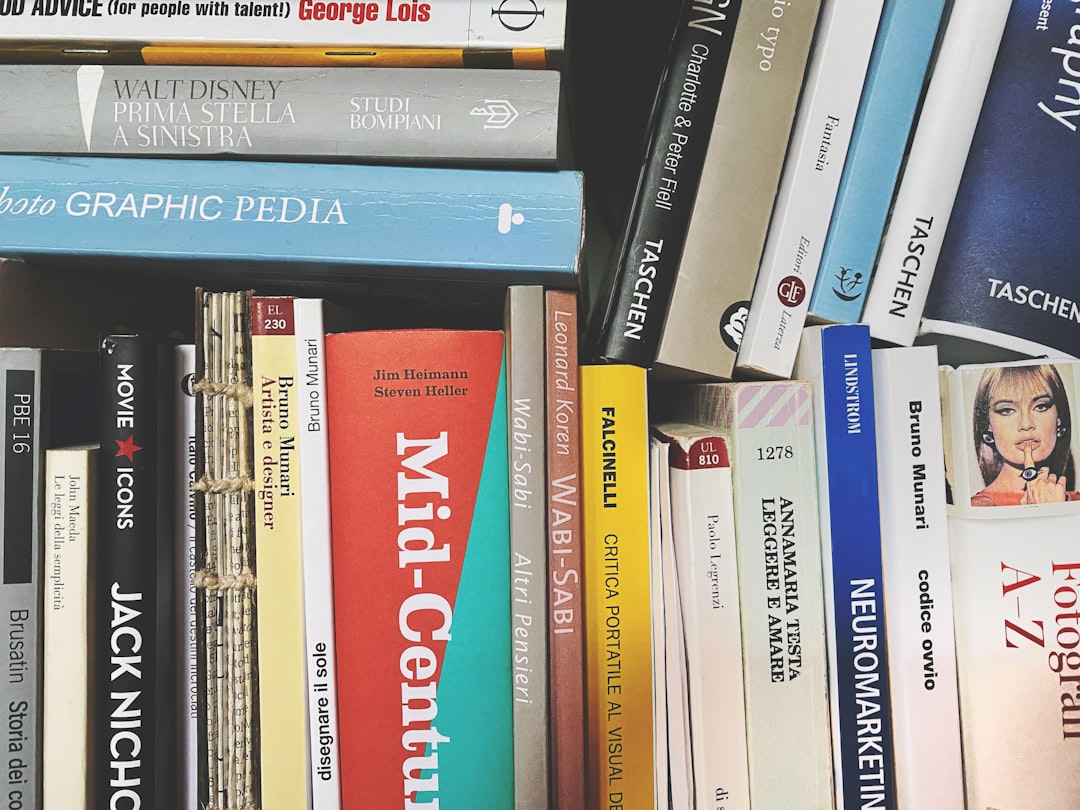
Step 6: Save and Export the Final EPUB
After all modifications are complete, it’s time to save and download your edited EPUB file. Follow these pointers:
- Preview your file within the editor to ensure formatting and layout are intact.
- Click “Export” or “Download” to retrieve your final version.
- Test it using EPUB reading apps such as Calibre, Adobe Digital Editions, or Apple Books to catch any rendering issues.
Troubleshooting Common Issues
While editing EPUB files online is generally seamless, you might encounter some roadblocks. Here’s how to tackle the most common ones:
- Broken formatting: Some complex layouts may get misrepresented. Use built-in preview tools and make incremental edits.
- Image alignment issues: Resize or center-align manually inside the editor if the auto-format fails.
- Metadata not saving: Ensure you’ve filled out all necessary fields and are using a compatible browser.
Helpful Tips for a Professional EPUB Output
If your goal is widespread distribution, especially on platforms like Amazon Kindle or Apple Books, professional layout and clean formatting are essential. Consider the following additional tips:
- Use standard fonts like Georgia or Arial to ensure universal rendering across devices.
- Maintain consistent heading levels (H1 for titles, H2 for chapters, etc.) to help navigation.
- Add internal navigation links where applicable for a smoother reader experience.
Conclusion
In today’s fast-evolving publishing landscape, the power to edit and create EPUB files efficiently is invaluable. Whether you are a novelist refining your manuscript, a student crafting an academic e-book, or a designer building an interactive manual, online EPUB editors provide a practical and flexible solution.
From textual updates and visual enhancements to enriching metadata, this guide gives you the foundational skills to confidently manage and edit EPUB files. Remember, attention to detail and a clear understanding of publication goals are keys to producing a professional-grade digital publication.




