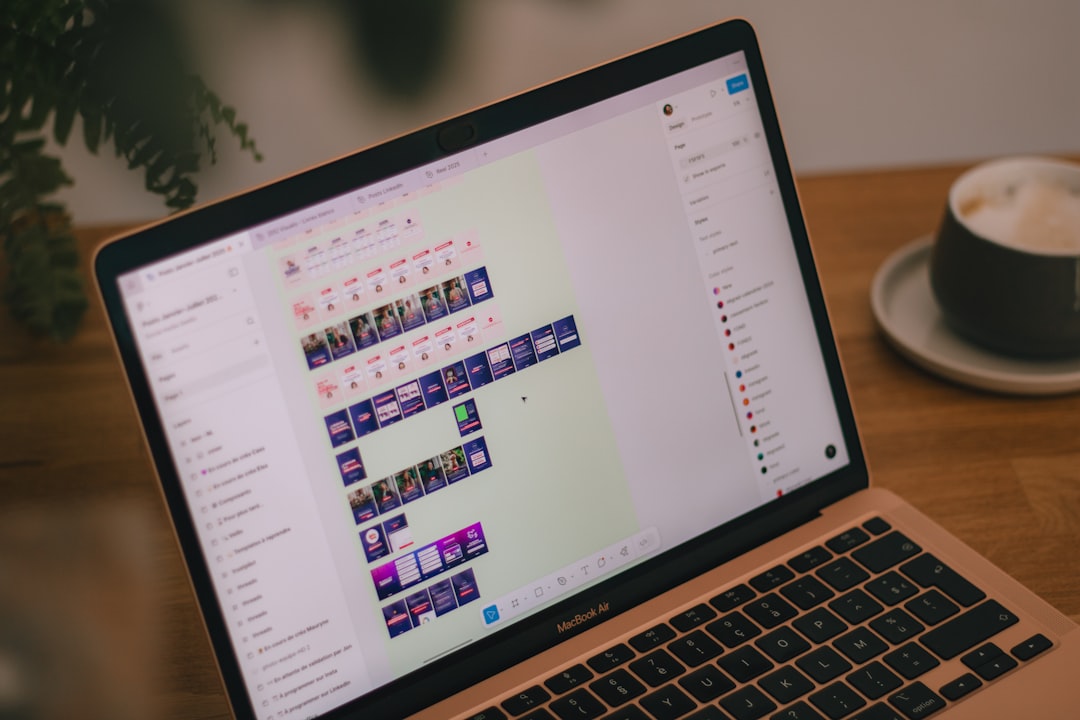Medal.tv has become an essential tool for gamers who want to capture and share their gameplay effortlessly. With features like automatic clip creation and full-session recording, it’s a trusted companion for esports players, streamers, and casual gamers alike. But what happens when your recorded session disappears or is accidentally deleted? The panic is real—but luckily, there are ways to recover your lost Medal.tv recordings. This guide will show you exactly how to do that, methodically and reliably.
Table of Contents
TL;DR (Too Long; Didn’t Read)
If you’ve accidentally deleted full-session recordings on Medal.tv, recovery is still possible through a variety of methods. First, check the Medal.tv app’s internal “Trash” or “Recently Deleted” folder. If nothing is there, look into the local storage where Medal saves files—often the “Videos” folder or a dedicated Medal directory. In tougher cases, you may need to use file recovery software to restore overwritten or permanently deleted files.
Understanding How Medal.tv Stores Recordings
Before diving into recovery options, it’s crucial to understand where Medal.tv stores your content. Depending on your settings, clip recordings and full sessions can be saved either:
- Locally on your hard drive (typically under “Videos” or a custom Medal save directory)
- Synced to the cloud if you use Medal’s cloud storage features
This dual-storage system means your data might still exist somewhere, even after deletion from the main interface.
Step 1: Check the Medal.tv App Interface
Medal.tv comes with a built-in trash system, allowing you to recover deleted items up to a specified period (usually 7 days).
- Launch the Medal.tv app on your computer.
- Click the settings gear icon in the bottom-left corner.
- Navigate to the “Library” or “Clips” section.
- Look for a folder or tab labeled “Recently Deleted” or “Trash“.
If your recording appears there, you can right-click and choose “Restore“.
If it’s not there, don’t worry—other options remain.
Step 2: Look in Your Local Storage
When recordings are saved locally, their deletion from the app doesn’t necessarily mean they’re removed from your actual storage. Here’s how to look manually:
- Open File Explorer (Windows + E).
- Navigate to the Videos folder or your custom save location for Medal recordings.
- Search for recent files with
.mp4or.webmextensions.
Pro Tip: Sort the files by date to quickly identify recently saved—not yet overwritten—recordings.
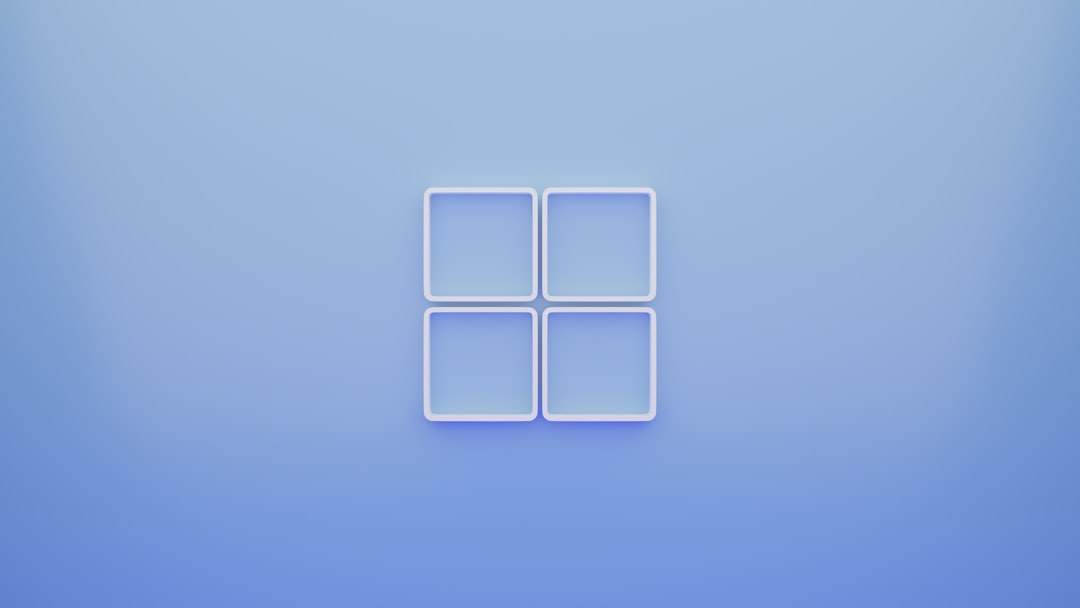
If your full session was only trimmed in the Medal app but not actually deleted, its original version may still be present in that folder.
Step 3: Use File Recovery Software
If you’ve emptied your trash and checked local storage but still found nothing, you may need professional file recovery software to locate and restore the deleted video file.
Some trusted tools include:
- Recuva (Free & Pro)
- Disk Drill (Windows & Mac)
- EaseUS Data Recovery Wizard
Here’s a general walkthrough using Recuva:
- Download and install Recuva.
- Choose the file type: “Videos“.
- Specify the Medal save directory when prompted to scan a location.
- Let the scan complete and view the list of recoverable video files.
- Select your video and choose “Recover“.
Keep in mind that the sooner you run recovery software after a deletion, the better your chances of success. Overwriting data (by downloading or recording new files) can erase your video forever.
Step 4: Check Cloud Backups (If Enabled)
If you enabled cloud storage in your Medal.tv account, you might be able to recover the recording directly from the Medal cloud interface.
To check:
- Log in to your Medal account at medal.tv.
- Go to your profile and click “My Clips“.
- Use the filters to select full session recordings.
Medal saves copies of clips for a certain period depending on your subscription tier. If you have Medal Premium, you may have cloud backups dating back weeks or even months.
Preventative Solutions for the Future
No one wants to lose important gaming moments. Here are some simple steps you can take to ensure your recordings are safe moving forward:
- Enable automatic cloud backups within the Medal app.
- Set recordings to store on an external drive with more space.
- Regularly back up your Medal recordings manually or with backup software like Macrium Reflect or Acronis.
- Create system restore points if you record frequently.

These precautions can drastically reduce the impact of accidental deletions in the future.
Common Misconceptions About Deleted Medal Recordings
- “If I delete a clip, the full session is lost.” — Not always. Often the full recording session is still stored in local folders.
- “Uninstalling Medal deletes all recordings.” — This is false; videos saved locally remain unless manually deleted.
- “I need premium to recover files.” — Premium helps with cloud backups, but local file recovery works for all users.
When to Contact Medal.tv Support
If all recovery strategies fail, contacting Medal.tv support may be your final option. While they can’t recover files deleted locally without cloud backup, they can:
- Confirm deletion timelines for your account type
- Advise if the file was ever uploaded to their servers
- Help with advanced diagnostics in the app
Use Medal.tv Support to open a ticket and include as much info as possible—username, file name, approximate time, and actions taken.
Conclusion
Losing your Medal.tv game recordings—especially full session files—can be extremely frustrating. But it’s not the end of the line. Whether it’s recovering from local folders, using dedicated data restoration tools, or retrieving from cloud backups, there’s often still a way back. And with a few preventative steps, you can dramatically lower the chances of ever facing lost gameplay footage again.
Stay prepared, stay calm, and you’ll often find those valuable files aren’t gone—they’re just temporarily misplaced.