Google Messages has evolved dramatically over the years, shifting from a basic SMS application into a robust messaging platform that supports features like Rich Communication Services (RCS), end-to-end encryption, and integration with your contacts and other apps. One of the most discussed and useful features introduced is known as chat bubbles. These floating notification windows give users a more fluid, flexible way to manage conversations without switching between screens constantly.
TL;DR: Chat bubbles in Google Messages are floating windows that allow you to access conversations while using other apps. They make multitasking easier by letting you reply to messages without opening the full Messages app. Bubbles are particularly helpful for managing group chats and ongoing discussions. However, they must be enabled manually and require Android 11 or higher.
Table of Contents
What Exactly Are Chat Bubbles?
Chat bubbles are a feature of the Android operating system — specifically introduced in Android 11 — that Google Messages and other chat applications can use to present conversations as floating windows on top of the screen. These floating icons appear as circular avatars that represent each conversation. Tapping one brings up an overlaid chat window that lets you reply, scroll through previous messages, and continue interactions without navigating away from your current activity.
In simpler terms: think of chat bubbles as similar to Facebook Messenger’s Chat Heads. When a message arrives, instead of getting a simple notification, a floating bubble appears so you can open and reply to the message directly from any app or the home screen.
How Chat Bubbles Work in Google Messages
Google Messages integrates chat bubbles by following the built-in protocols provided by Android. Once enabled for a conversation, the system will generate a circular floating icon featuring the contact’s profile picture or initials. Here’s how it generally works:
- You receive a new message.
- If chat bubbles are enabled and supported, a circle appears on your screen — usually on the edge.
- Tapping the circle opens a mini chat window with your ongoing conversation.
- You can move the bubble by dragging it, or dismiss it by dragging it to the bottom of the screen where a “Remove” icon appears.
The flexibility comes from being able to continue what you were doing — reading, watching a video, or working — without having to exit the current app.
How to Enable Chat Bubbles in Google Messages
In order to use chat bubbles, both your phone and the Google Messages app must meet specific requirements. Below are the general steps to activate the feature:
- Ensure your device is running Android 11 or higher.
- Confirm that you are using the default Google Messages app and not another messaging platform.
- Open Settings on your Android phone.
- Navigate to Apps & Notifications > Notifications > Bubbles.
- Toggle the switch to allow apps to show bubbles.
- Now go to the Google Messages app, select a conversation, tap the three-dot menu in the top right corner, and choose Details.
- Tap Notifications and enable This conversation can bubble.
Once these steps are done, future messages from that contact will trigger a chat bubble when a message is received.
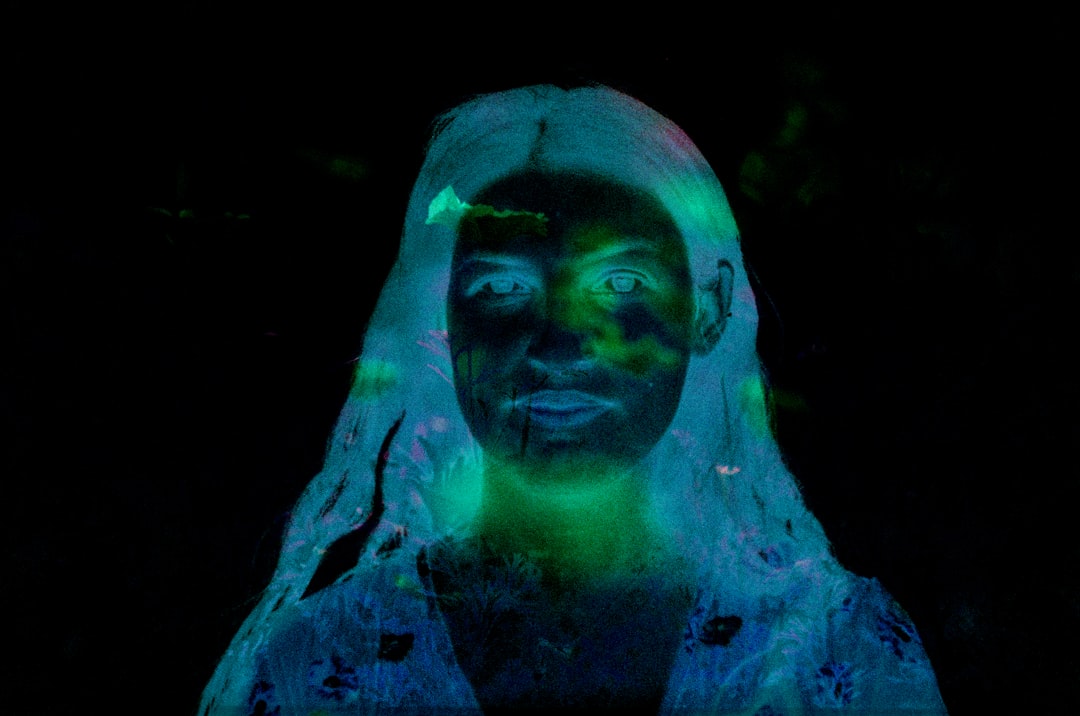
Key Features of Chat Bubbles
Chat bubbles are more than just floating icons — they’re interactive tools. Here are some of the standout features that enhance usability:
- Quick Reply: Type and send messages from within the bubble, allowing for seamless communication.
- Mobility: Easily drag and drop the bubble anywhere along the screen’s edge.
- Stacked Conversations: Multiple conversations will stack under a single icon with mini-avatars, making it easier to manage busy chats.
- Persistent Presence: Even after dismissing a bubble, it reappears when a new message is received from that contact.
These features are particularly useful for users juggling several conversations or those who want to minimize interruptions to their main tasks.
Benefits of Using Chat Bubbles
While some may see bubbles as a novelty, they offer several practical advantages:
- Multitasking Efficiency: You can reply to messages while watching videos, browsing the web, or engaging in video calls.
- Reduced App Switching: There’s no need to exit one app to enter the messaging app — improving workflow and responsiveness.
- Minimized Notification Clutter: Chat bubbles replace the need for multiple stacked notifications by offering a cleaner interface.
Professional users and social multitaskers truly benefit from the ability to maintain communication without breaking focus on other tasks.
Limitations and Caveats
Despite their usefulness, chat bubbles are not without limitations. Here are some of the common drawbacks users encounter:
- Not all devices support the feature even if they run Android 11 or higher, due to manufacturer customizations.
- Some custom launchers or settings may interfere with bubble functionality.
- Users may find bubbles intrusive if too many conversations are open at once.
- Interaction can be less fluid on devices with smaller screens.
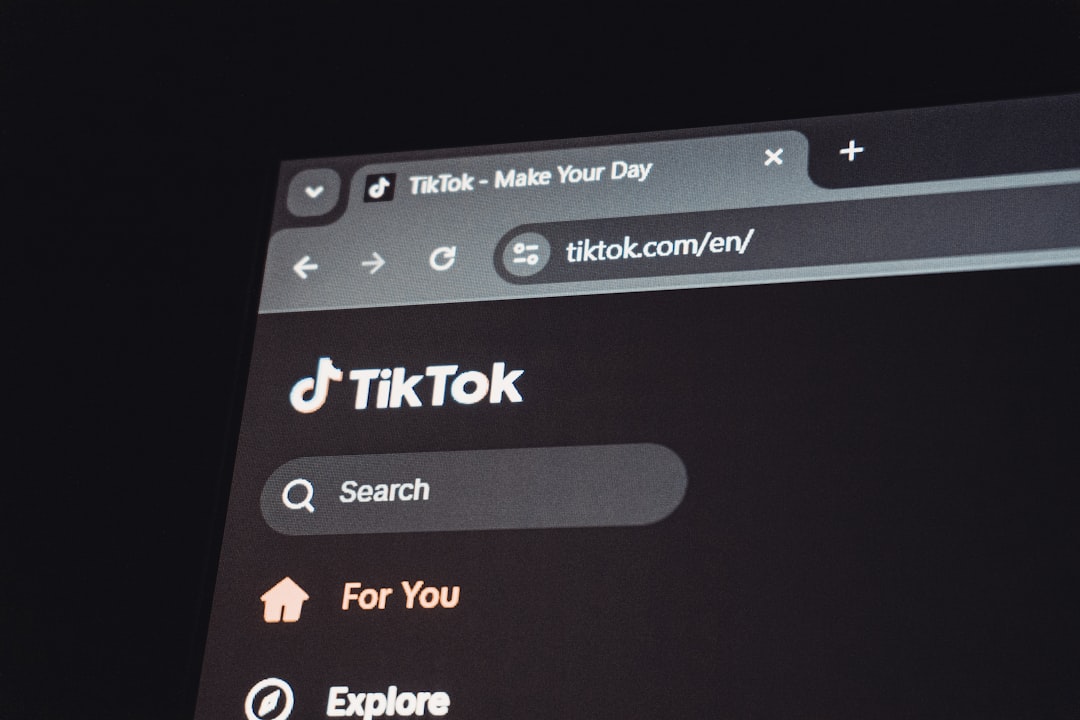
Moreover, RCS features must be active in Google Messages for bubbles to work optimally, meaning the other party should ideally also be using RCS-supported messaging.
Security and Privacy Concerns
Because chat bubbles allow partial access to messaging outside the locked environment of the full app, some users express concern over privacy. Here’s what to be aware of:
- Bubbles can display message content on top of other apps, making it easier for others to glance at your screen.
- While the Messages app supports end-to-end encryption in one-on-one conversations, this security layer doesn’t change through bubbles — but still, unlocked phones are inherently more vulnerable.
It’s important to use app lock features or facial recognition if privacy is a major concern, especially when using chat bubbles in public or crowded places.
Customizing Bubbles for Better Experience
To get the most out of chat bubbles, users can personalize the experience:
- Control Which Conversations Can Bubble: From conversation settings, you can select specific chats to allow or deny bubbles.
- Dismiss or Snooze Bubbles: Bubbles can be cleaned off the screen quickly if you no longer need them.
- Notification Management: Tweak notification tones and behaviors specific to active chat bubbles.
Custom configurations make the interface less intrusive while still functional. For people managing high message volumes, this flexibility is invaluable.
Future of Chat Bubbles
As Android continues to develop and the RCS adoption rate increases, chat bubbles are expected to become more refined. Possible future improvements include:
- Support for media previews within bubbles.
- Expanded group chat bubble enhancements.
- Greater integration with Google Assistant and smart replies.
These advancements aim to further position Google Messages as not just a texting app but a central part of user communication on Android devices.
Final Thoughts
Chat bubbles in Google Messages are a helpful innovation for modern communication — striking a balance between productivity and responsiveness. By allowing users to interact with messages while using other apps, they offer a new dimension of multitasking that many users find invaluable. While not perfect and occasionally buggy, their inclusion in Android underscores a growing trend toward flexible, real-time, and context-sensitive communication tools.
As long as you understand their capabilities and limitations, chat bubbles can significantly enhance your mobile messaging experience — especially within the Google ecosystem.




