When it comes to securing a website, especially a WordPress site, one of the easiest steps a site owner might take is installing a well-rated security plugin. While these plugins can offer tremendous protection benefits—like malware scanning, firewall rules, and brute-force prevention—they can also cause disruptions if not configured or used properly. A common issue that shocks site administrators post-scan is finding broken functionality, particularly in file uploads, due to file permission changes executed automatically by the plugin.
Table of Contents
TLDR (Too Long, Didn’t Read)
A popular security plugin unexpectedly changed file and directory permissions during a scheduled scan, preventing media uploads within WordPress. This malfunction caused common errors like “Unable to create directory” or “File couldn’t be moved.” The fix involved a cautious chmod-based recursive permission reset. With a proper workflow to assign secure permissions, the site was restored without creating new vulnerabilities.
How It Started: The Popular Plugin’s Role
The incident began when administrators noticed their users couldn’t upload images and files through the WordPress admin panel. Every attempt to upload to the Media Library returned cryptic errors, confusing both developers and content creators. Eventually, the issue was traced back to a scheduled scan executed by a widely-used security plugin.
This plugin, while scanning for malicious files and backdoors, also “hardened” permissions by tightening them to prevent unapproved script execution. Unfortunately, this included setting restrictive file permissions like 600 for files and 700 for directories in the wp-content directory. While theoretically safe, this disrupted normal operations, such as requiring the web server to write to directories in order to upload media.

Symptoms and Errors Observed
Here are some of the specific errors and issues reported by users and administrators:
- “Unable to create directory wp-content/uploads”
- “File is not writable”
- “HTTP error while uploading images”
- Media appearing to upload but vanishing immediately afterward
The symptoms varied based on server configuration, user roles, and themes/plugins in use. However, all of them pointed toward a common root cause: permissions that were too restrictive for WordPress’s normal functions.
The Danger of Incorrect File Permissions
It’s essential to discuss why overly strict permissions break functionality, and why overly lenient ones create vulnerabilities. Typically, web servers need write permissions for uploading or editing content. However, allowing too many permissions can let attackers inject malicious files or scripts if a vulnerability is exploited.
For example:
- Too strict: Permissions like
600or700can block even legitimate uploads or execution when required. - Too open: Permissions like
777give write access to anyone, making the server an easy target for exploitation.
This makes it vital to strike a balance based on WordPress’s operational needs and the principle of least privilege.
Analyzing the Log Files and Discovery
Administrators dug into server logs including error.log and access logs. They identified write errors in directories such as wp-content/uploads, particularly errors like:
[error] [client 192.168.1.1] PHP Warning: mkdir(): Permission denied in ... [error] [client 192.168.1.1] WordPress failed to open stream: Permission denied ...
This served as a conclusive clue pointing directly to a permissions issue. A quick check using the terminal confirmed it:
ls -ld wp-content/uploads drwx------ 2 www-data www-data 4096 Mar 10 10:00 wp-content/uploads
Instead of the expected 755 or 775 permissions, the directory was locked down at 700, blocking web server processes.
The Safe chmod Workflow That Restored Functionality
Once the issue was confirmed, administrators needed to correct the permission structure without opening new security risks. They followed a secure, recursive, and tested permission-fix workflow.
File and Directory Permission Strategy
- Files:
644– readable by everyone, writable by owner - Directories:
755– readable and accessible by others, writable by the owner - Scripts or executables: selectively changed to
755or750only if execution was truly required
Recursive Reset Commands
Running from the WordPress root:
find . -type f -exec chmod 644 {} \;
find . -type d -exec chmod 755 {} \;
Additionally, they ensured the right ownership using chown:
chown -R www-data:www-data /var/www/html
Note: Replace www-data and path as per server configuration.
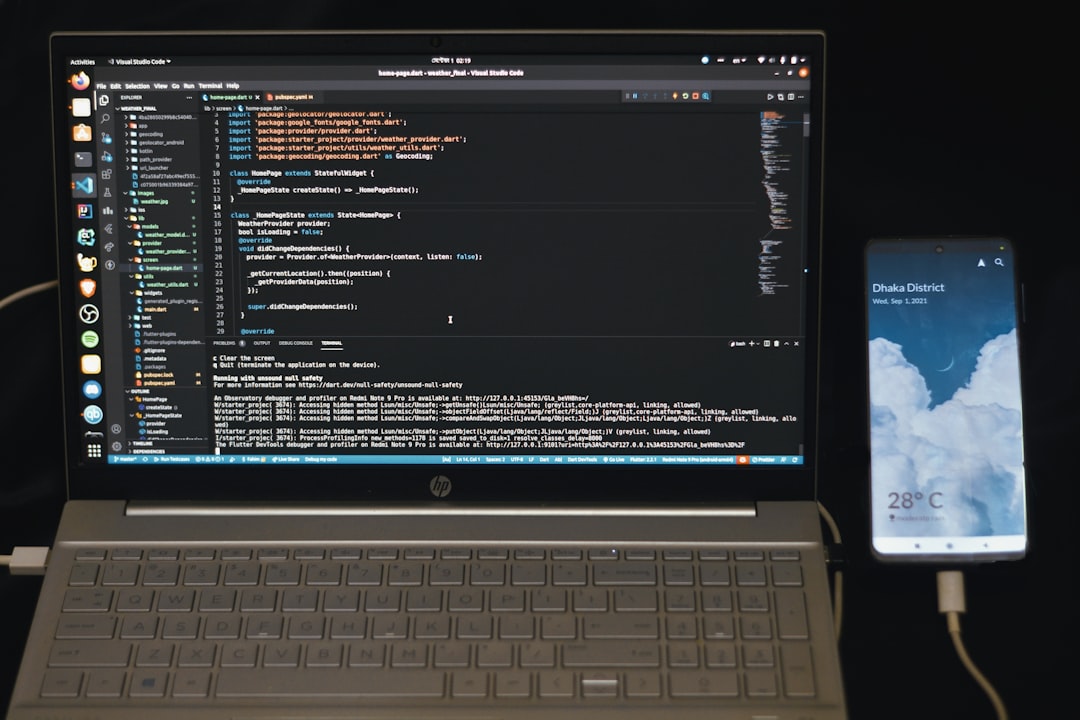
Lessons Learned and Preventative Measures
This ordeal served as a wakeup call—and from it, admins distilled the following preventive measures:
- Audit plugin actions: Understand what your security plugin does during scans or hardening.
- Implement backups: Take a daily backup of both files and database in case automatic changes go awry.
- Use staging environments: Always test security plugin features in a test environment before applying them on live sites.
- Permission Monitoring: Use cron jobs or custom scripts to monitor and log permission changes in critical directories.
Frequently Asked Questions (FAQ)
1. Why do security plugins change file permissions?
Some security plugins include permission hardening features to reduce the risk of file-based attacks by preventing script execution in areas like wp-content/uploads. However, overly aggressive settings can cripple core CMS functionalities.
2. What are the recommended file and folder permissions for WordPress?
- Files:
644 - Directories:
755 - wp-config.php:
600(secured)
3. What does chmod 644 or 755 mean?
- 644: Owner can read/write; group and others can read.
- 755: Owner can read/write/execute; group and others can read/execute only.
4. How can I safely test changes to permissions?
You should always use a staging version of your site. Make changes there first and confirm functionality before applying them on your production environment.
5. Will resetting permissions fix image uploads immediately?
Yes, if permissions were the root cause and they are reset properly with correct ownership, uploads should start working again instantly after refreshing your Media Library or attempting a new upload.
6. Can I prevent the plugin from changing permissions again?
Yes. Most security plugins offer configuration settings to disable permission hardening upon scans. Alternatively, you can whitelist directories or use custom configuration rules.
Conclusion
Security plugins are vital tools in any administrator’s arsenal, but they must be handled with care. The scenario described here illustrates how good intentions—like securing file execution permissions—can break expected functionality. By understanding permission structures and using a safe chmod workflow, site uptime and usability can be preserved while keeping threats at bay.




