Spectrum, one of the leading cable and internet service providers in the United States, is known for its diverse range of TV and streaming packages. However, customers sometimes encounter technical issues when trying to add new channels or upgrade their service, one of the most frustrating being the “Upgrade Error.” This error generally appears when attempting to append new channels or change your subscription package, and it can prevent users from accessing the content they are paying for or trying to add.
TL;DR: If you’re seeing a Spectrum upgrade error while trying to add channels, it could be due to issues such as account synchronization failures, software bugs, or problems with your receiver. Fixes may involve restarting equipment, verifying your subscription status, updating the Spectrum app, or contacting customer support. A step-by-step process that includes checking your billing history and reauthorizing your receiver can resolve the error in most cases.
Table of Contents
Common Causes of the Spectrum Upgrade Error
Understanding why the error is appearing is the first step being able to fix it. Here are the most common reasons:
- Subscription Mismatch: Your account may not reflect the updated package correctly, leading to an error in the system.
- Receiver Not Updated: Even after upgrading, the receiver might still be configured to your previous plan.
- Outdated App or Software: Using an old version of the Spectrum app or outdated hardware firmware can cause synchronization issues.
- Pending Billing Issues: If your billing information is incorrect or a payment hasn’t been processed, access to additional channels may be restricted.
- Technical Glitches: Temporary glitches in the Spectrum system or your equipment can generate the upgrade error.
Step-by-Step Solutions to Fix the Upgrade Error
Follow these detailed steps to resolve the upgrade error and get your new channels working correctly.
1. Restart All Spectrum Equipment
Begin by restarting all your hardware devices, including the Spectrum receiver, modem, and router. This can resolve minor software conflicts and refresh system communications.
- Unplug your Spectrum cable box, modem, and router from the power source.
- Wait for at least 60 seconds.
- Plug the modem in first, wait for it to fully power on, then plug in the router.
- Finally, plug the receiver back in and wait for it to reboot.
This process may clear temporary bugs causing the channel upgrade error.
2. Reauthorize Your Receiver
If restarting didn’t work, you can manually send a refresh signal to the receiver from Spectrum’s website or mobile app.
- Log in to your Spectrum account online or launch the Spectrum TV app.
- Go to the “Services” tab.
- Select “TV” and find the option to “Reset Equipment” or “Send Refresh Signal.”
This reauthorization synchronizes your account status with the hardware and often resolves the discrepancy causing the upgrade error.
3. Check Your Subscription Plan
Sometimes, the channels you’re trying to access may not actually be included in your current plan, even if you thought you added them. Here’s what to do:
- Log into your Spectrum account and look under your TV plan or “My Services.”
- Ensure that the channels you’re attempting to access are part of your current subscription.
- If they are not showing up, it may mean your order was incomplete or failed to process.
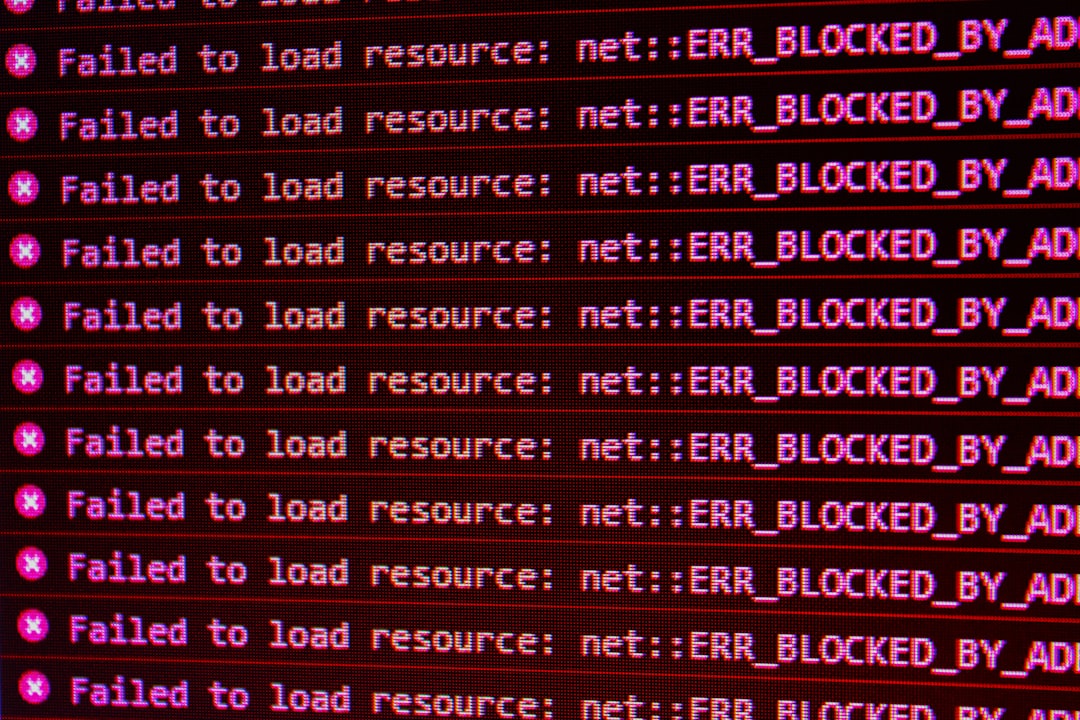
4. Update or Reinstall the Spectrum App
If you primarily use Spectrum through their mobile or smart TV apps, it’s possible the issue resides within the app itself. Ensure the app is up to date:
- Uninstall the existing Spectrum app from your device.
- Go to the appropriate app store and reinstall the latest version of the app.
- Log back in and test if the issue persists.
Updating or reinstalling the app can address issues related to corrupted files or compatibility problems with your current OS version.
5. Clear Cache and Data (For Smart TVs and Streaming Devices)
Smart TVs and devices like Roku, Fire TV, or Apple TV can store temporary files that cause display errors. If the error is showing on these platforms:
- Access the app settings.
- Look for the option to clear cache or app data.
- Restart the device and re-launch the app.
After clearing the cache, try accessing your upgraded content again.
6. Examine Billing and Payment Status
An unrecognized payment issue can silently prevent your upgrade from taking effect. It’s essential to:
- Log into your Spectrum account online.
- Go to the Billing section to view recent invoices and payment status.
- If there’s an issue, update your payment method and settle any overdue balance.
Wait a few minutes and then retry accessing the channel. Sometimes the system takes a short while to process recent payments.
7. Contact Spectrum Support
If none of the above fixes work, contacting Spectrum’s customer service is your best option. When getting in touch:
- Note down your account number and any error codes displayed on your screen.
- Tell the representative exactly what you tried and when the issue started.
- Request a manual account refresh or receiver update from their end if needed.
In many cases, support agents can access backend tools to resolve account-related conflicts that aren’t user-accessible.

Preventive Tips to Avoid Future Errors
To minimize the chance of dealing with the upgrade error again, follow these best practices:
- Keep your Spectrum app updated and check for updates weekly.
- Regularly reboot your receiver and modem to maintain optimal functionality.
- Review billing notifications immediately to resolve any flags on your account.
- Always verify channel availability before confirming an account upgrade.
Final Thoughts
The Spectrum upgrade error can be inconvenient and confusing, but in most instances, it is fixable with some straightforward troubleshooting. Whether it’s reauthorizing your receiver, double-checking your subscription status, or updating software, resolution is often just a few steps away. If you’ve followed all the procedures outlined here and continue to face the issue, don’t hesitate to contact Spectrum’s customer service. They are equipped to dig deeper into account-level problems that customers can’t fix on their own.
Keep calm, follow the steps, and you’ll be back to enjoying your full channel lineup in no time.




