TikTok is one of the hottest social media platforms today, and its popularity continues to skyrocket. With the abundance of video editing options, users are always looking for ways to make their content more creative and eye-catching. One editing trick that has become increasingly popular is flipping videos—creating a mirror image for creative effects, better composition, or just for fun. If you’re wondering how to flip a TikTok video, you’re in the right place!
Table of Contents
Why Flip a TikTok Video?
Before diving into the steps, it’s essential to understand why flipping a video might be necessary. Here are a few common reasons:
- Stylistic Choice: To give your content a mirrored aesthetic or a unique visual perspective.
- Correct Orientation: Sometimes front-camera videos look reversed – flipping them corrects this.
- Text Correction: If your video includes written content or logos, flipping it can make the text readable.
Whatever your reason may be, flipping a TikTok video is relatively simple whether you’re editing directly in TikTok or using third-party apps.
Method 1: Flip Video Using TikTok’s Native Features
If you want to flip a video while recording directly in TikTok or uploading existing footage, follow these steps:
- Open the TikTok app and tap on the “+” icon to create a new video.
- Record your video or tap “Upload” in the bottom-right corner to select a video from your gallery.
- After selecting the video, tap “Adjust Clips.” From there, navigate to the effects panel.
- Scroll through effects until you find the “Flip” or “Mirror” effect. This usually comes under basic or visual effects.
- Tap on it, and your video will be flipped horizontally. Continue editing your video with other options like filters, trimming, or audio.
- Tap “Save” and proceed to post your flipped TikTok masterpiece!
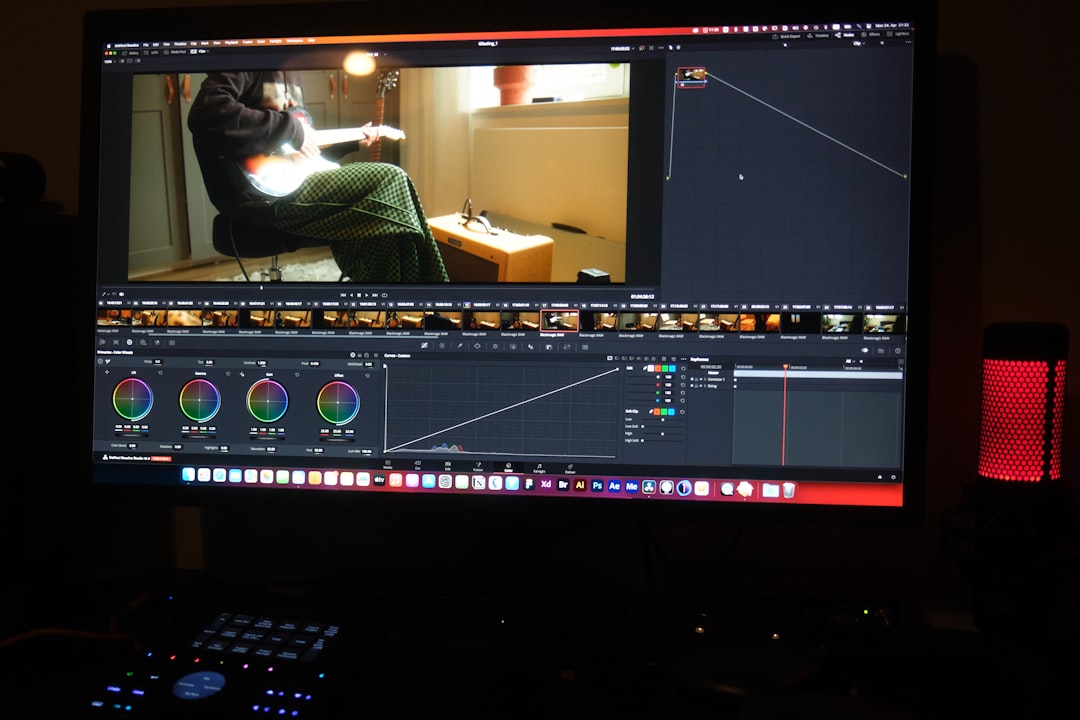
Method 2: Using Third-Party Apps to Flip TikTok Videos
Sometimes TikTok’s built-in options might not support video flipping as seamlessly as you’d like. In such cases, turning to a third-party app can help. Here are popular tools you can use:
1. InShot
InShot is a user-friendly mobile editing app available on both iOS and Android that allows easy flipping:
- Download and install the InShot app.
- Open the app and tap on “Video” to import your TikTok video.
- Once loaded, locate the “Flip” tool from the toolbar.
- Apply the effect, preview it, and then save the flipped video.
- Upload the flipped video back to TikTok using the upload feature.
2. CapCut
CapCut, also developed by ByteDance (TikTok’s parent company), is another great option:
- Launch CapCut and tap “New Project.”
- Select your video from the gallery.
- Tap the video track, then select the “Mirror” option under the “Edit” menu.
- Adjust as needed and export the video.
- Open TikTok and upload your flipped content.
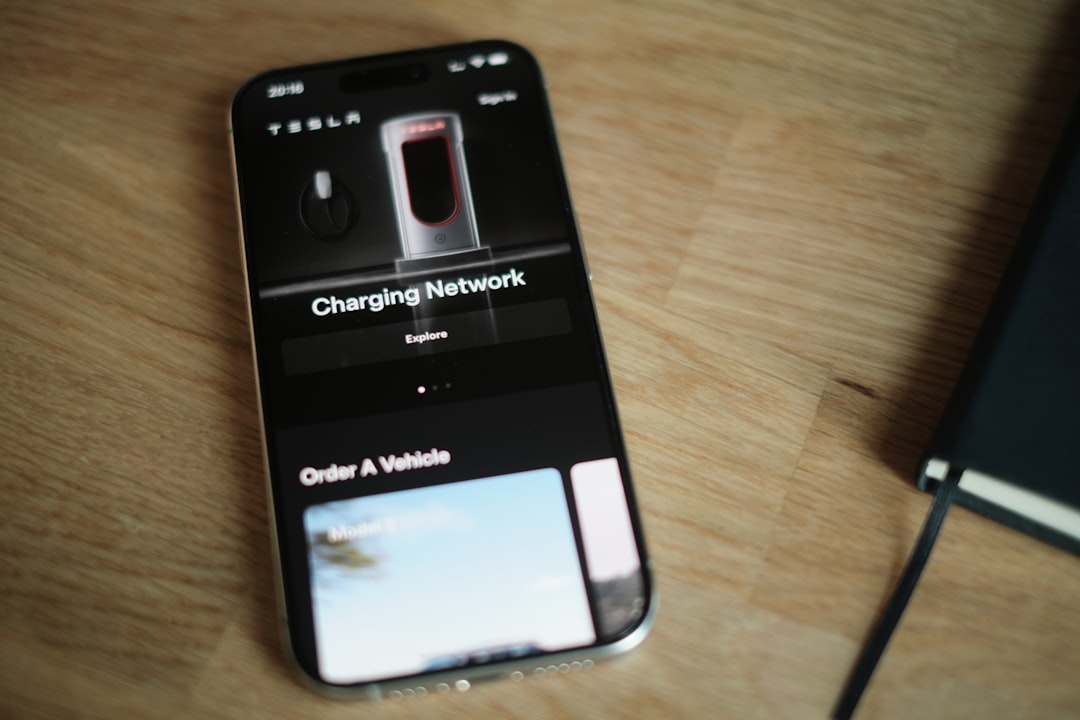
Method 3: Flip Using Desktop Software
If you prefer working on a computer for more control and advanced features, try software like Adobe Premiere Pro, iMovie, or DaVinci Resolve. Here’s a general guide using most desktop editors:
- Import your video clip into the editing software.
- Drag it onto the timeline.
- Locate the Transform or Effects panel.
- Choose “Flip Horizontal” or use the scale axis (e.g., set scale X to -100% in Premiere Pro).
- Render and export the flipped video.
- Transfer the file back to your phone and upload to TikTok.
Tips for Better Flipped Videos
- Be cautious with mirrored text — always check if it’s still readable or needs correction.
- Flipping can alter orientation — ensure faces or gestures still make sense post-flip.
- Preview your video before posting to catch any edits that didn’t turn out right.
Final Thoughts
With these easy techniques, flipping your TikTok video is only a few steps away. Whether you prefer editing within the TikTok app or exploring more versatile tools like InShot or CapCut, you can effortlessly give your content a new visual twist. Video flipping may seem like a minor tweak, but it can make a world of difference in how your followers perceive your creativity.
So go ahead—flip that video and let your mirrored masterpiece shine on TikTok!




