Editing high-quality videos has never been more accessible, thanks to intuitive mobile and desktop editing apps like CapCut. In 2025, CapCut continues to solidify its place as one of the most powerful free video editing tools available, particularly for beginners. With a user-friendly interface, advanced features, and seamless integration with social media platforms, CapCut is ideal for creators at all levels. This tutorial will guide you step-by-step through the basics of video editing in CapCut, making sure your first project is both professional and visually engaging.
Table of Contents
Getting Started with CapCut
First, make sure you download the latest version of CapCut from your preferred app store or the official desktop website. Once installed, open the application and follow these steps:
- Sign In: While not mandatory, signing in with your TikTok or Google account unlocks additional features and enables cloud syncing.
- Start a New Project: Tap or click on “New Project”. You’ll be prompted to select videos or images from your gallery or file storage.
Once you’ve selected your media, you will enter CapCut’s main editing interface. This is where the real fun begins.
Understanding the Interface
CapCut features a timeline-based editor — similar to professional tools — making it easier for users to manage multiple clips, audio tracks, and effects. Here’s a breakdown of the key components:
- Timeline: The horizontal strip at the lower part displays video clips, transitions, music, and effects.
- Preview Screen: Displays your video playback as you edit in real-time.
- Edit Menu: Found along the bottom (mobile) or left side (desktop), offering a variety of tools like Trim, Split, Speed, Filters, Text, and more.
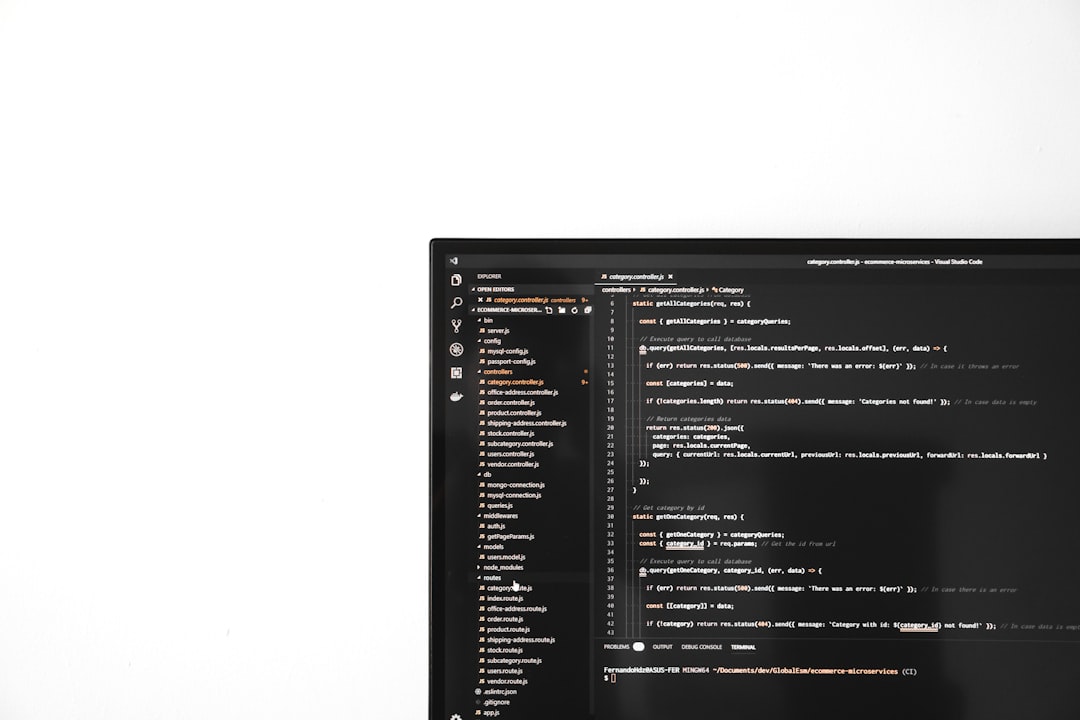
Basic Editing Steps
Once you get accustomed to the layout, here are some fundamental editing actions to perform on your project:
- Trim: Tap on a clip to select it, then use the white handles on each side to trim its length.
- Split: Position the playhead at the point you want to cut, and tap the “Split” tool. This is vital for removing unwanted parts or adding transitions.
- Add Transitions: Select the small box between two clips to choose from multiple transition effects such as Fade, Swipe, or Zoom.
- Add Music: Tap on the “Audio” button to load built-in music libraries or import your own soundtracks.
Enhancing with Effects and Text
CapCut offers powerful creative tools to enhance your video:
- Filters & Effects: Browse a wide range of cinematic filters and visual effects that can be applied to an entire clip or specific sections.
- Text & Titles: Use “Text” to add captions or titles. Customize fonts, colors, animations, and shadows for enhanced readability and visual appeal.
- Stickers: Add pre-made stickers or import custom graphics to give your video a more personal touch.
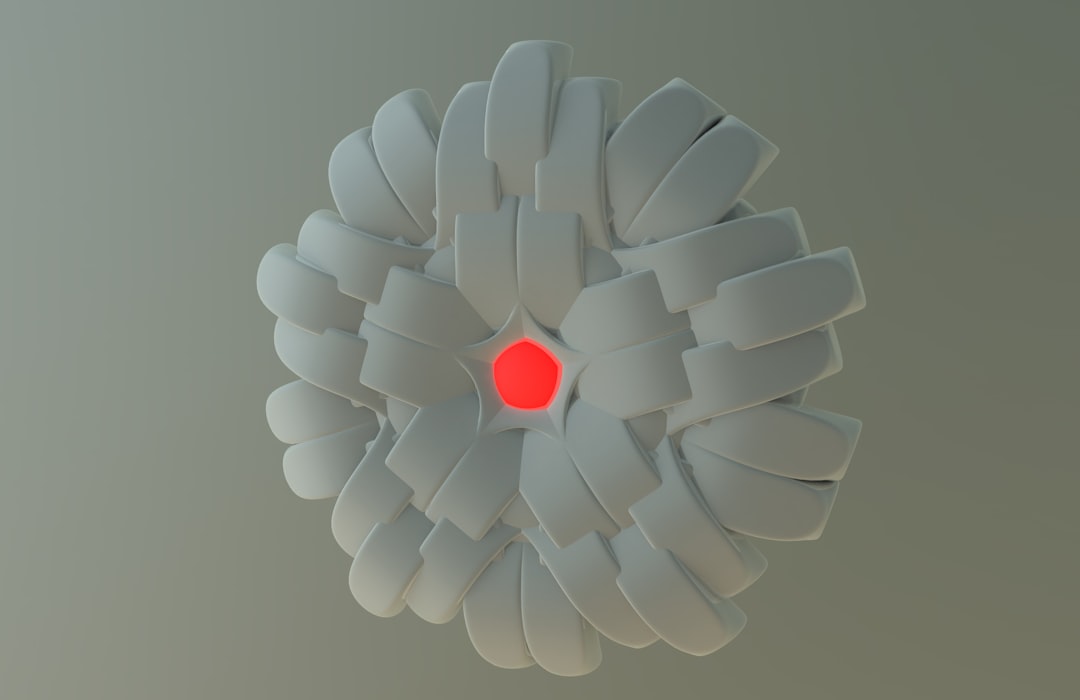
Exporting Your Project
After finalizing your edits, CapCut makes it simple to export and share your creation:
- Tap or click the Export icon usually located at the top right of the screen.
- Select your desired Resolution and Frame Rate. The default 1080p at 30fps is suitable for most platforms.
- Tap Export again. The rendering process begins and, once complete, the video is saved to your device or available directly for sharing on TikTok, Instagram, or YouTube.
Pro Tips for Beginner Editors
To make your learning curve smoother, keep these tips in mind:
- Save Frequently: Although CapCut autosaves regularly, it’s best to manually save major changes.
- Use Templates: Use pre-designed templates provided by CapCut to jump-start your video creation process.
- Practice Short Videos: Start with 15–30 second videos to get the hang of editing techniques before moving on to longer content.
Conclusion
If you’re searching for a robust, easy-to-use video editor in 2025, CapCut is an excellent choice. Whether you’re creating content for social media, school, or professional projects, it offers tools that rival many paid alternatives. By following this beginner’s tutorial, you’ll gain confidence and develop the skills needed to create engaging, polished videos in no time.




