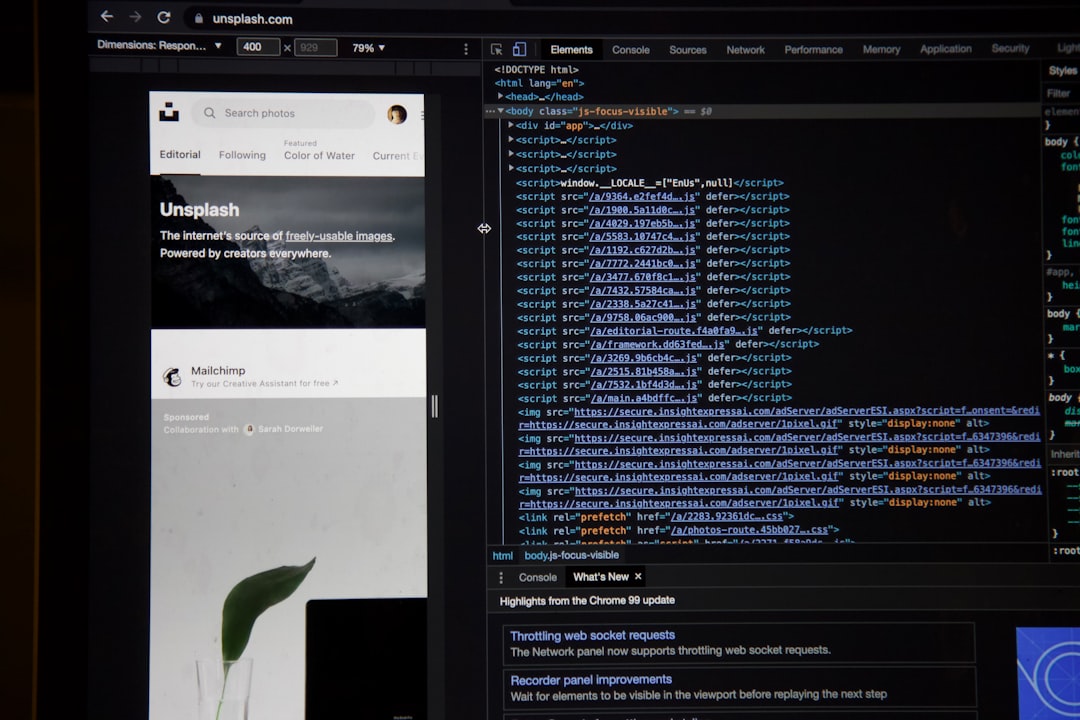Users of ChatGPT have increasingly reported encountering a frustrating error message during their sessions: “Network Connection Lost. Attempting to Reconnect.” This issue disrupts conversations, often leading to lost progress and a disrupted user experience. Understanding what causes this error and how to resolve it can help avoid the problem and ensure more consistent results when interacting with ChatGPT.
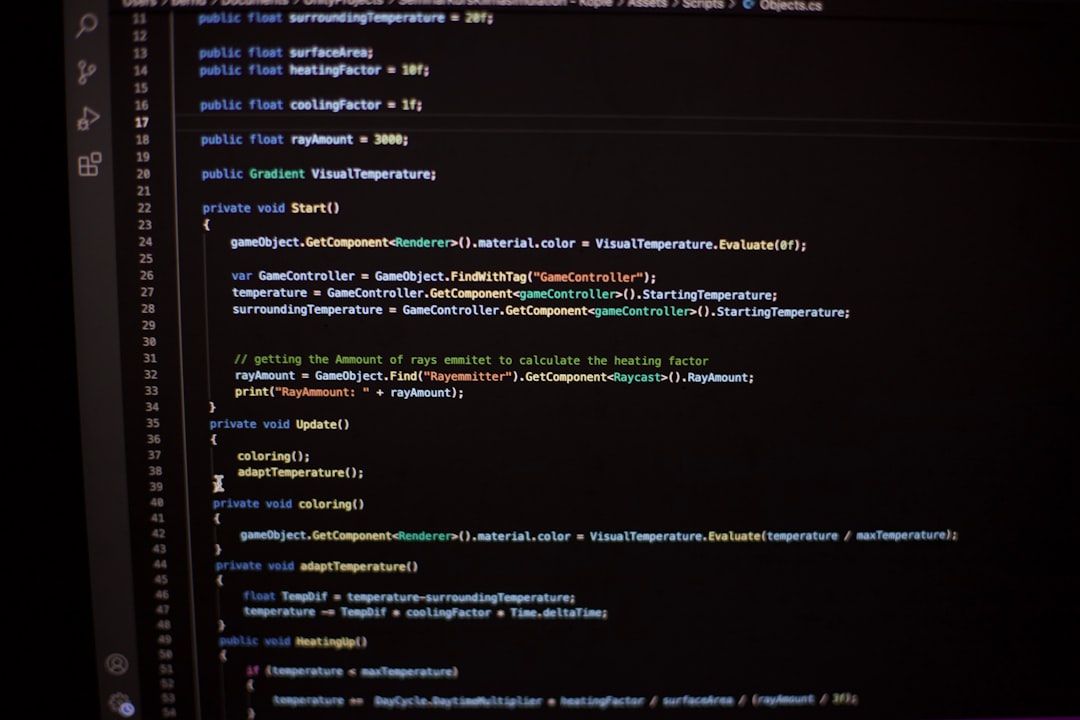
Table of Contents
Understanding the Error
The “Network Connection Lost” error in ChatGPT typically signals a breakdown in the connection between the user’s browser and OpenAI’s servers. While it may sound simple, the root causes can be quite varied. They range from local issues such as poor Wi-Fi connectivity to server-side problems on OpenAI’s end.
This error is especially common during peak usage times or when the platform is rolling out updates and changes in infrastructure. It’s not always within the user’s control—but several steps can be taken to minimize its occurrence.
Common Causes of the Error
- Unstable Internet Connection: If bandwidth drops or latency spikes, ChatGPT may lose its link to the OpenAI servers.
- Browser Timeouts: Browsers can timeout connections if responses from the server take too long.
- High Server Load: During periods of high demand, ChatGPT servers may throttle connections to maintain stability.
- Browser Compatibility Issues: Outdated or unsupported browsers can interfere with ChatGPT’s performance.
- Firewall or VPN Interference: Security tools, proxies, and VPNs may block or slow down API connections.
Steps to Fix “Network Connection Lost” Error
While some causes are out of your hands, there are several proactive steps users can take to mitigate or eliminate this issue.
-
Check Your Internet Connection
A fluctuating or slow Wi-Fi network is one of the top causes. Ensure that you have a stable connection by testing internet speed (use services like Speedtest.net) and try switching to a wired connection if possible. -
Restart Your Router or Device
Sometimes, the issue may lie within the connectivity hardware. Restarting your router and the device you are using can refresh system resources and resolve lingering network problems. -
Clear Browser Cache and Cookies
Old or corrupt cache data can interfere with web apps. Navigate to your browser settings and clear stored site data, cookies, and cache for optimal performance. -
Change Your Browser
Try using a different browser. Chrome, Firefox, and Edge tend to work well with ChatGPT. Make sure whichever browser you choose is up-to-date. -
Disable Your VPN or Proxy
If you’re using a VPN, try disconnecting to see if it resolves the problem. Some VPNs can cause data packets to be rerouted in ways that trigger timeout errors. -
Temporarily Disable Firewall or Antivirus
Certain aggressive antivirus or firewall settings may block connections to necessary APIs. Disable them temporarily (with caution) to test connectivity. -
Use Incognito Mode
Opening ChatGPT in incognito or private mode disables most extensions and cached data, which could help identify if an extension is causing the issue. -
Wait and Try Again
If none of the above work, the issue might be on OpenAI’s side. Server maintenance or high traffic may temporarily affect performance. Wait a few minutes and try again.
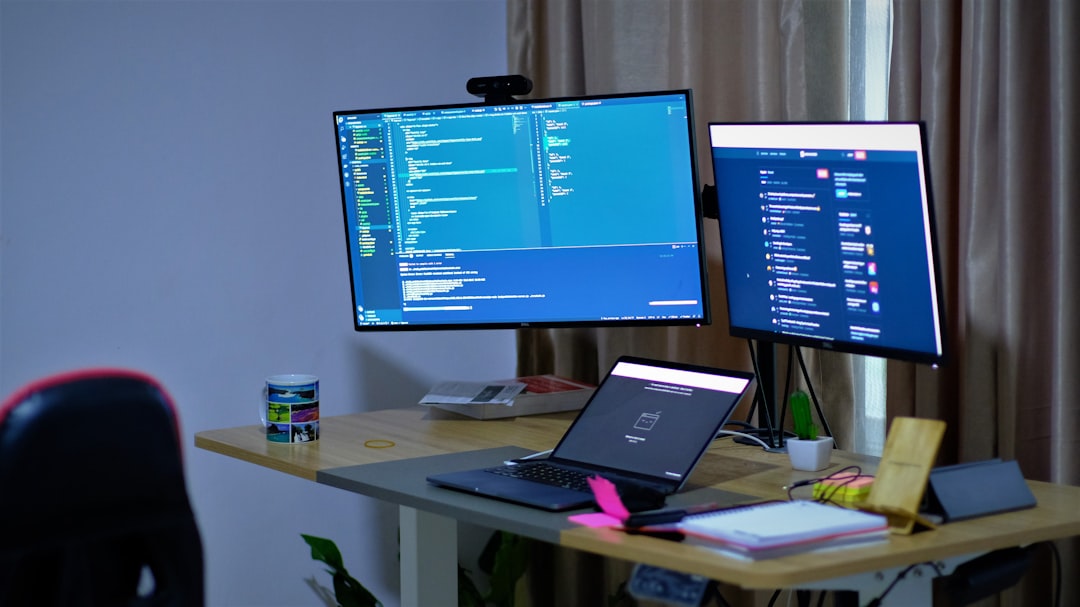
Advanced Troubleshooting Tips
For users familiar with network settings and browser configurations, the following advanced tips might be helpful:
- Use Developer Console: Open your browser’s developer console (usually via F12 or right-click → Inspect → “Console” tab) to identify script or API errors.
- Monitor Network Tab: In the developer console, the “Network” tab provides real-time feedback on which assets are being blocked or delayed.
- Disable Browser Extensions: One or more extensions like ad blockers or script blockers may be interfering. Disable them to test performance.
Preventing Future Connection Issues
While troubleshooting fixes the immediate issue, it’s better to establish long-term stability when using ChatGPT. Here’s how:
- Update Everything: Regularly update your browser, operating system, and networking equipment firmware.
- Use Trusted Network Environments: Avoid public Wi-Fi or hotel internet connections when using secure applications like ChatGPT.
- Schedule Usage Strategically: If possible, avoid using ChatGPT during peak traffic hours.
- Enable Browser Auto-Reconnect: If supported, configure browser settings to retry failed connections automatically.
When to Contact Support
If you’ve exhausted local troubleshooting methods and the issue persists, reaching out to OpenAI’s support team may shed light on any ongoing outages or account abnormalities. Including system screenshots, browser logs, and timestamps can expedite the process and help them pin down the cause more quickly.
Conclusion
Encountering the “Network Connection Lost. Attempting to Reconnect” error in ChatGPT can be annoying, especially in the middle of a productive session. However, understanding the root causes—both on the user and server ends—can guide you to effective solutions. With the help of the methods outlined above, users can reduce or even completely avoid this error and continue enjoying a seamless ChatGPT experience.
Frequently Asked Questions (FAQ)
-
Q: Why do I see the “Network Connection Lost” error only on ChatGPT?
A: Some web apps, like ChatGPT, require constant server communication. If the connection is unstable even momentarily, ChatGPT may display this warning even when other sites appear fine. -
Q: Can VPNs cause this error?
A: Yes. VPNs might reroute data in ways that lead to dropped or delayed packets. Disabling the VPN is a recommended troubleshooting step. -
Q: Is this issue more common on mobile or desktop?
A: It can occur on both, but mobile devices using cellular data tend to experience more fluctuations in connectivity, leading to more frequent errors. -
Q: Will reloading the page fix the problem?
A: Sometimes. Reloading resets the connection and may reestablish contact with the server, but it can also cause loss of unsaved conversation history. -
Q: What do I do if the error persists even with a stable connection?
A: Check for browser updates, disable browser extensions, or try accessing ChatGPT from another device or network to isolate the problem.