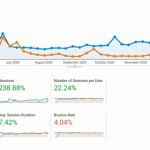Have you ever returned from a relaxing vacation only to find your inbox bursting at the seams with unread emails? Managing expectations when you’re away from the office is vital in today’s fast-paced professional world. One of the best ways to maintain clear communication when you’re unavailable is by setting up an autoresponder in Outlook. This handy feature allows you to inform senders that you’re out of the office, provide alternative contact information, or even redirect them to helpful resources.
Whether you’re using Outlook for personal use, work, or a combination of both, mastering the art of creating an effective autoresponder can significantly enhance your communication habits. In this guide, we’ll walk you through everything you need to know—from simple one-click settings to advanced customization options. Ready? Let’s dive in!
Table of Contents
What is an Autoresponder?
An autoresponder, also known as an out-of-office or automatic reply, is a pre-written message that is automatically sent to people who email you when you’re not available. It lets them know you’re away, gives a timeline for your return, and may even provide alternative contacts who can assist them while you’re gone.
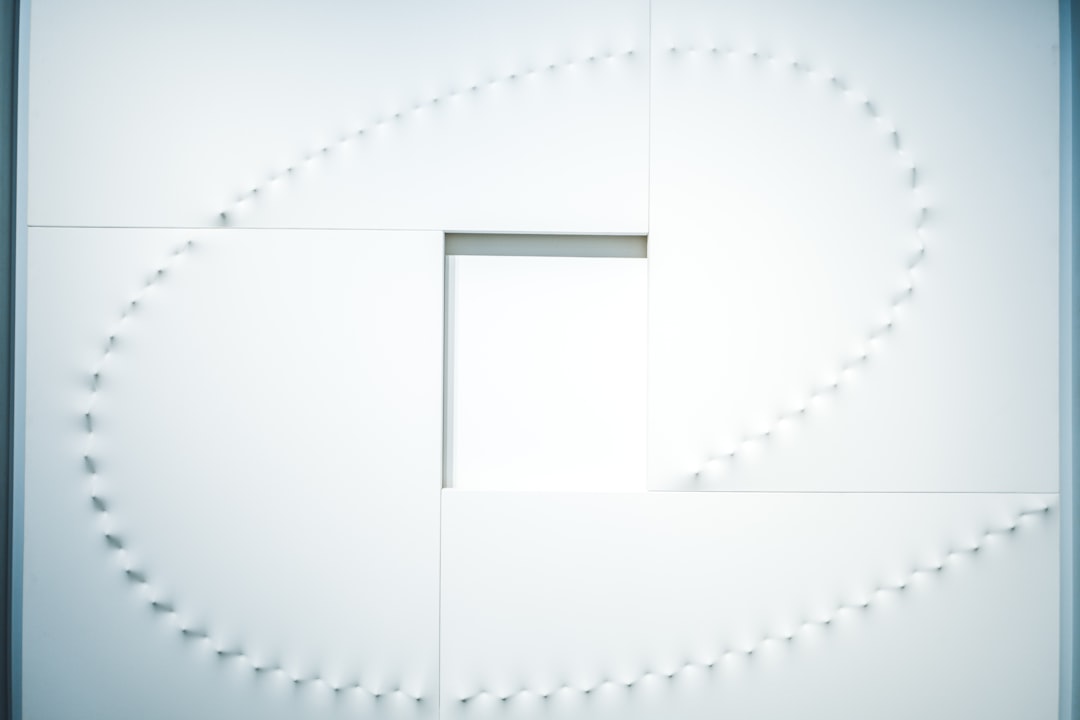
Using autoresponders is not just about being polite; it’s about maintaining professionalism and efficiency, especially when you’re not immediately reachable. Let’s look at how you can create one in Microsoft Outlook.
Setting Up an Autoresponder in Outlook for Microsoft 365 and Outlook 2019/2016
Note: Autoresponder settings can vary slightly depending on whether you’re using an Exchange account, Office 365, or a standalone version of Outlook. The steps below apply to Outlook users with Exchange or Microsoft 365 accounts.
Steps to Set Up an Automatic Reply:
- Open Outlook and go to the File tab.
- Click on Automatic Replies (Out of Office).
- In the pop-up window, select Send automatic replies.
- Optionally, check Only send during this time range and set the start and end time of your absence.
- Under the Inside My Organization tab, type your away message for colleagues within your company.
- Switch to the Outside My Organization tab if you want to notify external contacts as well, and type your message there.
- Click OK to activate your autoresponder.
That’s it! Outlook takes care of the rest. If you set a time range, the feature will automatically turn off at the specified end time.
Pro Tip:
Make your out-of-office reply helpful and concise. Here’s an example:
Hello,
Thank you for your email. I’m currently out of the office and will return on Monday, July 10th. If you need immediate assistance, please contact John Smith at john.smith@example.com.
Best regards,
Jane Doe
Creating an Autoresponder in Outlook Without an Exchange Server
If you’re using the standalone version of Outlook without an Exchange account, don’t worry—you can still set up an autoresponder, though it involves creating a rule along with a template email.
Here’s how to do it:
- Start by creating a new email and type your away message.
- Click File > Save As.
- In the Save as type drop-down, choose Outlook Template (*.oft).
- Give your template a name and save it in the default folder.
- Next, go to the File tab > Manage Rules & Alerts.
- Click New Rule.
- Under Start from a blank rule, select Apply rule on messages I receive and click Next.
- Select specific conditions if needed, or leave unchecked to apply to all messages.
- On the next screen, select reply using a specific template.
- Browse and select the template you saved earlier.
- Complete the rule setup and click Finish.
Important: For this to work, Outlook must be running and connected to the internet—autoresponders in this configuration won’t trigger if Outlook is closed.
Customizing Your Autoresponder
Autoresponders don’t have to be boring. A well-crafted message not only communicates your absence but can also reflect your personality or company culture. Consider the following elements:
- Clarity: Clearly state your absence dates and return date.
- Alternative Contacts: Provide names and emails of team members who can step in.
- Personalization: Tailor your message for internal vs. external contacts.
- Professional Tone: Keep the tone aligned with your brand or role.
- Links and Resources: Link to FAQ pages, support hubs, or any resources that might help in your absence.
Here’s another stylish message you might use for external clients:
Hi there,
I appreciate your message. I’m currently away from the office with no access to email until August 2nd. If your request is urgent, please contact our support team at support@example.com.
I’ll respond to your email as soon as I return.
Take care,
Alex Rivera
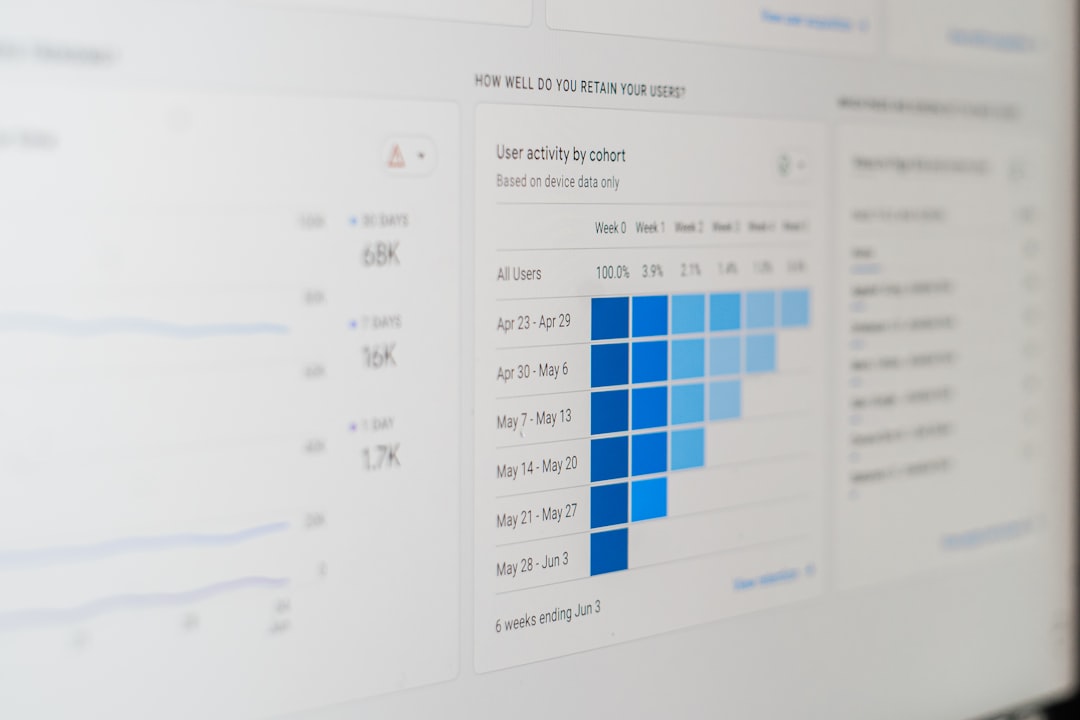
Turning Off Autoresponders
For Outlook 365 users who set a specific date range for the replies, the autoresponder will deactivate automatically once the end time is reached. However, if you started it manually or your Outlook version doesn’t support time-based deactivation, make sure to turn it off yourself to prevent confusing future email senders.
To disable your autoresponder manually:
- Go to the File tab.
- Click Automatic Replies.
- Select Do not send automatic replies and click OK.
Troubleshooting Common Issues
Sometimes your autoresponder might not behave as expected. Here are a few common issues and how to solve them:
- Autoresponder not activating: Double-check that your account supports server-side rules (e.g., Exchange or Microsoft 365).
- Messages not being sent externally: Ensure that the “Outside my organization” option is checked and that you typed a message in that field.
- No internet connection: Standalone Outlook autoresponders rely on the app staying open and active. Make sure it’s running.
- Multiple replies: Outlook typically only sends one reply per sender in each session, so don’t worry about spamming your contacts with multiple automated messages.
Best Practices for Autoresponders
Beyond the technical steps, using autoresponders effectively means following some key communication strategies:
- Update your calendar: Sync your autoresponder with your calendar’s out-of-office status.
- Test before activating: Send yourself or a colleague a test email to make sure it behaves correctly.
- Keep it appropriate: Humor is great, but always ensure your tone is suitable for your audience.
- Avoid oversharing: There’s no need to disclose too many details about your absence—keep privacy in mind.
In Conclusion
Setting up an Outlook autoresponder is more than just ticking a settings box—it’s an opportunity to communicate professionally and helpfully, even when you’re not around. Whether you’re jet-setting across the globe or simply stepping away for a weekend, taking just a few minutes to craft an effective autoresponse can make all the difference in maintaining professional relationships and minimizing misunderstandings.
Now that you’re equipped with practical steps, examples, and tips, go ahead and set up your next out-of-office reply with confidence. The next time someone emails you, they’ll know exactly what to expect—thanks to your thoughtful autoresponder.