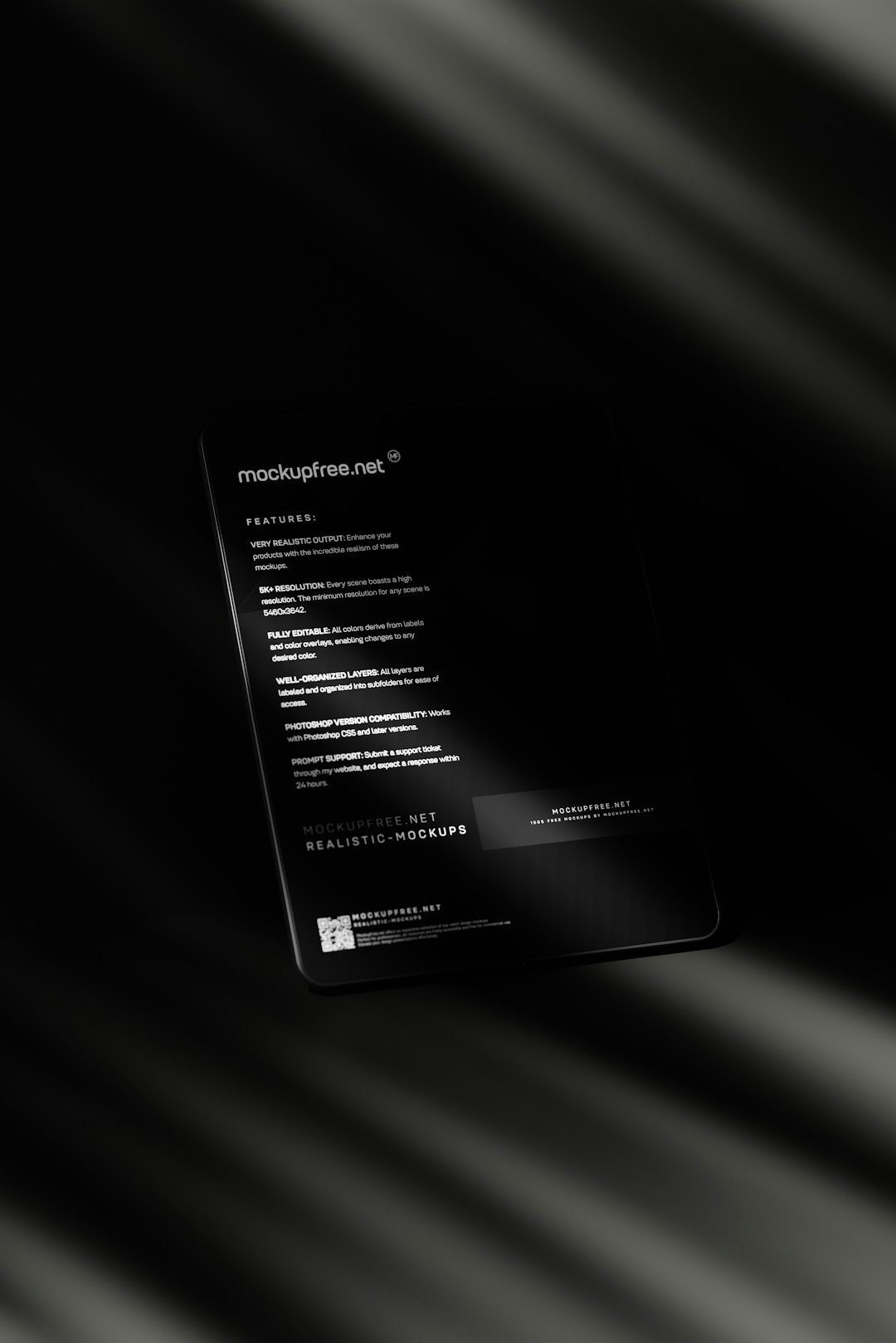The PlayStation Wallet is a convenient way for gamers to purchase games, downloadable content (DLC), subscriptions, and other digital items from the PlayStation Store. Whether you’re looking to buy the latest AAA release or stock up on digital add-ons, you’ll first need to ensure that your wallet has enough funds. Luckily, Sony has made the process simple and accessible across multiple platforms, including consoles, desktop browsers, and mobile applications. This guide walks you through every step needed to add funds to your PlayStation Wallet and get you back to gaming faster.
Table of Contents
Why Use the PlayStation Wallet?
The PlayStation Wallet acts as a prepaid resource that you can draw from whenever you make a purchase in the PlayStation ecosystem. Using the wallet rather than linking a payment method to each purchase provides more control over spending and allows for easy gifting via wallet top-ups or prepaid codes.
Methods to Add Funds to Your PlayStation Wallet
There are several methods to fund your wallet, depending on your preference and the device you’re using. Below is a detailed step-by-step guide to the most popular options:
1. Adding Funds via PS5 Console
- Turn on your PlayStation 5 and log into your account.
- Navigate to the Settings menu from the top-right corner.
- Select Users and Accounts > Account > Payment and Subscriptions.
- Click on Add Funds.
- Choose your payment method:
- Credit/Debit Card
- PayPal
- Redeem PlayStation Store Cards
- Enter the necessary information based on the payment method.
- Confirm the amount you wish to add and complete the transaction.

2. Adding Funds via PS4 Console
- Sign in to your PlayStation Network (PSN) account on your PlayStation 4.
- Go to the top menu and select Settings.
- Navigate to Account Management > Account Information > Wallet.
- Select Add Funds and choose your preferred payment method.
- Input your payment information or redeem a store card code.
- Review and confirm your purchase.
3. Adding Funds via a Web Browser
- Visit the official PlayStation Store website.
- Log into your account using your PSN credentials.
- Click on your profile picture at the top-right corner and select Payment Management.
- Click Add Funds to Wallet.
- Choose your funding method and enter the required information.
- Complete the transaction.
4. Adding Funds via the PlayStation App
- Download and open the PlayStation App from Google Play or the App Store.
- Sign in to your PSN account.
- Tap the wallet icon or go to the store tab and select Payment Options.
- Choose Add Funds, select your method, and follow the prompts.

Available Funding Options
Below are the most common options for adding money to your PlayStation Wallet:
- Credit and Debit Cards: Fast and easy, just link your card once.
- PayPal: Offers a safe and easy payment gateway.
- Prepaid PlayStation Network (PSN) Cards: Ideal for gifting or budget control.
- Mobile Payments: Limited to select regions and carriers.
Adding Funds with a Prepaid PSN Card
- Find or purchase a PSN Card (in-store or online).
- Scratch off the code on the physical card or copy the digital code from the receipt or email.
- Go to the PS Store on your device or use PlayStation.com.
- Select Redeem Codes.
- Enter the 12-digit code and press Redeem.
Your funds will be immediately applied to your wallet balance and available for use.
Tips for Managing Your Wallet
- Set a Budget: Decide on a limit for spending each month to avoid overspending.
- Use Gift Cards for Gifting: Send game-addicted friends a prepaid card to top off their account.
- Enable Parental Controls: Parents can restrict spending and set fund limits for child accounts.
- Monitor Transactions: Check your wallet history through account management to stay informed.

Troubleshooting Common Issues
- Card Declined: Double-check card details and billing address. Ensure your card supports online transactions.
- Unable to Redeem Codes: Make sure the code is entered correctly and hasn’t expired or been used.
- Wallet Balance Not Updating: Refresh or log in again to see updated balance. If needed, reboot your device.
Conclusion
Adding funds to your PlayStation Wallet is a straightforward process, whether you’re using a gaming console, a browser, or a mobile app. By funding your wallet, you ensure quicker and easier purchases from the PlayStation Store while giving yourself better control over your spending. Choose from a variety of payment methods that suit your needs, from simple card setups to prepaid codes for convenience and security. Happy gaming!
FAQ: Adding Funds to PlayStation Wallet
Can I add funds to a child account?
No, only master accounts can add funds directly. However, a parent can set a monthly spending limit for a child account through Family Management settings.
Are there limits to how much I can add?
Yes, wallet funding limits depend on your region. In most countries, there is typically a $150 maximum wallet balance.
Can I transfer wallet funds between PSN accounts?
No, wallet funds are not transferable between accounts. Each wallet is tied to a single PSN ID.
Why is my credit card not working with PSN?
This may be due to incorrect billing information, an expired card, or regional restrictions. Try another method like PayPal or a PSN card if the issue persists.
How do I check my PlayStation Wallet balance?
Log into your PSN account, navigate to your account settings or Payment Management, and view your current wallet balance there.