So you’ve just signed up for Proton Pass, or maybe you’re considering using it. Great choice! Proton Pass is a secure and easy-to-use password manager. With it, you can safely store your login details, notes, credit card info, and more—all encrypted and protected.
In this guide, we’ll walk you through how to add passwords to Proton Pass step by step. Don’t worry, it’s super simple. We’ll keep things fun and easy!
Table of Contents
Why Use Proton Pass?
Before we jump in, let’s take a quick look at what makes Proton Pass special:
- End-to-end encrypted
- Made by the privacy experts at Proton (creators of Proton Mail)
- Works on all platforms (iOS, Android, Windows, Mac, Web)
- Includes features like autofill and secure notes
Okay, let’s get started!
Step 1: Set Up Your Proton Pass Account
If you haven’t created an account yet, head over to pass.proton.me. You’ll need a Proton account. If you already have Proton Mail, you’re all set.
- Go to the Proton Pass website or download the app.
- Click on “Get Started” or “Sign In”.
- Use your Proton credentials to log in.
Once you’re in, you’re ready to save your first password!
Step 2: Click on “Add Item”
The dashboard is clean and easy. You’ll see a big “Add item” button, usually at the top right corner of the screen or center if it’s your first time using it.
Click on that button. A new window will pop up where you can enter the details of your login.

Step 3: Choose the Type of Item
Proton Pass lets you store different types of data, such as:
- Login – For websites and apps
- Secure note – For private information
- Credit card – Securely save payment info
- Identity – Store addresses, phone numbers, etc.
For now, choose “Login”. That’s what you’ll likely use the most.
Step 4: Fill in the Details
Let’s say you want to save your Netflix login. Here’s how you’d fill it out:
- Title: Netflix
- Username or Email: your@email.com
- Password:
- Website: https://www.netflix.com
You can also add a note if you want to remember something like the answers to your security questions or account pin.
Don’t worry—everything you store is encrypted. You’re the only person who can see it.
Step 5: Click “Save”
Once all the fields are filled out, just hit the “Save” button. That’s it!
Your password is now securely stored in your Proton Pass vault. 🎉
Bonus Tip: Let Proton Pass Generate Strong Passwords
If you’re signing up for a new account online, don’t use your dog’s name or your birthday. Let Proton Pass make a strong password for you.
When you’re creating a login:
- Click the “Generate Password” button near the password field.
- It will show you a super strong password like 3!rcXzP97#wf.
- Click “Use” or copy it into the signup form.
Then Proton Pass will save it for you automatically. No more forgotten logins!
Use the Browser Extension
To make things even easier, install the Proton Pass browser extension for Chrome, Firefox, or Brave.
- Go to the extension store
- Search for Proton Pass
- Install and log in with your Proton account
Now, whenever you log into a website, Proton Pass will offer to save it for you. One click, and it’s done!
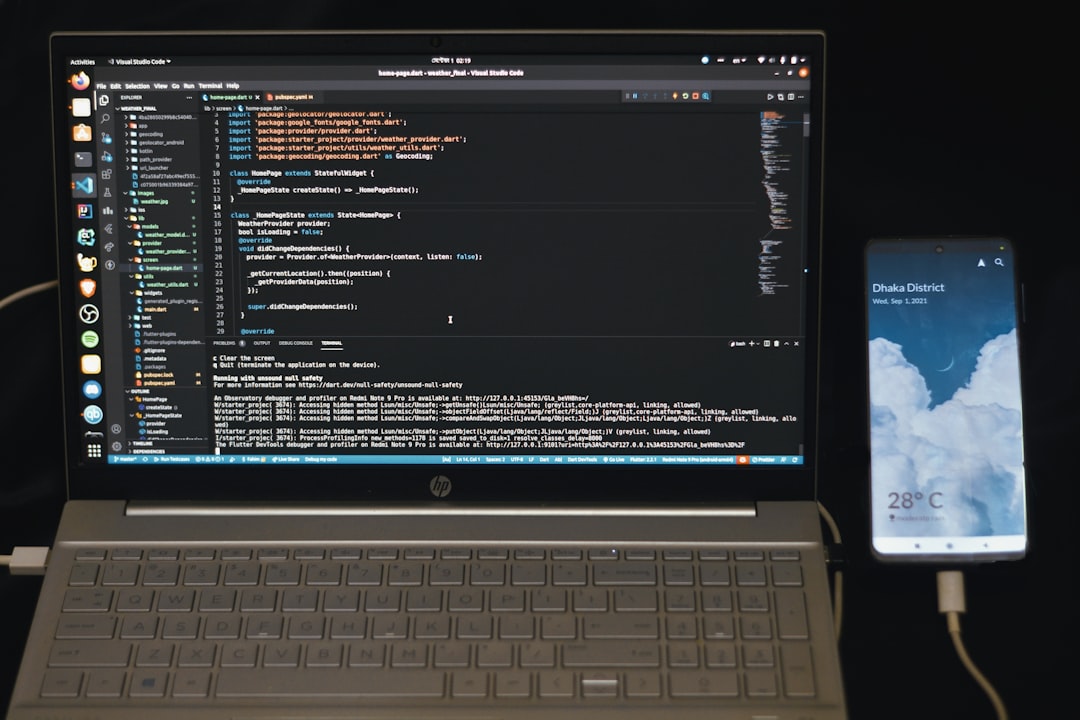
Use on Mobile
Don’t forget to install the mobile app! It’s available on both iOS and Android.
- Download the app from the App Store or Google Play
- Log in
- Activate Autofill in your phone’s settings
Now you can autofill passwords and save new ones on your phone easily!
Organizing Your Passwords
You can organize your vault by using folders. For example:
- Streaming Services
- Work Accounts
- Social Media
- Shopping Sites
Just click on the “New Folder” button and name it how you like. Then just drag and drop entries into each folder.
Search and Autofill
One of the best things about Proton Pass is the search feature. Type part of a site name or username, and the matching results will pop right up!
If you’re using the browser extension or mobile app, Proton Pass will also autofill your login info on websites. It’s secure, fast, and saves tons of time.
Tips for Maximum Security
Here are a few pro tips to stay ultra-secure:
- Use strong, unique passwords for every site
- Enable two-factor authentication (2FA) for your Proton account
- Never share your master password!
- Keep your apps and browser extensions updated
Frequently Asked Questions
Q: Is Proton Pass free?
A: Yes! There is a free version with all essential features. You can upgrade for more storage and extra tools like password sharing.
Q: Can I import passwords from another manager?
A: Totally. Go to Settings > Import and follow the prompts. Proton Pass supports exports from many apps.
Q: What if I forget my master password?
A: Unfortunately, Proton can’t recover it for you (because they don’t know it!). So keep it safe, or write it down and store it somewhere secure.
That’s It – You’re a Password Pro!
Adding passwords to Proton Pass is easy, safe, and smart. Now you can ditch those sticky notes and never forget a password again.
Let Proton Pass keep your digital life secure—while you enjoy more peace of mind.
So go ahead and start adding your accounts. The more you store, the more time (and stress!) you’ll save in the future.
Happy password managing! 🔐



