Your computer is acting weird. It’s slow. It crashes. It makes strange noises. Is it possessed? Probably not. But it might have failing hardware.
Don’t panic! Diagnosing hardware issues doesn’t require you to be a tech wizard. You just need to look for the clues your computer is giving you and run a few tests. In this article, we’ll walk through how to identify which part of your computer might be on its way to the great motherboard in the sky.
Table of Contents
What Are the Signs of Failing Hardware?
Failing hardware doesn’t always explode in a fiery mess. Sometimes, it gives subtle warnings. Watch for these common signs:
- Random Crashes: Your system shuts down or restarts without warning.
- Strange Noises: Clicking, grinding, or beeping sounds.
- Screen Glitches: Weird colors, flickering, or lines across your monitor.
- Slow Performance: Apps crawl and files take forever to open.
- Overheating: Your PC feels like a toaster oven. A loud fan is a red flag too.
If you’ve noticed any of these symptoms, your computer might be trying to tell you something. Let’s break down the usual suspects and how to test each one.
1. Check the Hard Drive
Your hard drive stores everything – your system files, programs, and favorite cat videos. If it starts failing, it can cause major issues.
Here’s what to look for:
- Frequent crashing during boot.
- Files that take ages to open.
- Unusual clicking sounds.
Try this:
- Use Windows’ built-in tool: Open the Command Prompt and type: chkdsk /f C:
- Run third-party tools like CrystalDiskInfo or HDDScan for a health report.
- Listen for the dreaded “click of death.” If it makes clicking noises, back up your files immediately.
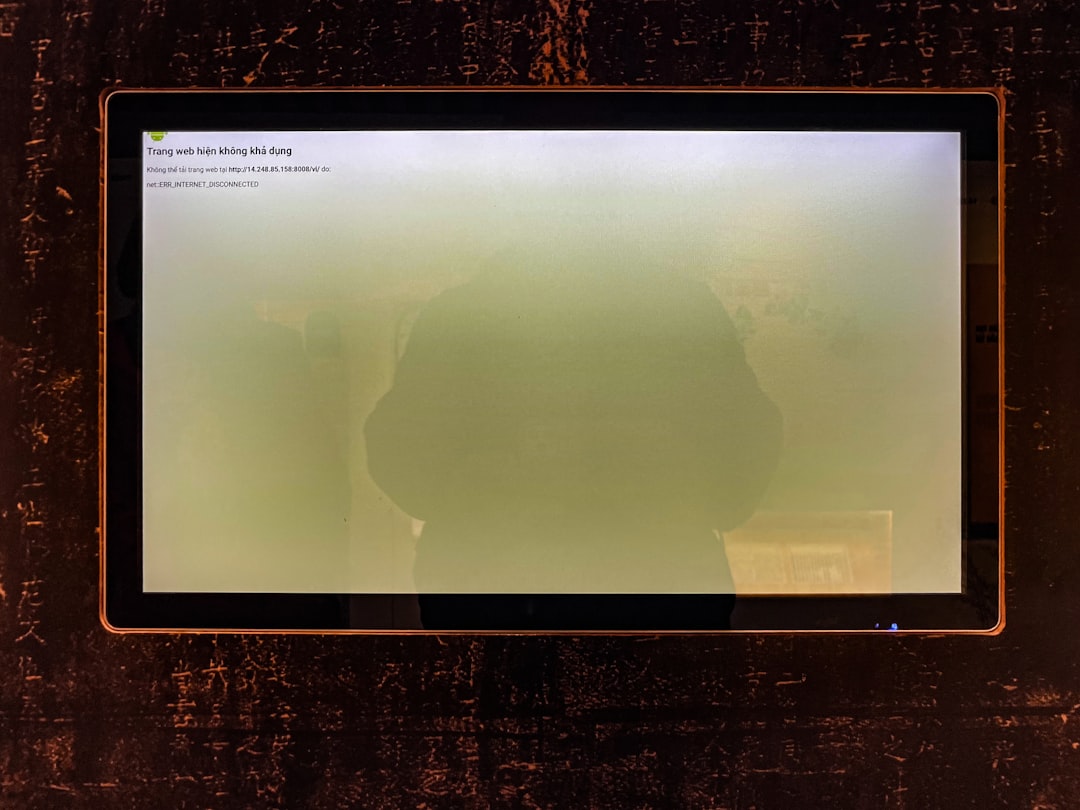
2. Test the RAM
RAM is your computer’s short-term memory. Bad RAM can make everything feel wonky or crashy.
Typical symptoms of bad RAM:
- Random reboots or crashes.
- Programs freeze or give lots of errors.
- BSOD (Blue Screen of Death) — everyone’s least favorite pop-up.
How to test it:
- Use Windows Memory Diagnostic: Press Win + R, type mdsched.exe, and follow the prompts.
- Try a tool like MemTest86. It’s thorough and free.
- If you’re comfortable, test each RAM stick individually by removing them one at a time and booting your PC.
3. The CPU Might Be the Culprit
The CPU is like your computer’s brain. Unfortunately, when CPUs fail, they don’t always scream for help directly.
Watch for:
- Overheating (your system gets hot even when you’re just watching cat videos).
- Frequent freezing or sudden shutdowns.
- High CPU usage for basic tasks in Task Manager.
Test your CPU by:
- Monitoring temperatures with tools like Core Temp or HWMonitor.
- Running stress tests with Prime95 or IntelBurnTest. Watch those temps!
- Reapplying thermal paste if your CPU is getting too hot. It could just be an overheating issue, not total failure.
4. Don’t Forget the GPU
Gamers, artists, and video editors — this one’s for you. Your Graphics Processing Unit (GPU) handles all your visual needs. When it fails, it tends to make a scene.

Look out for:
- Screen artifacts — random colors, lines, or glitches.
- Black screens while gaming or watching videos.
- Driver crashes or messages like “Display driver stopped responding.”
Check your GPU by:
- Updating your graphics drivers — seriously, do this first.
- Using stress-test tools like FurMark or Heaven Benchmark.
- Cleaning out your case. Dust can hurt airflow and cook your GPU.
5. Power Supply Problems
A dying power supply (PSU) can cause sneaky, random issues. It’s like a bad DJ — when it fails, everything goes off-beat.
Here’s what you might see:
- Random shutdowns, especially during high load.
- No power at all — PC won’t turn on.
- Burnt smell or buzzing sounds.
Diagnose your PSU like this:
- Use a PSU tester — they’re inexpensive and easy to use.
- Check if the fan is spinning when the PC is on.
- Try swapping it out with a known good one (if you have a spare).
6. Motherboard Woes
Ah, the motherboard — everything plugs into this magical board. Sadly, when it starts dying, the symptoms can be all over the place.
Symptoms of a bad motherboard include:
- No POST (it doesn’t beep or show anything when powered on).
- USB ports stop working.
- Parts randomly stop being recognized.
Try this:
- Check for bulging capacitors (little silver cans with domed tops).
- Reseat all components. Wiggle your connectors gently.
- Remove everything except the essential parts to see if it boots.
General Tips for Diagnosing Hardware
You don’t need to open your PC like a surgeon right away. Start with what’s easiest. Work your way up.
- Update drivers and your operating system — sometimes bugs look like hardware issues.
- Boot into Safe Mode to isolate problems.
- Watch your thermals. Overheating can mimic hardware failure symptoms.
- Use software first. Hardware diagnostics tools are your best friend.
Prevention is Half the Battle
Want to avoid hardware issues in the first place? Here are a few quick tips:
- Keep your PC clean and dust-free.
- Use a surge protector. Power spikes can zap your components.
- Back up your files regularly — just in case!
- Don’t overclock unless you know what you’re doing.
Wrap-Up
Hardware failure sounds scary, but it’s not the end of the world. With a little patience and some simple tools, you can often figure out what’s wrong. Sometimes it’s just a dusty fan. Sometimes it’s your hard drive waving goodbye.
Either way, knowing how to check each part will help you make better decisions. And maybe even save a trip to the repair shop — or at least make you sound super smart when you get there.
Happy troubleshooting!




