If you’re a regular iTunes user, you may have encountered the frustrating “Invalid Signature” error message during an app update or while downloading content. This common iTunes issue can prevent your downloads from completing properly, disrupting your workflow or enjoyment. Fortunately, resolving this problem doesn’t require deep technical expertise. By following a set of reliable troubleshooting steps, you can eliminate the error and get back to syncing, backing up, or enjoying your media without issues.
Table of Contents
What Triggers the iTunes Invalid Signature Error?
This error typically appears when you’re trying to update iTunes or another Apple software on Windows. It reads something like: “iTunes has an invalid signature and will not be installed.” The issue arises when the Windows system believes the downloaded installation file is corrupted or untrustworthy. Possible causes include:
- Issues with Windows security certificates
- Outdated or corrupted iTunes installation
- Third-party antivirus & firewall interference
- Network or download interruptions
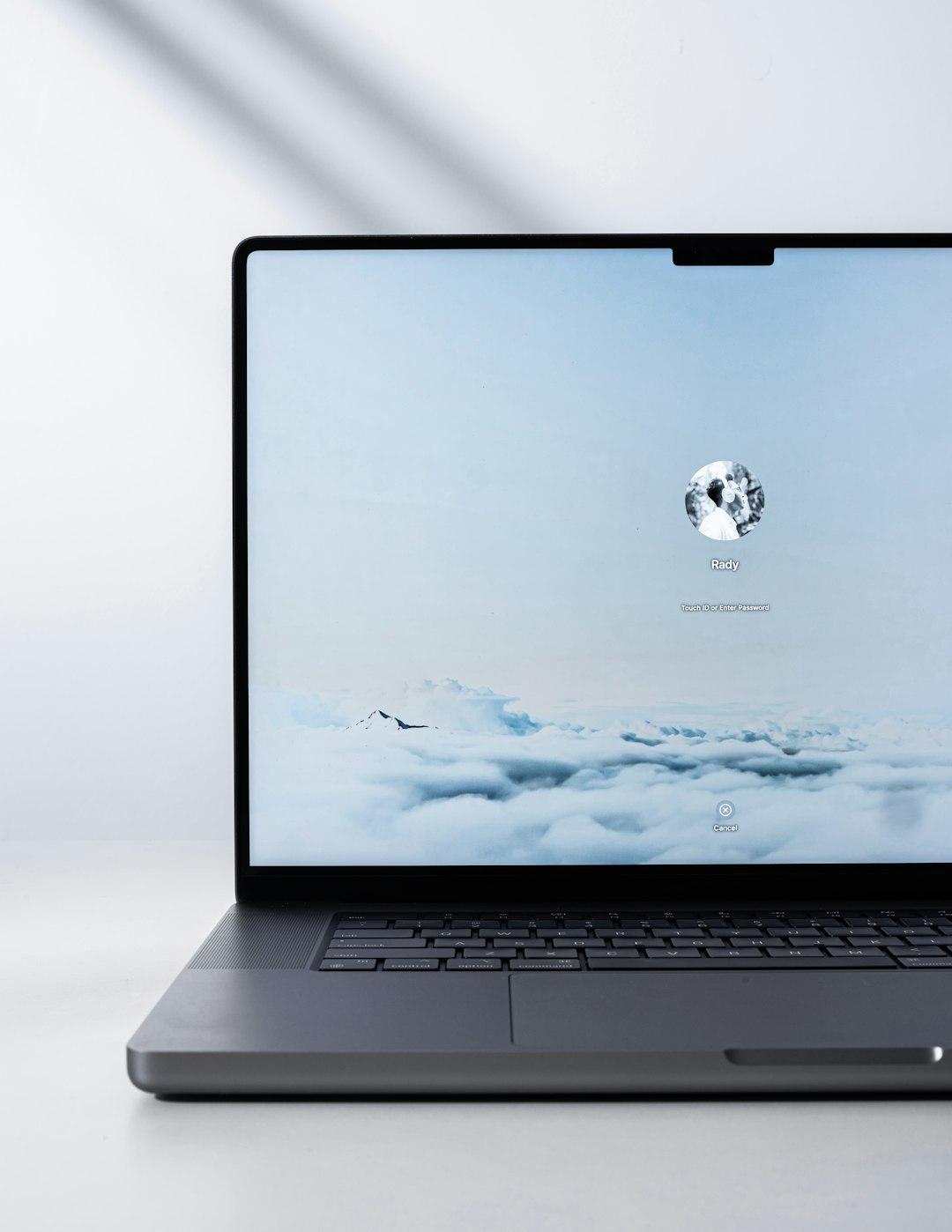
How to Fix the Invalid Signature Error
To fix the invalid signature error in iTunes, try the following solutions step-by-step until the issue is resolved.
1. Update Your Operating System
Outdated Windows systems might not recognize the newer iTunes certificates. Check for updates:
- Press Windows + I to open Settings.
- Go to Update & Security > Windows Update.
- Click Check for updates and let the system complete any pending installations.
2. Uninstall and Reinstall iTunes Correctly
Corrupted installation files can cause a certificate mismatch. Reinstalling iTunes often clears this problem:
- Open Control Panel > Programs and Features.
- Uninstall iTunes and all associated Apple software like Apple Software Update, Bonjour, and Apple Mobile Device Support.
- Restart your computer.
- Download the latest version of iTunes directly from the official Apple website, not the Microsoft Store.
Note: Installing iTunes from third-party websites is not recommended and could make the issue worse.
3. Reset Apple Software Update Tool
Sometimes the issue is with the Apple Software Update, not iTunes itself. Reset it by:
- Press Windows + R, type
appwiz.cpl, and press Enter. - Find and uninstall Apple Software Update.
- Reinstall it via the iTunes full installer package you downloaded in the previous step.
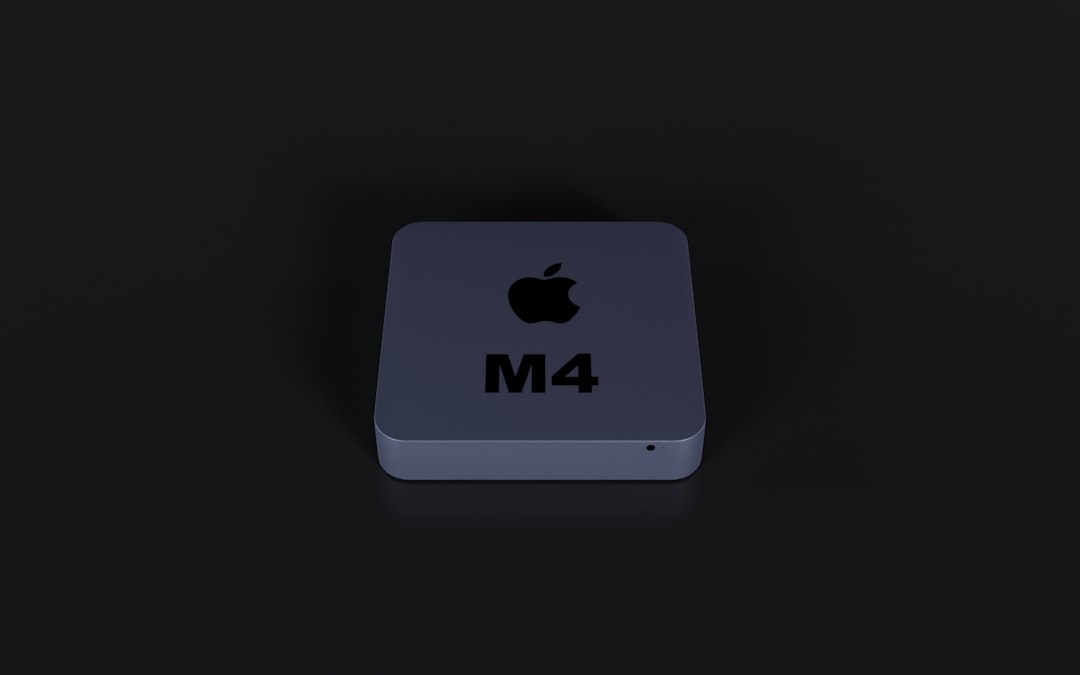
4. Disable Antivirus/Firewall Temporarily
Your antivirus or firewall may block Apple’s certificate verification servers, especially if you’re using third-party tools. To test:
- Temporarily disable your antivirus or firewall.
- Attempt the iTunes update or installation again.
- Re-enable your security software immediately after testing.
Warning: Do not browse the web while your antivirus or firewall is disabled. This step is just for testing purposes.
5. Use Compatibility Mode
If you’re installing an older version of iTunes or running a legacy OS version, you might need compatibility mode:
- Right-click the iTunes installer file.
- Select Properties > Compatibility tab.
- Check “Run this program in compatibility mode for” and choose an older version of Windows.
- Click Apply and try the installation again.
6. Clear Apple-Related Certificates
Corrupted certificates can break download authenticity. A clean slate may help. To delete Apple certificates:
- Open the Certificate Manager by pressing Windows + R and typing
certmgr.msc. - Under Trusted Publishers and Trusted Root Certification Authorities, locate certificates related to Apple Inc.
- Right-click > Delete.
- Restart your PC and try the installation again.
Additional Tips to Prevent Future Errors
- Always download iTunes directly from Apple.
- Keep your system regularly updated.
- Run regular antivirus and system integrity checks.
- Avoid installing unnecessary third-party plugins or tools that modify iTunes behavior.
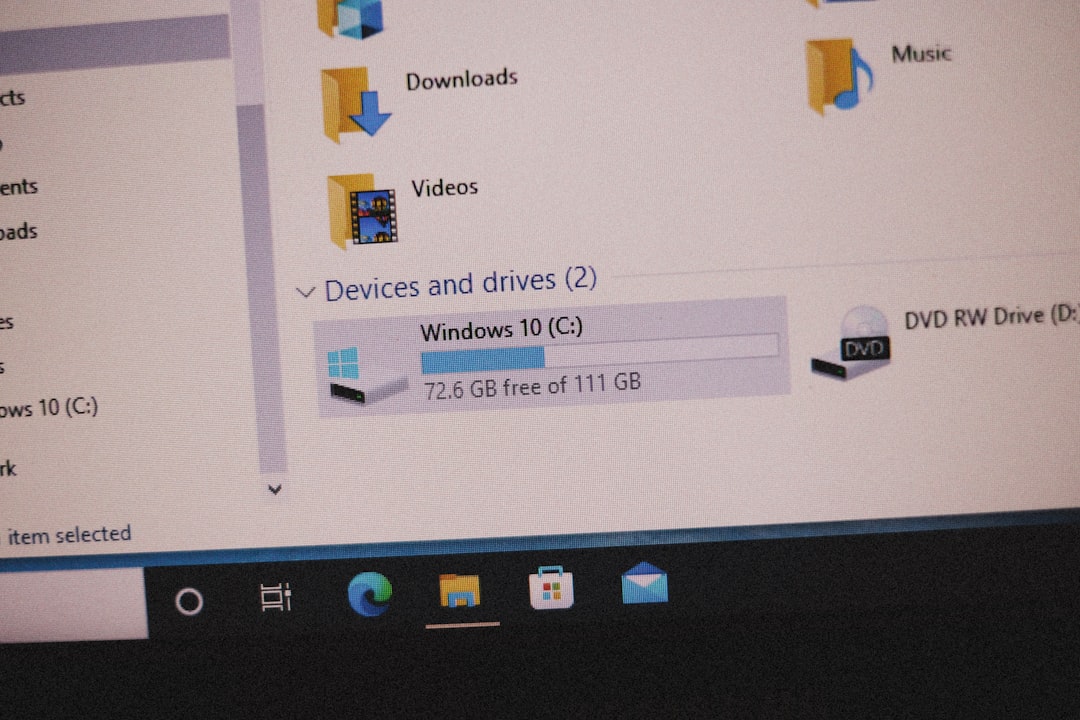
Conclusion
The iTunes Invalid Signature error may seem intimidating at first, but it’s fixable with the right approach. By keeping your system updated, reinstalling iTunes correctly, and checking for security conflicts, you can restore seamless functionality to the software. If none of the above methods work, it’s advisable to contact Apple Support for more in-depth troubleshooting.
Avoid putting your downloads, backups, and playlists at risk—follow these trusted steps and save your iTunes experience today.




