You’re just about to drop into Fortnite, excited for a Victory Royale, when BAM! A message pops up: “Media Streaming Error Detected”. Ugh, right? We’ve all been there. The good news? It’s not as scary as it sounds! Let’s break it down, fix it, and get you back in the game — fast, easy, and with a smile.
Table of Contents
What Does This Error Mean?
First things first — this message is letting you know Fortnite can’t properly stream some content to your system. This usually relates to:
- Streaming gameplay footage
- Cutscenes and cinematics
- Licensing of certain media (like in-game events)
Essentially, Fortnite needs permission to stream certain stuff, and your system is saying, “Nope!”

Why Does It Happen?
There are a few reasons you might see this error. The common culprits are:
- Settings on your console or PC
- Parental controls getting in the way
- Outdated software or privacy limits
- Regional content restrictions
Let’s walk through the top ways to fix it, step-by-step, like true Fortnite pros!
Step 1: Restart First
Always start with the classic trick: turn it off and back on.
- Close Fortnite
- Restart your console or computer
- Launch Fortnite again
It’s simple, but it actually works a lot of the time.
Step 2: Enable Media Streaming
Fortnite needs certain media features. So check this setting:
For Windows Users:
- Open the Control Panel
- Go to Network and Sharing Center
- Click Media streaming options
- Turn on Media Streaming
Don’t forget to click Apply!
For Consoles (PS5, Xbox):
Streaming permission settings might block Fortnite content. Make sure they’re allowed.
- Go to Settings
- Find Privacy or Parental Controls
- Allow media sharing or streaming
If someone else (like your parents!) manages the settings, ask for help adjusting them.
Step 3: Update Everything
If your game or device software is outdated, it could be blocking streaming features.
- Update Fortnite to the latest version
- Update your system firmware (console or PC)
- Make sure your graphics card drivers are current (for PC users)
Keeping everything up-to-date keeps errors away!
Step 4: Fix Region Settings
Some content might be limited based on your country or region.
- Check your console or Epic Games account region
- Try switching to another server region in Fortnite settings
To change Fortnite’s server:
- Go to Settings in the main menu
- Select the Game tab (gear icon)
- Choose Matchmaking Region
- Pick a different region (like NA-East or Europe)
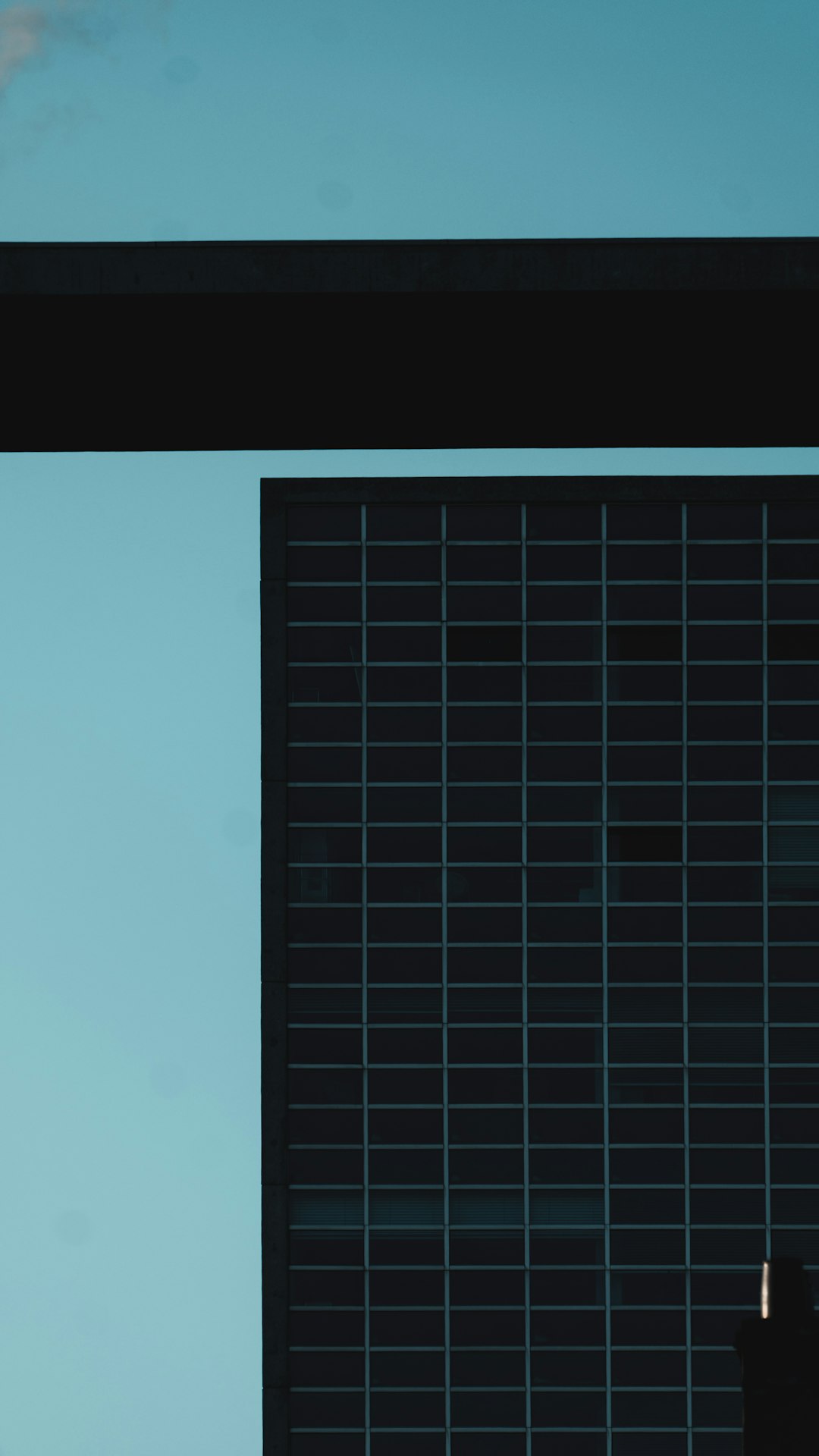
This might help if the error is caused by specific regional restrictions. Just know that a different server may affect your ping a bit!
Step 5: Disable Background Apps
Sometimes, apps like streaming software or overlays can interfere.
For PC Users:
- Close apps like OBS, Discord overlays, or Steam broadcasting
- Press Ctrl + Shift + Esc to open Task Manager
- End any unnecessary programs
For Console Users:
Make sure no media apps (like Netflix or YouTube) are running in the background. Exit them before launching Fortnite.
Step 6: Check Your Epic Games Settings
Log in to your Epic Games account and check your profile settings:
- Go to your Epic account page
- Check Parental Controls
- Review any restrictions on media or in-game content
Make sure there are no toggles that could prevent media playback. If Parental Controls ask for a PIN and you don’t know it, you might need help from whoever set up the account.
Step 7: Reinstall Fortnite (Last Resort)
If all else fails, it’s time for the big gun — reinstalling Fortnite. Sometimes a corrupted file blocks media streaming and nothing else will fix it.
- Uninstall Fortnite from your system
- Restart your device
- Download and install Fortnite again from scratch
It takes time, but it could be the hero move your game needed.
Still Not Working?
If you’ve tried everything and still see the error, reach out to Epic Games Support. Here’s how:
- Visit Epic Games Help Center
- Click on Fortnite
- Choose Technical Issues
- Submit a ticket with your error information
Be sure to take a screenshot of the error to attach to your message. That helps them solve things faster!
Bonus Tips to Avoid Future Errors
- Enable automatic updates for Fortnite
- Log out and back into your Epic Games account now and then
- Keep enough free space on your hard drive
- Use wired internet (if possible) for the best connection
A clean, happy setup = smooth, error-free games.
Level Up Your Fun!
Errors in Fortnite are annoying — but they’re fixable. This one just means your system and the game aren’t talking nicely about streaming media. Give the fixes above a try and you’ll be back doing emotes in no time.
Now grab your pickaxe, gather your squad, and show off those builds. Don’t let a silly error stop the fun!

Game on, friend!




