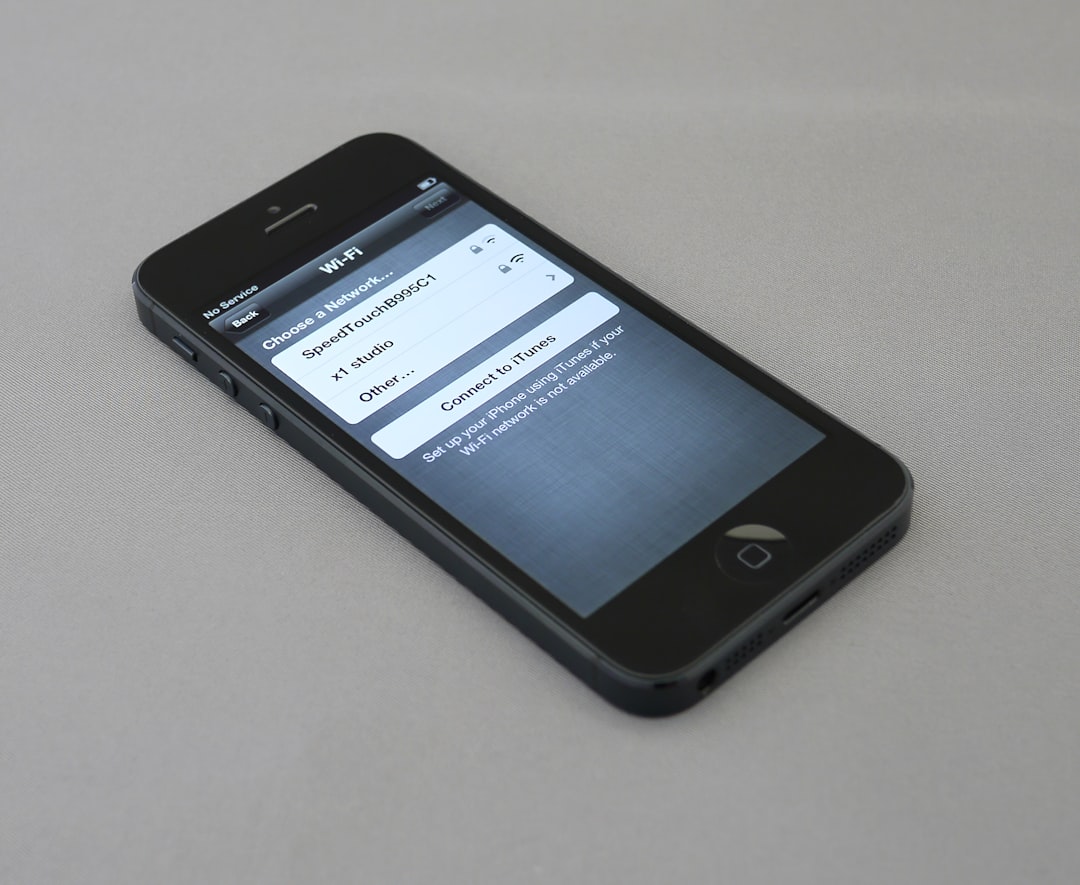Installing PPSSPP IPA on an iOS device via third-party tools like AltStore or Sideloadly can be incredibly exciting for gamers eager to experience PSP titles on their iPhones or iPads. However, one common and frustrating roadblock many users encounter is the error message: “Failed to Map”. If you’ve faced this issue during installation, you’re not alone. Fortunately, there are a number of practical ways to troubleshoot and fix the problem. This article dives deep into this error, its root cause, and the effective solutions to resolve it.
Table of Contents
What Does the “Failed to Map” Error Mean?
The “Failed to Map” error typically occurs during the sideloading process of PPSSPP IPA using tools like AltStore, Sideloadly, or other third-party IPA installers. This error signifies that the installer tool failed to allocate the necessary memory address space for the app bundle within the iOS device. Since memory mapping is a crucial component of iOS app execution, failure at this step results in a broken installation.

Primary Causes of the Error
To fix the issue effectively, it helps to understand what can cause the error in the first place. Here are the most common reasons:
- Using an outdated or incompatible IPA file
- Attempting to sideload on unsupported iOS versions
- Corrupted installation cache or previous sideload attempts
- Device running low on memory
- Sideloading limitations imposed by Apple’s security systems
Let’s explore a set of tried and tested methods that many users swear by to fix the “Failed to Map” error when installing PPSSPP IPA.
Step-by-Step Fixes
1. Clear All Previously Installed Versions
If you’ve tried sideloading PPSSPP or other IPAs multiple times, remnants of past installations can interfere with new attempts.
- Go to Settings > General > iPhone Storage.
- Locate any existing installations of PPSSPP or related apps and delete them.
- Also, uninstall them via your sideloading tool if they appear there.
After clearing out the old installations, restart your device before reattempting the install process.
2. Update to the Latest IPA Version
Many errors stem from simply using outdated or poorly packaged IPA files. Ensure you’re using the latest version of the PPSSPP IPA compatible with your iOS device.
- Head to the official PPSSPP GitHub page or a trusted source like iosninja.io or appdb.to.
- Download the latest stable IPA version.
- Double-check that the IPA is not modified from unknown sources.
This ensures you aren’t trying to sideload a version that iOS is rejecting due to outdated code signing structures.
3. Reinstall AltStore or Sideloadly
Sometimes, the error stems from bugs or corrupt cache in the sideloading tool itself. Reinstalling the tool can clear out hidden issues.
- Uninstall AltStore or Sideloadly from your system.
- Download the most current version directly from their official websites.
- Install the tool again and plug in your iOS device to repeat the sideload process.
Make sure iTunes and iCloud are also updated on your system, as these tools rely on specific APIs provided by Apple’s software.
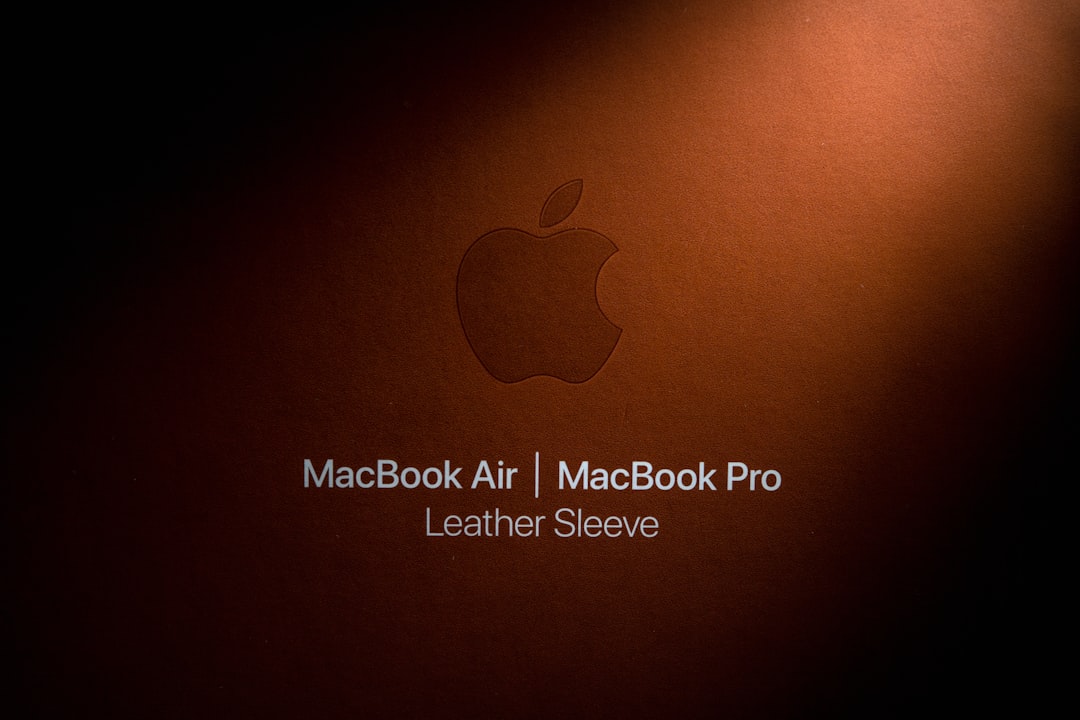
4. Free Up Device Memory
Mapping errors can sometimes simply be a matter of insufficient available memory on your device. Freeing up space can help allocate a proper address range for the PPSSPP app.
Try the following:
- Empty your Recently Deleted photos.
- Offload large apps or games you’re not using.
- Clear Safari cache and old downloads.
Once at least 2–3 GB of space is available, restart your device and attempt the installation again.
5. Use a Different Sideloading Application
If AltStore or Sideloadly continues to throw the same error, consider switching to an alternative tool. Options like Esign (for jailbroken devices), Reprovision, or third-party signing services may offer better compatibility depending on your iOS version.
Make sure your Apple developer credentials are valid and that 2FA codes, if required, are input correctly during setup.
6. Adjust Developer Profile and Trust Settings
Sometimes iOS blocks new app installations because the profile hasn’t been verified. After installing PPSSPP via sideloading, be sure to verify the app profile properly.
- Go to Settings > General > VPN & Device Management.
- Under Enterprise App or <emDeveloper App, find the entry for your Apple ID.
- Tap Trust and confirm.
Try launching the app again to see if the error is resolved.
Advanced Troubleshooting Techniques
Use the Console Log for More Detail
If none of the above solutions work, using a console logging tool like macOS Console or Apple Configurator can help pinpoint where the process fails.
- Connect the device to your Mac and launch the Console app.
- Start monitoring logs in real-time while attempting the install.
- Look for entries marked as “memory mapping” or “mmap” to identify failure points.
This approach is recommended for more technical users who are familiar with debugging.
Perform a Clean Restore (As a Last Resort)
If all else fails, and you’re still plagued by the “Failed to Map” error, a clean restore of your iOS device might be necessary. This will erase all data, so be sure to back up your device first.
- Use Finder (macOS Catalina and later) or iTunes to restore your device.
- Start fresh without using backups right away; test the PPSSPP installation first.
- If successful, you can later restore your full backup or transfer data selectively.
Conclusion
The “Failed to Map” error can be incredibly frustrating for users looking to get PPSSPP running on iOS devices. However, with the right troubleshooting steps—ranging from clearing old installs and freeing up space to updating tools and using alternative sideloaders—the issue is almost always fixable. By staying current with the latest versions of both IPA files and sideloading tools, and maintaining your device in optimal condition, you can enjoy a smooth gaming experience.

Now that you’re armed with solutions, you can return to enjoying classics like God of War, Final Fantasy Crisis Core, and Metal Gear Solid right from your Apple device—all thanks to PPSSPP.
Happy gaming!