There are few things more frustrating for users than encountering a vague and unhelpful error message like “A System Error Has Occurred. Please Try Again Later.” It offers no clue as to what went wrong, no details about the root cause, and oftentimes, no clear path toward resolution. While this message may seem generic, it can pop up across a wide variety of platforms, services, and applications, each with a different cause behind it.
This error is most commonly seen when a system is temporarily unavailable or when there’s a bug in the application server. However, there are several other potential causes ranging from network instability to browser-related issues, corrupt local caches, or authentication failures. This article will help you understand the reasons behind this error and provide a comprehensive guide on how to troubleshoot and fix it — whether you’re an end-user or a developer looking to eliminate it from your application.
Table of Contents
Understanding the Error
First and foremost, it’s important to note that “A System Error Has Occurred” is a catch-all error message. Rather than expose the user to a technical stack trace or server-side log, many applications wrap exceptions or failures in this polite yet uninformative sentence. These errors typically originate from one of the following:
- Server overload or downtime
- Authentication or session expiration
- Corrupt cache or cookies
- Network connectivity issues
- Client-side bugs such as unhandled exceptions
- API failures and broken endpoints
Regardless of the platform—be it a web application, a mobile app, or a desktop service—the fundamental approach to resolving this error revolves around a set of logical steps to isolate and address the root cause.
Step-by-Step Guide for Users
If you’re an end-user and have come across this message, here are practical steps you can take:
1. Refresh the Page or Restart the App
This might sound basic, but many temporary errors are caused by momentary lags or interrupted API connections. Simply refreshing the browser or closing and reopening the app can reload resources and resolve the issue.
2. Check the Platform’s Status Page
Many major platforms like Google, Twitter, Facebook, and even smaller SaaS tools have a dedicated status page or use third-party services like Downdetector. These pages inform you of ongoing outages or maintenance windows.
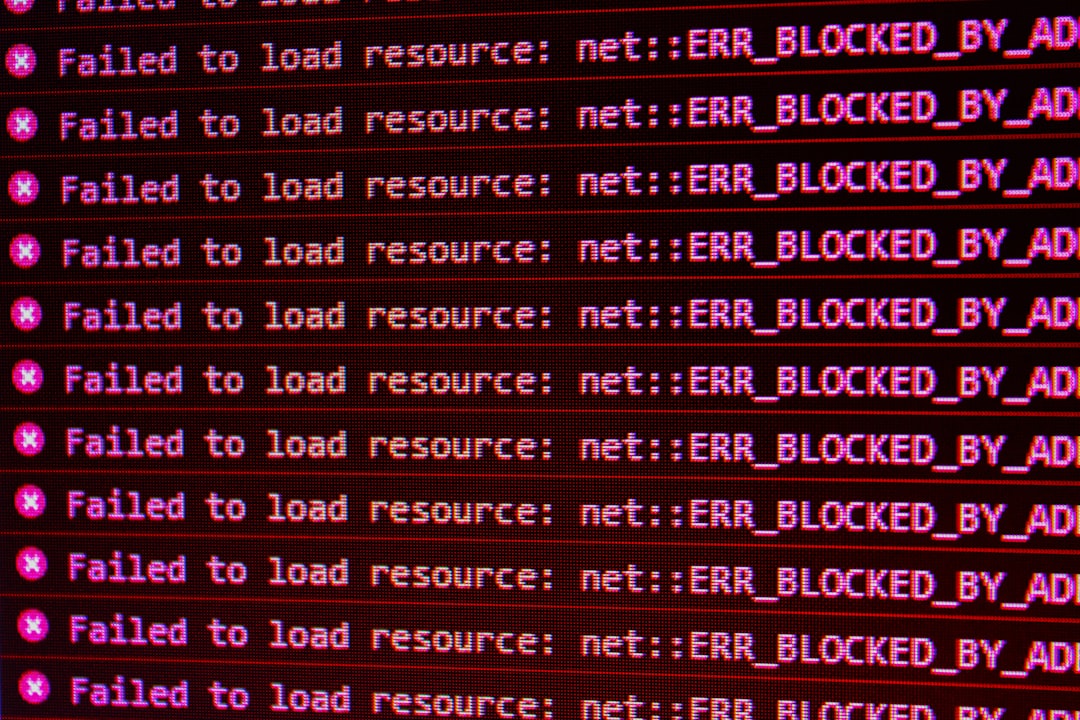
3. Clear Your Cache and Cookies
Corrupt or outdated browser cache and cookies can interfere with authentication flows or render incorrect pages. Follow these steps:
- Go to your browser settings.
- Locate “Clear Browsing Data.”
- Choose to delete cached files and cookies.
- Restart your browser and try again.
4. Test the Site in an Incognito Window
Sometimes browser extensions or cached sessions introduce conflicts that result in errors. By using Incognito or Private Browsing mode, you run the site in a clean environment.
5. Check Internet Connectivity
Try visiting other websites. If your internet is down or unstable, certain system connections may not happen properly, resulting in a system error. Restart your router or switch to a different network to test.
6. Disable Extensions
Browser extensions—especially ad blockers and script managers—can interfere with how a webpage functions. Try disabling them temporarily to see if the error resolves.
7. Log Out and Log Back In
If the issue is related to user sessions or expired tokens, logging out of your account and logging back in refreshes your credentials and can often solve the issue.
8. Try a Different Device or Browser
This can help you isolate whether the problem is device-specific. If the page loads correctly elsewhere, your original device or browser is likely the culprit.
Bonus Tip for Mobile App Users
If you’re encountering this message in a mobile app, try force-closing the app and clearing the app’s cache via your device’s settings. Reinstalling the app may also help if files are corrupted at the installation level.
For Developers: Digging Beneath the Surface
If you’re a developer and your users are reporting this error, a more technical approach is needed. Here are some things to check:
1. Examine Server Logs
Inspect your application and server logs for stack traces or unhandled exceptions. Web frameworks usually catch backend exceptions and return a generic error (like the system error message).
2. Trace API Calls
Use tools like Postman or curl to manually inspect API endpoints. If you’re using a front-end framework, enable developer tools to monitor the network tab and watch for failing HTTP requests (like 500 Internal Server Errors or 403 Forbidden responses).

3. Monitor Load and Resource Consumption
Check for service overload or memory/resource exhaustion. Monitoring tools like New Relic, Datadog, or Prometheus can help pinpoint performance bottlenecks.
4. Validate Session Management
Session expiration or invalid tokens can trigger such errors. Ensure your session-handling logic correctly identifies expired or invalid sessions and returns proper status codes with meaningful error messages.
5. Update Exception Handling
Avoid showing this overly generic error. Instead, utilize structured error messages with clear, user-facing suggestions. Uniform exception handlers can relay more helpful error messages that make debugging easier for both users and developers.
6. Implement Retry Logic
Transient network errors or backend service hiccups can cause momentary failures. Implement retry logic in your application for critical calls, particularly those related to payment processing or authentication.
7. Communicate Contextually
If you detect a known issue or downtime, reflect that in your UI. Use modal popups or inline banners that explain what went wrong, estimated time to recovery, or steps users can take. This reduces user frustration.
Preventing Future Errors
While it’s impossible to eliminate all system errors entirely, certain best practices can dramatically reduce their prevalence and improve user experience:
- Regularly update your APIs and dependencies to avoid compatibility issues or deprecated features.
- Use robust logging and monitoring tools to proactively detect issues.
- Conduct load testing before major feature releases to ensure your systems handle real-world usage.
- Catch and report exceptions gracefully to avoid dumping technical issues onto users without context.
- Always provide a fallback or retry option for critical user flows.
When to Ask for Help
If all else fails, don’t hesitate to reach out to the platform’s support team. When you do, make sure to include the following:
- Your system and browser version
- Steps you took leading up to the error
- The exact timestamp when the error occurred
- Any screenshots or error trace (if accessible)
This information helps support staff or developers to narrow down the issue more swiftly.
Conclusion
While encountering an error like “A System Error Has Occurred. Please Try Again Later” can be disruptive, it doesn’t have to be the end of your digital journey. Whether you’re a user looking for quick resolutions or a developer seeking to debug and prevent such issues, the solutions outlined above provide a solid path forward. By combining proactive error handling with better communication and troubleshooting awareness, you can minimize disruption and maximize user trust.
Next time you come across this error, you’ll know exactly what to do — and possibly, how to help others avoid it too.




