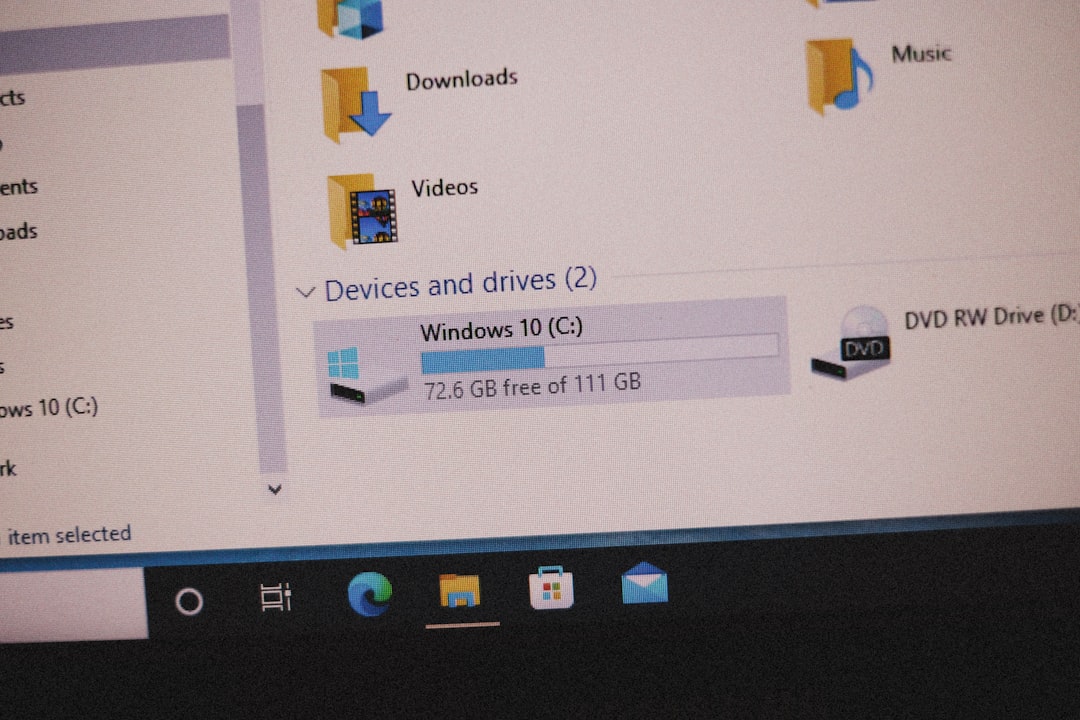Windows 11, like its predecessors, is built on a complex yet elegant framework that allows users to manage and configure system settings with ease. However, sometimes the operating system reveals files that are best left hidden—either for safety, tidiness, or simplicity. One such group of files includes the elusive and sometimes confusing .INI files, which are configuration files used by programs to store settings. If you often find these appearing in your folders, particularly in areas like your desktop or Documents directory, you might be wondering how to stop seeing them altogether.
Table of Contents
TL;DR
If you’re seeing .INI files in Windows 11 and want to hide them, you can easily configure File Explorer settings to stop them from being displayed. These files are essential for system or application settings but are usually hidden for a reason. To hide them again, simply enable the “Hide protected operating system files” and “Don’t show hidden files” options in File Explorer. This keeps your file system clean while preserving the functionality of your apps and Windows itself.
What Are .INI Files and Why Are They Visible?
.INI files—short for “initialization files”—are plain-text files used by Windows and various programs to store configuration data. A classic example is the desktop.ini file, which controls how folder views and icons appear. These files are usually hidden, but certain system settings can make them visible.
You’re most likely seeing these files because:
- Hidden files are set to display in File Explorer.
- Protected operating system files are not hidden.
While there’s nothing inherently dangerous about seeing .INI files, modifying or deleting them can result in undesired system or application behavior. That’s why they’re hidden by default.
Step-by-Step Guide to Hide .INI Files in Windows 11
Let’s go through the steps to stop seeing these files in your everyday browsing experience.
1. Open File Explorer Settings
The journey to hiding these files starts in File Explorer. Here’s how to access the necessary settings:
- Open any File Explorer window (e.g., by pressing Windows + E).
- Click on the three-dot menu in the toolbar and select Options.
- This opens the Folder Options dialog box.
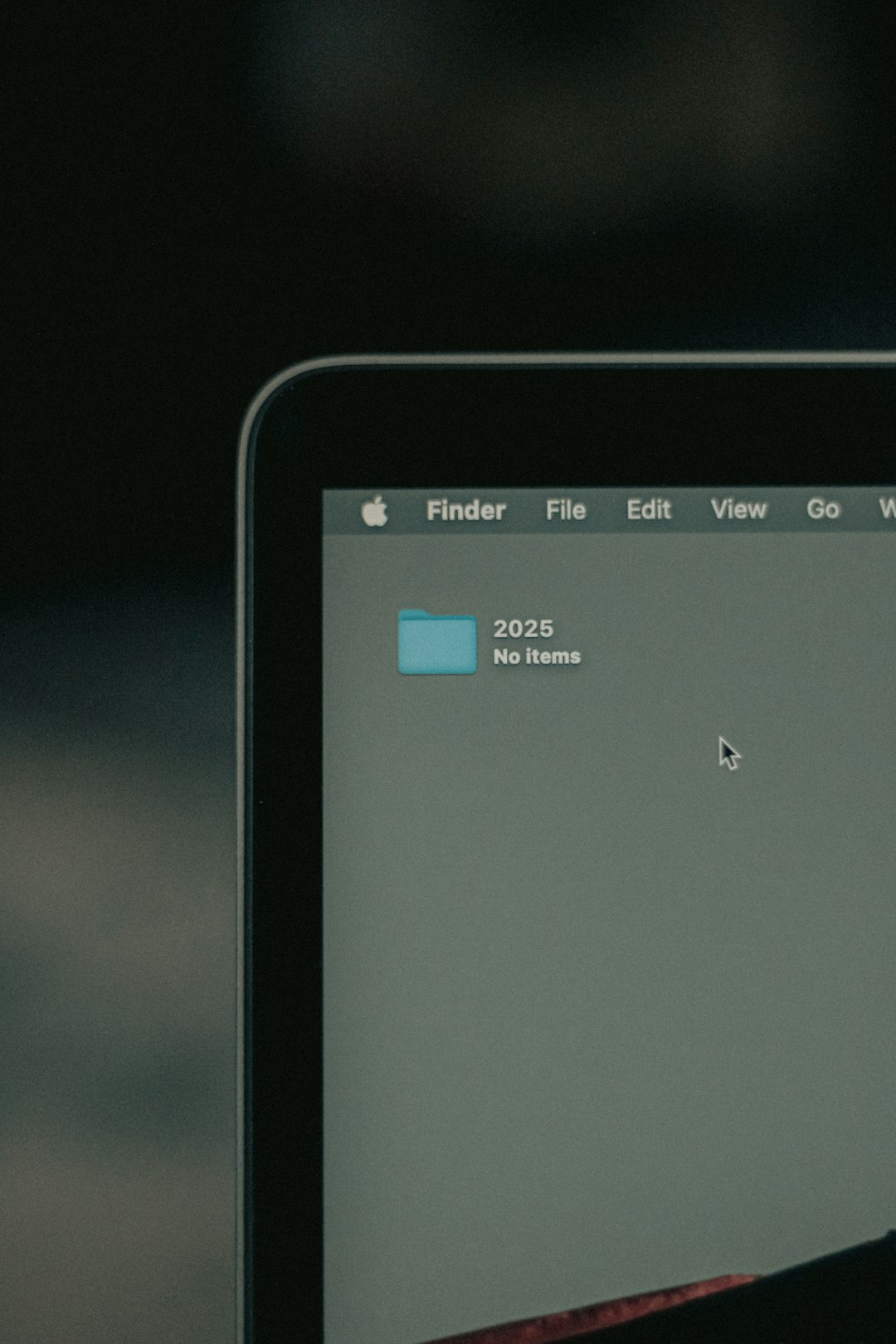
2. Modify View Settings
Once you’re in the Folder Options window, follow these steps:
- Click on the View tab.
- Under Advanced settings, look for the following options:
- Make sure Show hidden files, folders, and drives is not selected. Instead, choose Don’t show hidden files, folders, or drives.
- Check the box labeled Hide protected operating system files (Recommended).
- Click Apply, then OK.
After applying these settings, you should no longer see pesky .INI files like desktop.ini in common folders like your Desktop or Documents.
3. Optional: Use Command Prompt to Hide Specific Files
If for some reason manually hiding the file types through visual settings doesn’t work, or you want to target only certain .INI files, the Command Prompt can help.
Here’s how to manually hide one:
- Press Windows + S and type cmd. Right-click Command Prompt and choose Run as administrator.
- Type the following command:
attrib +h +s path\to\file.ini - Replace
path\to\file.iniwith the actual path to your .INI file (e.g.,C:\Users\YourName\Desktop\desktop.ini).
This will manually apply the “Hidden” and “System” attributes to the file, ensuring that it remains invisible under normal viewing settings.
Why Are These Files Appearing in the First Place?
There are a few reasons you might suddenly start seeing .INI files where you didn’t before:
- System tweaks—you may have changed File Explorer’s view settings without realizing the impact.
- Third-party cleanup tools—some system optimization apps automatically change file visibility settings to make system files accessible for deletion.
- Manual inspection—if you’ve ever tried to explore “what’s really on your system,” you might have enabled visibility for protected items and forgotten to switch it off.
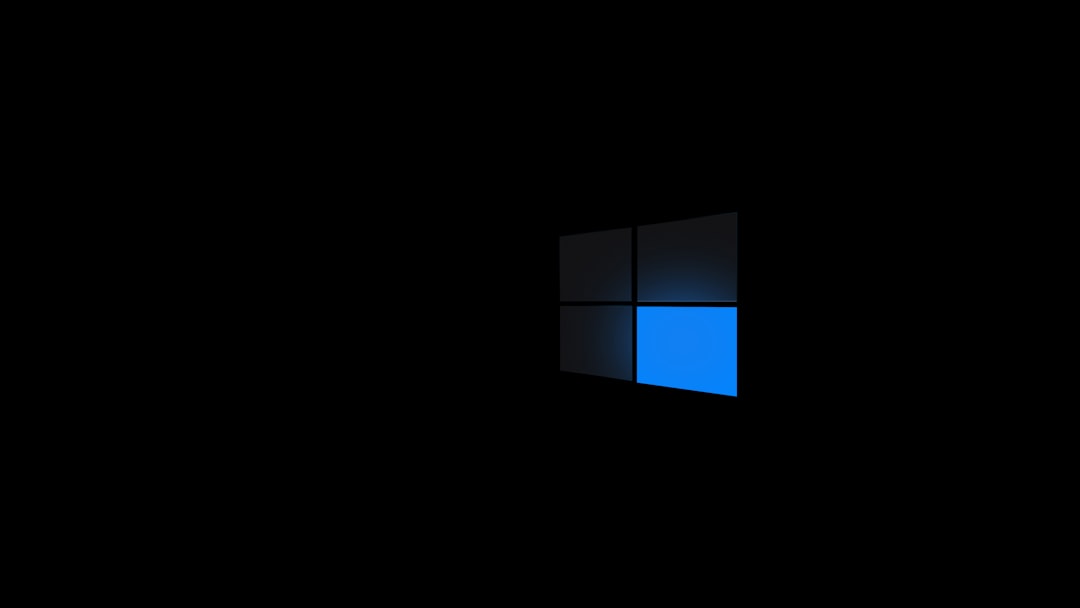
What Happens If You Delete .INI Files?
Tempting as it may be, deleting .INI files is generally not recommended. While some of them recreate themselves, others do not, which could lead to unintended consequences, such as:
- Folder views not retaining their specific settings
- Programs reverting to default settings or showing errors
- Loss of customizations to system appearance and preferences
If your goal is simply visual cleanliness, hiding these files is the better route. Let the system manage its own configuration quietly in the background.
Advanced: Creating a Script to Automatically Hide .INI Files
For tech-savvy users, creating a small batch file or PowerShell script can be useful if you regularly encounter .INI files you’d like to hide manually.
Example PowerShell Script:
Get-ChildItem -Path "C:\Users\YourName\Desktop\" -Filter *.ini -Recurse |
ForEach-Object {
$_.Attributes = "Hidden, System"
}
This script sets the Hidden and System attributes for all .INI files within a given directory. You can save and run it periodically or automate it with Task Scheduler.
When You Might Want to Keep Seeing .INI Files
In some rare cases, keeping these files visible might be beneficial:
- If you’re a developer troubleshooting configuration issues
- When working with legacy applications that rely on .INI files for advanced options
- During system diagnostics or forensic analysis
Unless you’re performing tasks like these, however, most users find that hiding .INI files results in a cleaner, more pleasant user experience.
Final Thoughts
Windows 11 gives users a high degree of control over what they see and interact with. While .INI files are not harmful, their presence in visible folders can confuse or clutter an otherwise neat workspace. By simply adjusting a few settings in File Explorer, you can easily hide these configuration files and keep your digital space organized.
So whether you’re a minimalist looking to declutter or someone just tired of accidentally clicking on oddly named system files—this guide offers a reliable way to hide .INI files without disrupting your system. Happy computing!