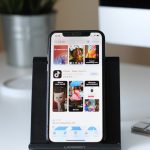Digital artists often strive for a polished, professional look in their work. However, when importing traditional sketches or scanned inked illustrations into digital software, one of the most common issues faced is unwanted dust, debris, or scanning artifacts. Fortunately, Clip Studio Paint, a leading software used by illustrators and comic artists, offers a highly effective solution: the Remove Dust tool. This feature allows you to automatically detect and eliminate unintended marks without sacrificing the quality of your main artwork.
This article will walk you through everything you need to know about using the Remove Dust tool in Clip Studio Paint — from its purpose to step-by-step instructions and practical tips for getting the cleanest results possible.
Table of Contents
What Is the Remove Dust Tool?
The Remove Dust tool in Clip Studio Paint is a powerful feature designed specifically to clean your scanned artwork. When you scan a pencil drawing or inked sketch, small particulates, smudge marks, or scanner imperfections can leave unwanted ‘noise’ on your image. These imperfections can be especially frustrating for comic artists and illustrators aiming for clean lines. The tool identifies these tiny, detached pixel groups and removes them based on user-defined criteria.
When Should You Use the Remove Dust Tool?
This feature is ideal under the following conditions:
- You have scanned a hand-drawn illustration with visible particles or smudges.
- Your line work is clean but surrounded by background artifacts.
- You need to prepare your artwork for digital inking or coloring.
It’s generally a good practice to use the Remove Dust tool right after importing your scanned artwork and before applying additional edits or coloring layers.
How to Access the Remove Dust Tool
To start using the Remove Dust tool in Clip Studio Paint, follow these steps:
- Scan or import your artwork into Clip Studio Paint.
- Select the layer containing the artwork you wish to clean.
- Navigate to the top menu bar and click on Edit > Convert brightness to opacity if your image is not already a monochrome line drawing.
- Go to Edit > Remove dust.
At this point, a dialog box will appear with several customization options that control how aggressively the software identifies and removes dust marks.
Adjusting the Remove Dust Settings
The strength of the Remove Dust tool lies in its flexible configuration. Here’s a breakdown of the main settings:
- Remove Small Dusts Of: This lets you specify the size of dust particles to be removed, usually measured in pixel area. For example, a threshold of 5 will remove particles that occupy 5 pixels or fewer.
- Target Color: This determines which color of dust to target, allowing you to focus on black, white, or both.
- Processing Method: You can choose whether to fill or delete the detected pixels.
- Preview Option: If you enable preview, you can see a visual representation before applying the changes.
Use the preview option carefully. Sometimes, what looks like a ‘dust’ particle is actually a small detail meant to be part of your drawing. Adjust the threshold values gradually until you find the optimal balance between cleanliness and preservation of detail.
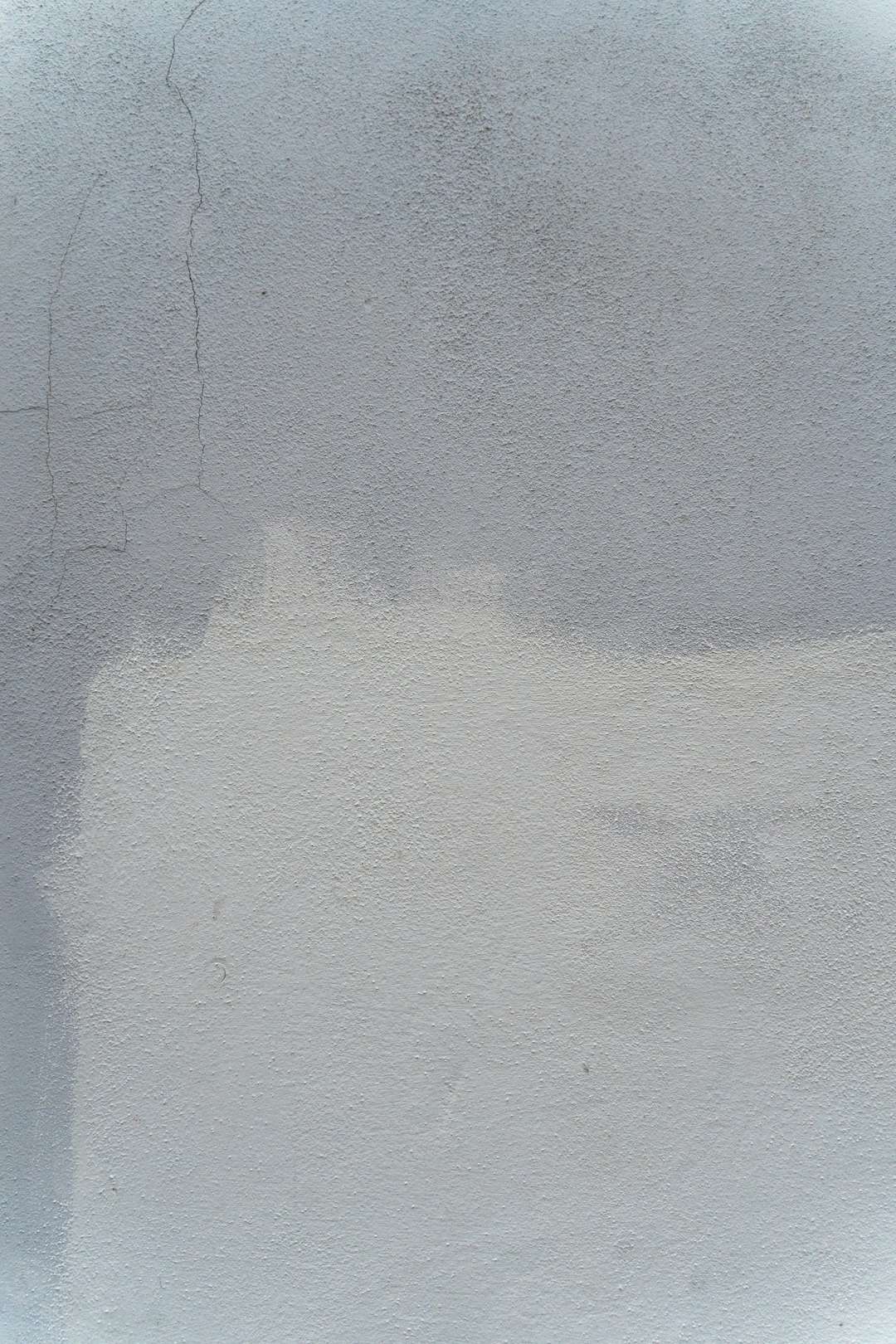
Best Practices for Using the Remove Dust Tool
To effectively clean your artwork without compromising quality, consider these key practices:
-
Work on a Duplicate Layer:
Before applying the Remove Dust tool, duplicate your artwork layer. This way, you have a backup in case you need to revert any changes later. -
Zoom In:
Use the zoom function to manually inspect areas before and after applying the tool. This helps confirm whether important details have been unintentionally removed. -
Start with a Higher Threshold:
Begin by setting a higher dust removal size. Then, gradually reduce it for a more thorough cleanup. This staged approach allows you to study the aggressiveness of cleanup and its impact. -
Combine with Manual Tools:
After automatic removal, use hybrid techniques such as the eraser tool, selection tool, or vector eraser for detailed corrections.
Knowing when to use automatic functions and when to switch to manual cleanup methods separates beginner workflows from professional ones.
Common Mistakes to Avoid
While the Remove Dust tool is powerful, improper use can compromise your artwork. Here are some mistakes to watch out for:
- Setting the particle threshold too low: This may eliminate fine line-work and details, especially in intricate sketches.
- Running the tool multiple times unchecked: Each pass may further erode important details. Always inspect before running it again.
- Forgetting to preview: The preview function exists for a reason. Always enable it if you’re working on essential pieces.
Awareness of these pitfalls can save hours of rework and help maintain the integrity of your art.
Pro Tip: Combine Remove Dust with Level Correction
For maximum clarity and contrast in scanned drawings, use Level Correction before applying the Remove Dust tool. Here’s how:
- Go to Edit > Tonal Correction > Level Correction.
- Adjust the black and white sliders to enhance line clarity.
- Once the line art is sufficiently bold and distant from the background tone, run the Remove Dust function.
This combination increases precision during the dust removal process, ensuring that the tool distinguishes better between background noise and actual artwork.

Ideal Use Cases
The Remove Dust tool is not just for comic artists. It’s perfect for:
- Storyboards created traditionally and scanned for digital editing.
- Graphite or ink drawings with large amounts of leftover eraser shavings or scanner smudges.
- Concept sketches that need to be converted into clean black-and-white templates.
Because Clip Studio Paint is widely used among graphic novelists and manga artists, clean line art is often crucial before colors or effects can be applied effectively.
Limitations and Alternatives
Although highly effective, the Remove Dust tool is not without limitations. For instance, it may fail to distinguish between intentional texture and actual dust in stylized or lightly shaded pencil drawings. In such cases, consider these alternatives:
- Manual selection and deletion: Use the lasso tool to manually select and delete particles missed or misidentified during automatic cleanup.
- Using the Layer Mask: Sometimes, a non-destructive approach using a layer mask allows for flexibility and reversibility during cleanup.
- Thresholding: Convert your image to black and white using a threshold adjustment to ‘snap’ the lines and eliminate most grey artifacts.
These tools work best as complementary options, especially when combined with your manual oversight.
Conclusion
When it comes to creating professional-grade artwork, attention to detail is non-negotiable. The Remove Dust tool in Clip Studio Paint offers a reliable way to clean up your scanned drawings and establish a solid foundation for further digital work. By understanding its settings, using strategic workflows, and pairing it with other editing functions, you can preserve your creative intent while achieving clean, print-ready results.
Whether you’re working on manga panels, editorial illustrations, or traditional sketches, mastering the Remove Dust tool is a skill every serious digital artist should include in their repertoire.