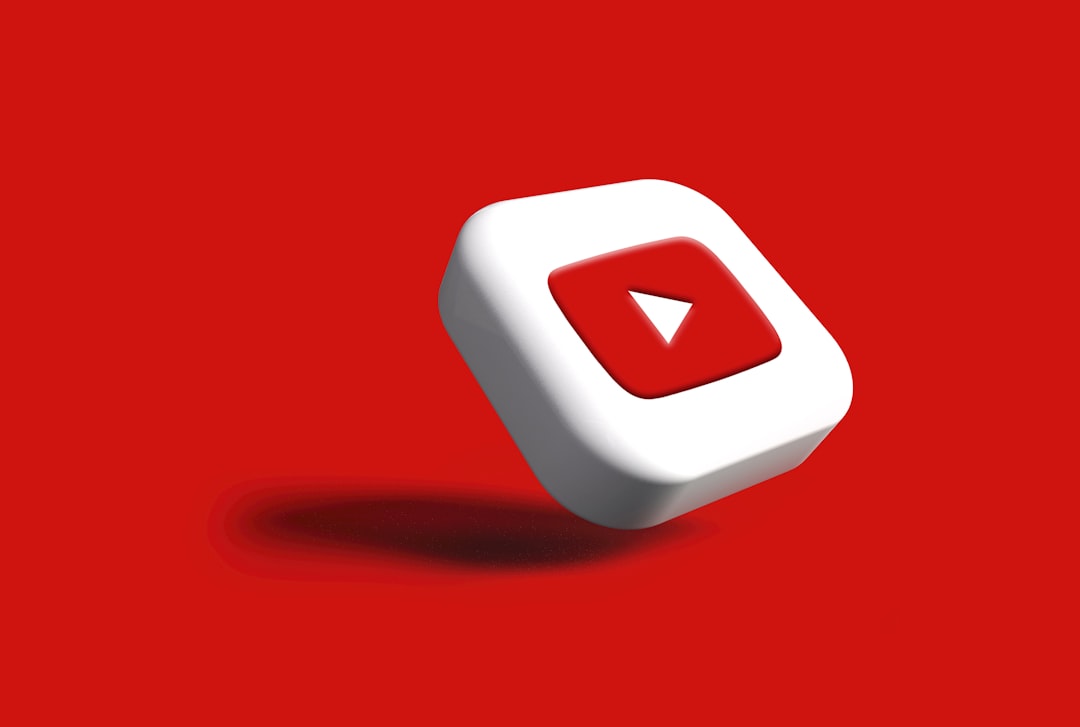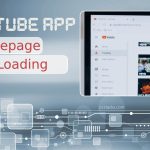If you’ve used JDownloader to grab videos from YouTube, you know how amazingly helpful it can be. But what happens when JDownloader just… stops working? Suddenly YouTube videos show as “Content Offline” and nothing gets downloaded. Frustrating, right?
Table of Contents
TL;DR
JDownloader not downloading YouTube videos anymore? Don’t worry. It’s likely due to outdated plugins, Java issues, or recent YouTube changes. This guide will show you step by step how to fix it and get back to downloading in no time.
Why JDownloader is Not Downloading YouTube Videos
First, let’s understand the problem. If you’re seeing “Content Offline” when adding a YouTube link, it means JDownloader failed to fetch the video properly. Here’s why this may happen:
- YouTube updated its system (it does this often).
- JDownloader’s plugin is outdated.
- Java isn’t up to date or is malfunctioning.
- You’re not connected to the internet (yes, it happens!).
- The video is private, geo-blocked, or removed.
Alright, now let’s fix it—step-by-step.
Fixing the “Content Offline” Error
1. Check the Video Link
Start simple. Copy the YouTube link and paste it in your browser. Does it play there?
- If not → the video may be private or deleted.
- If yes → the issue is likely with JDownloader.
2. Update JDownloader
JDownloader relies on plugins to understand sites like YouTube. If YouTube changes its layout or how it delivers video, the plugin can break.
How to update JDownloader:
- Open JDownloader.
- Click on Help → Check for Updates.
- Wait for it to finish and restart the application.
If you already have the latest version, try restarting the app anyway!
3. Restart JDownloader in Administrator Mode
Sometimes your regular user mode doesn’t have enough power. Try this:
- Right-click the JDownloader shortcut.
- Select Run as Administrator.
- Try pasting the YouTube link again.
4. Check File Types in Settings
JDownloader might not be grabbing the video if the file format is unchecked.
- Go to Settings → Plugins.
- Select YouTube.com.
- Enable preferred video qualities (example: 720p, 1080p) and audio formats (like MP3 or AAC).
Double check that the settings allow downloading the kind of content you want. Don’t have 4K selected if the video only exists in HD!
5. Reinstall Java
JDownloader is built on Java. If something’s wrong with your Java installation, the software may stop working correctly.
How to reinstall Java:
- Uninstall your current Java version.
- Visit the official Java website.
- Download and install the latest Java Runtime Environment (JRE).
Once done, restart your computer and launch JDownloader again.
6. Try a Sample YouTube Link
Need to test it quickly? Try this generic YouTube link to see if it’s your specific video that’s the problem:
https://www.youtube.com/watch?v=dQw4w9WgXcQ
If this one works, your original video might be age-restricted, geo-blocked, or private.

More Fixes When Nothing Seems to Work
Clear JDownloader’s LinkGrabber
Sometimes the queue gets stuck or confused.
- Go to the LinkGrabber tab.
- Select all the links.
- Right-click → Reset or Clear.
- Try adding the YouTube URL again.
Use MyJDownloader (Remote App)
MyJDownloader is a handy online interface for your software. It doesn’t always fix the issue, but it’s a great backup.
- Visit my.jdownloader.org.
- Log in and paste the URL remotely.
- Check if it grabs the video correctly there.
Edit the Link Format – Try Video-only or Playlist
Sometimes YouTube’s link styles fool the extractor. Try changing this:
- Instead of a shortened link (like youtu.be/abc123), use full format:
https://www.youtube.com/watch?v=abc123 - If it’s a playlist, paste only individual video links—JDownloader sometimes struggles with playlists.
Disable VPN or Proxy
Using a VPN? Proxy? Try disabling it and retry the download.
Geographic IPs can affect which version of a video YouTube serves you—and that may not be compatible.
Final Trick: Restart Your Router
Yes, really. Network glitches can cause issues with traffic or throttling.
- Turn off your modem/router.
- Wait 10 seconds and power back on.
- Start JDownloader again and test the link.

Still Not Working? Try Alternatives to JDownloader
If you’ve tried all this and things are still broken, maybe it’s time to consider backups.
Free YouTube Downloaders
- 4K Video Downloader – Simple tool with great YouTube support.
- YT-DLP – Powerful command-line alternative (if you’re techy!).
- ClipGrab – Good beginner-friendly tool.
Online Services (No Install)
Note: Use these at your own risk! Avoid sites filled with ads or shady popups.
Tips to Avoid Future Problems
- Always keep JDownloader updated.
- Check for Java updates every few months.
- Don’t rely on one download tool—have a backup ready.
- Follow JDownloader’s official forums for the latest bug reports.
Conclusion
It’s annoying when your go-to downloader suddenly fails. But with a few tweaks—and some patience—you can usually fix the “Content Offline” problem in no time.
JDownloader is powerful, but just like any other tool, it needs some TLC. Keep it updated, stay flexible, and always test before downloading big playlists.
Happy downloading!