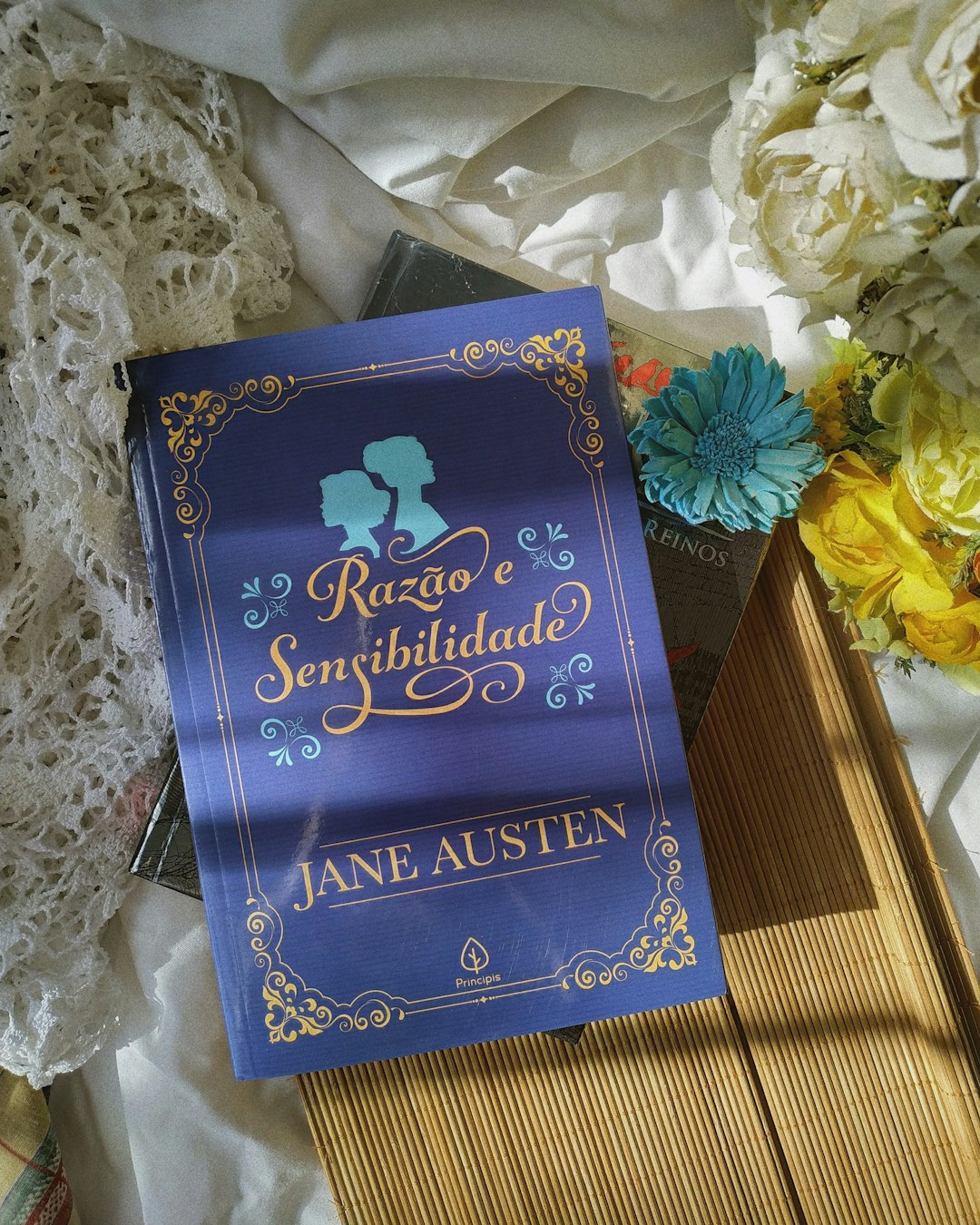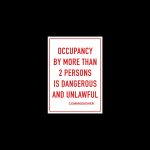For avid readers, Kindle devices provide a convenient and portable way to devour books anytime, anywhere. Thanks to technological innovations and partnerships between public libraries and Amazon, users can now borrow library eBooks and read them directly on their Kindle devices. This ecosystem is supported by various official channels and apps, making access to digital reading materials easier than ever.
Table of Contents
Understanding Library eBook Lending
Public libraries offer eBooks and audiobooks via digital lending platforms. These services are made possible through licensing agreements between libraries and companies like OverDrive, which provide digital content via apps such as Libby. Patrons can borrow titles just as they would with physical books, but with the added convenience of downloading them straight to personal devices.
Amazon collaborates with many of these platforms, allowing Kindle compatibility. However, not all digital library services support Kindle devices, so using an appropriate platform is essential for successful book transfers.
Using OverDrive and Libby With Kindle
OverDrive is one of the primary platforms libraries use to lend digital content. Through its companion app, Libby, users can easily browse their local library’s digital collection, place holds, and borrow books. Fortunately for Kindle users in the United States, Libby offers an official option to send borrowed books directly to Kindle eReaders.
- Download the Libby app: Available on both iOS and Android platforms. After downloading, users can link their library card and explore available titles.
- Search for Kindle-compatible books: Not all titles can be sent to Kindle, so it’s wise to filter searches to only show those that support Kindle delivery.
- Borrow the eBook: Once a Kindle-compatible title is found and borrowed, Libby will offer a “Read With Kindle” button during the checkout process.
- Send to Kindle: By tapping “Read With Kindle,” users are directed to the Amazon website, where they can sign in and choose the device or app to deliver the book to.
After confirming delivery, the borrowed title appears in the user’s Kindle library, ready to read. It’s seamless and integrates well with Amazon’s usual interface.
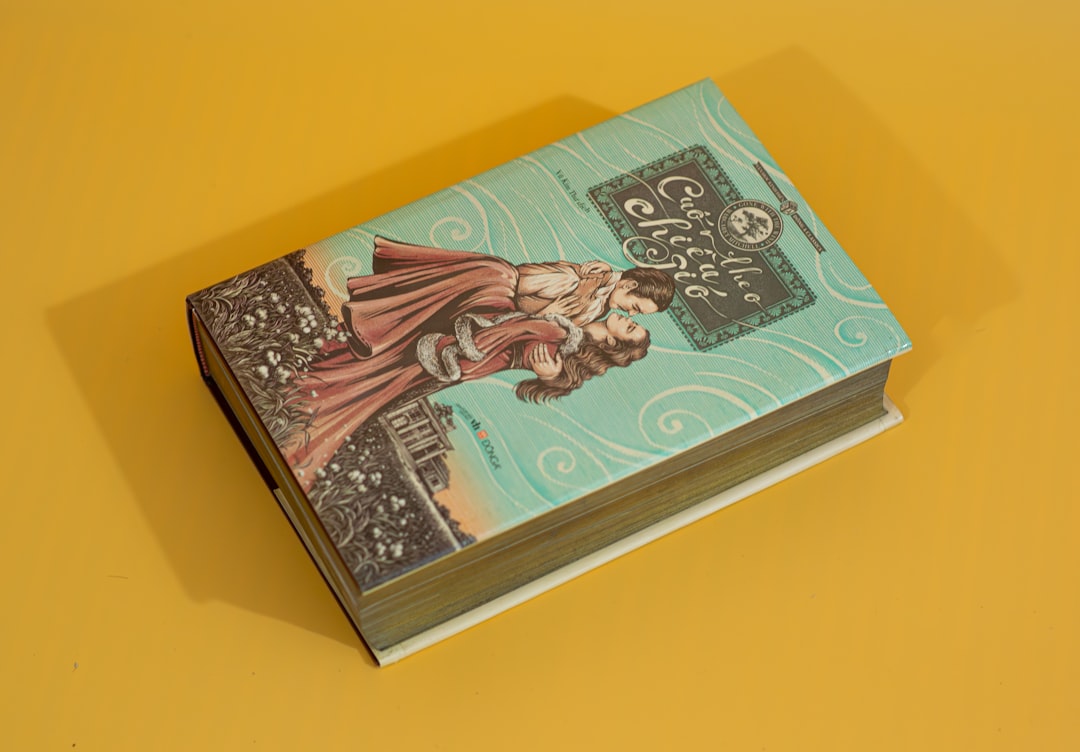
Geographic Limitations and Account Requirements
It’s important to note that Kindle compatibility with Libby and OverDrive is currently available mainly for users in the United States. If you are residing outside the U.S., you may not see the “Read With Kindle” option. Likewise, you need a valid library card and an Amazon.com account configured for U.S. content to successfully complete the transfer.
If the Amazon account is not registered to the .com domain (for example, it’s on Amazon.co.uk), the option to send borrowed books to Kindle might not work properly. Users in such scenarios may consider using either the Kindle app or reading within Libby itself.
Steps to Return Library eBooks Early
Although borrowed eBooks return automatically when the lending period is over, users can choose to return them early. This is considerate for others who may be waiting for popular titles and also helps manage your lending limits.
- From the Libby app: Go to your “Shelf,” tap on the title, and select “Return Early.”
- From Amazon: Navigate to “Manage Your Content and Devices,” find the borrowed book, click the “Actions” button, and select “Return this book.”
Early returns free up licenses for other users and are encouraged, especially if you finish the book quickly.
Using the Kindle App as an Alternative
If you don’t own a Kindle eReader device, you can still take advantage of this system through the Kindle app, available on smartphones, tablets, and computers. The process is exactly the same when borrowing through Libby; at the end of checkout, simply choose to have the book sent to your Kindle app instead of a physical Kindle device.
This makes digital reading more accessible to users who may not own dedicated eReaders.
Limitations and Considerations
While convenient, borrowing library eBooks to a Kindle comes with some limitations:
- Loan Periods: Most libraries allow 7, 14, or 21-day lending periods. After that, the book will automatically expire and be removed from your Kindle.
- Hold Queues: Popular books may have long wait times due to limited digital licenses.
- Library Availability: Not all libraries offer Kindle support through Libby. It’s worth checking with your local library before getting started.
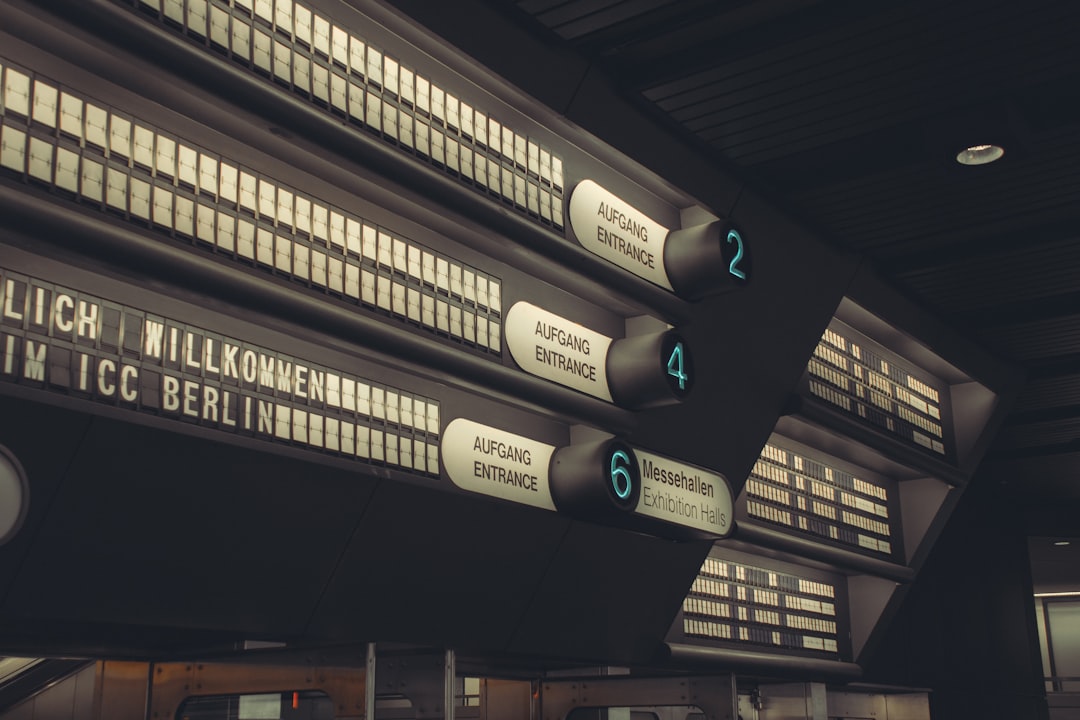
Security and Privacy Considerations
Sending books from Libby to Kindle requires linking your Amazon account, which may raise concerns for privacy-conscious users. It’s worth understanding that this linking is necessary for delivery and sync across devices, but users always retain control over borrowed items.
Amazon does not own the book; they simply enable delivery during the lending period. Once the book expires or is returned, it disappears from your Kindle just like any other library item.
Comparing Kindle Library Lending With Other Devices
Kindle isn’t the only way to read books from your digital library. Devices like Kobo and apps like Adobe Digital Editions offer library support as well. However, Kindle’s tight integration with Amazon and Libby makes it especially user-friendly if you’re in the United States.
Kobo, for instance, supports direct integration with OverDrive, but lacks the seamless delivery ecosystem that Kindle and Libby collectively offer. If ease of use is your priority, Kindle remains the top choice among eBook readers for borrowing eBooks from the library.
Conclusion
Reading library eBooks on Kindle through official channels is not only possible but remarkably easy, especially in the U.S. By using apps like Libby and services like OverDrive, Kindle users gain access to thousands of library titles without ever stepping foot in a library building. With smooth integration, a wide selection of books, and no cost for borrowing, it’s an excellent resource for readers at every level.
Frequently Asked Questions (FAQ)
- Can I use a library eBook on my Kindle outside the United States?
Currently, Kindle library lending through Libby is only supported within the U.S. There may be workarounds, but official support is limited to Amazon.com accounts and U.S. libraries. - Do I need a special Kindle model to read library books?
No, most Kindle eReaders and the Kindle app are compatible, as long as the book supports Kindle delivery. - Will the book stay on my Kindle forever?
No, library eBooks are automatically removed when the lending period expires, similar to physical returns. - Can I highlight or take notes in a borrowed library book?
Yes, notes and highlights are saved to your Amazon account. They disappear with the book but will reappear if you borrow or purchase it again in the future. - How many books can I borrow at once?
The limit depends on your specific library. Most systems allow between 5 and 15 books at a time. - Do I need both a library card and an Amazon account?
Yes, you need both: a library card to borrow books and an Amazon account to deliver the books to your Kindle.
With the right setup, the convenience of reading library eBooks on Kindle can open up a new world of reading, all without spending a dime.