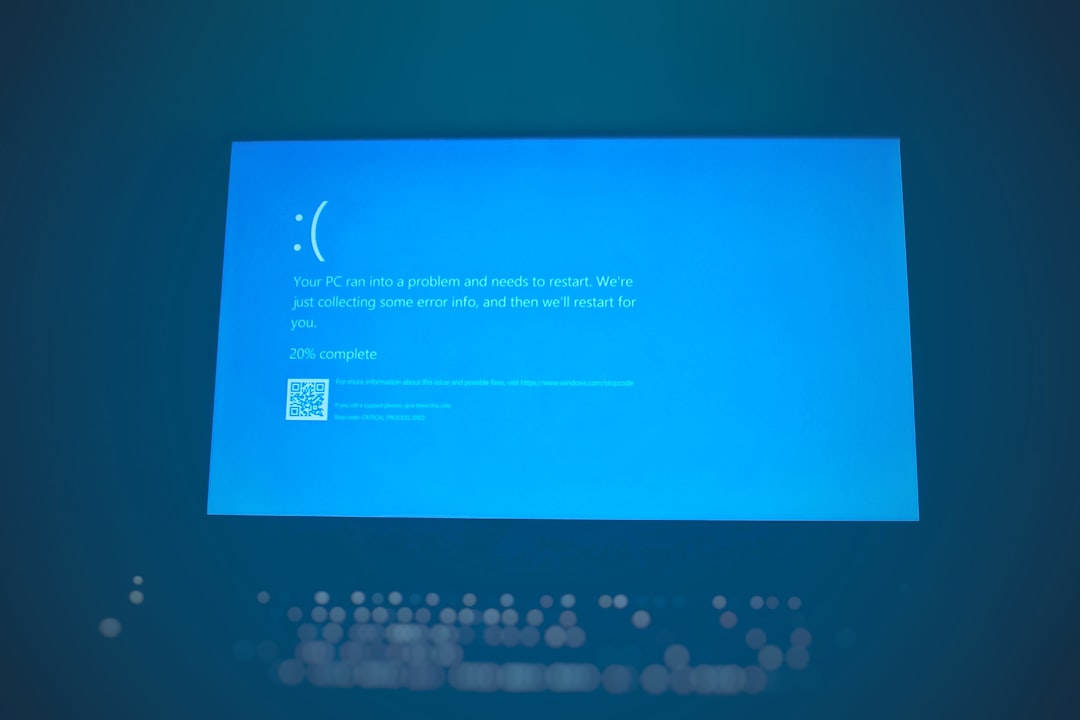If you’ve ever worked on a Linux system, chances are you’ve encountered exit codes during scripting, software installations, or system operations. These cryptic numbers, though sometimes frustrating, are valuable indicators that can help you diagnose issues. One exit code you’ll often see is exit code 1. But what does it really mean? In this article, we’ll demystify what Linux exit code 1 represents, explore its most common causes, and offer practical solutions to help you resolve it with confidence.
Table of Contents
What Is an Exit Code?
Before diving into exit code 1 specifically, it’s important to understand the concept of exit codes in general. When a command or script finishes execution in Linux, it returns an exit status to the shell. This exit status is a number between 0 and 255, and it indicates the success or failure of the command.
- Exit Code 0: Success, the command executed as expected.
- Exit Code 1: General error or failure.
- Exit Code 2–255: Command-specific errors or system-defined errors.
An exit code other than zero usually means something went wrong. And when it’s code 1, it typically indicates a general error — the script or command didn’t succeed, but the reason isn’t very specific.
Understanding Exit Code 1
The lack of specificity in exit code 1 can make it tricky to diagnose. Unlike specialized exit codes like 127 (command not found) or 126 (permission denied), exit code 1 acts as a catch-all error.
According to conventions in Unix-like systems, code 1 doesn’t reflect a particular issue, but rather that something unanticipated occurred, and the program failed to proceed. This makes troubleshooting a bit more involved since you need to explore what “something” was.
Common Causes of Exit Code 1
Here are some of the most frequent scenarios where you might encounter this common error:
- Script Logic Errors
A common culprit is improperly handled logic inside Bash scripts or other shell-based scripts. For instance, a missing semicolon or an incorrect conditional test can lead to an unexpected exit code 1. - Misconfigured Environment
Environmental variables not being set, incorrect file paths, or user permissions might result in an operation failing, hence returning code 1. - Missing Arguments
Many Linux commands require arguments. If you forget to pass the required flags, the command may return exit code 1 to indicate incorrect usage. - Dependency Failures
Some scripts and software depend on external commands, libraries, or services. If those fail or aren’t installed, you’re left with a generic failure. - Unhandled Conditions in Scripts
If a script is expecting a certain input or outcome and doesn’t adequately check for it, the script may simply exit with code 1 once it reaches a failure state.

Diagnosing Exit Code 1
Though the code itself doesn’t say much, there are strategies to help diagnose the underlying issue:
1. Use set -x in Bash Scripts
Enabling set -x prints each command and its arguments as they are executed. This is extremely useful for tracing where your script is failing.
2. Check with $?
If a command fails, you can run:
echo $?This command shows the exit code of the last run program, giving you quick feedback on what’s just occurred.
3. Add Explicit exit Statements
Adding strategic exit 1 lines in your code can help isolate which portion is misbehaving.
4. Review Log Files
Depending on the service or command, you might find more detailed error messages in system logs. Useful log files include:
/var/log/syslog/var/log/messages- Application-specific files in
/var/log/
How to Fix Exit Code 1
Here’s where the rubber meets the road. Depending on the cause, solutions will vary. Below are sensible steps you can take:
1. Correct Script Syntax
If you’re writing or maintaining Bash scripts, validate syntax with a tool like shellcheck. It will identify syntactic and semantic issues you might overlook.
2. Handle All Conditions
Make sure to use if statements, error catching mechanisms, and return value checks to handle unexpected inputs and conditions gracefully.
3. Use Default Values in Scripts
If an expected variable isn’t passed, you can default it using:
${VARIABLE:-default_value}This keeps your script from quitting unexpectedly due to missing variables.
4. Read the Documentation
If exit code 1 is from a command-line tool, dig into the manual page with:
man commandor
command --helpMany tools offer verbose error output with a --verbose or -v option, which can help identify what’s wrong.
5. Keep Dependencies Intact
Ensure all necessary software packages, libraries, and commands exist and work as intended. If one fails silently, it could trigger code 1.
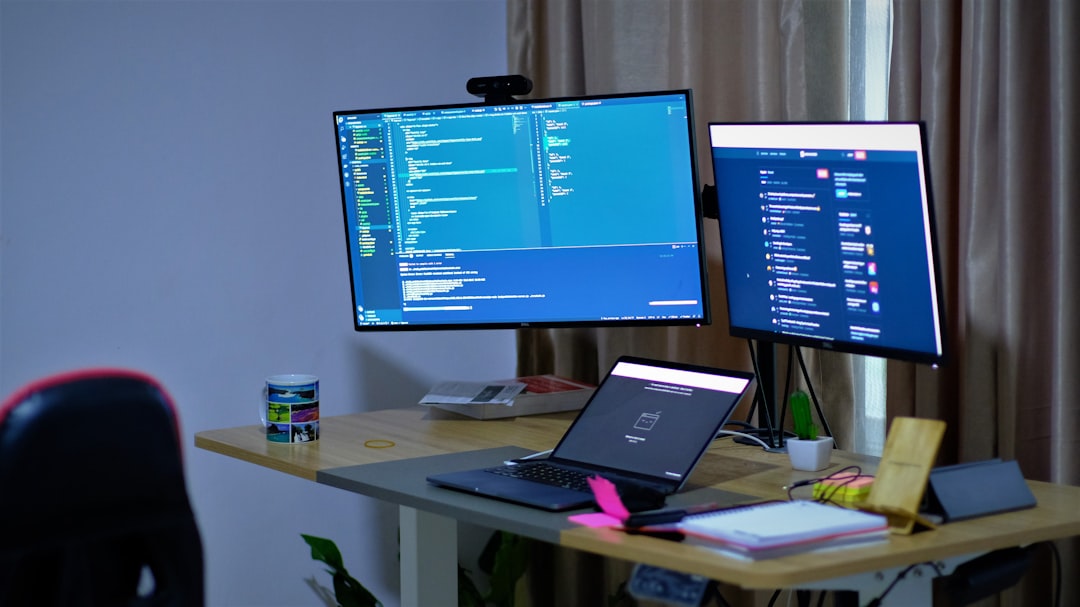
Real World Example
Imagine a Bash script that backs up files:
#!/bin/bash
SOURCE="/nonexistent/source"
DEST="/backup"
if [ ! -d "$SOURCE" ]; then
echo "Source directory does not exist."
exit 1
fi
cp -r "$SOURCE" "$DEST"
Running this script will return exit code 1 if the source directory doesn’t exist. The use of exit 1 makes sense here: it indicates a general failure, chosen deliberately to reflect the condition. However, as a user receiving this error, you wouldn’t know the cause unless the echo is printed, or logs are available.
Best Practices to Prevent Exit Code 1
To reduce your chances of random script or command failures, follow these practices:
- Always check command return values before taking action downstream.
- Validate inputs and ensure all necessary arguments are supplied.
- Use try-catch equivalents in scripting languages that support them, or emulate them with structured conditionals in Bash.
- Write modular scripts with clear functions, so failure points are isolated.
- Document your code with comments to help others (and future you) understand why the code might fail.
Conclusion
Linux exit code 1 may seem vague, but it’s an important clue that something didn’t go as planned. While it doesn’t point to a specific issue, it serves as a red flag urging you to dig deeper. By understanding the contexts where it appears and applying sound troubleshooting techniques, you can resolve issues efficiently and write more reliable, resilient scripts.
Next time you come across this common annoyance, don’t panic—trace your steps, consult your logs, and leverage the tools at your disposal. In the Linux world, every error is an opportunity to sharpen your skills.