Moving your WordPress site to a new host might sound scary. But don’t worry! With the right steps, it’s more like moving to a bigger, better digital home. We’ll walk you through it all. Safe, simple, and maybe even a little bit fun.
Table of Contents
TL;DR
To migrate your WordPress site safely, you need to back up your files and database, move them to the new host, and update a few settings. Use a plugin for ease or go manual for control. Test everything before canceling your old host. And always back up before you start!
Why Migrate?
Maybe your old host is slow. Or you found a better deal. Sometimes, your site just outgrows its first home. Whatever the reason, moving it properly is crucial. Done right, there’s no downtime and no data loss.
Let’s Get Ready
Before you start the move, gather your tools:
- Access to your old host – control panel, file manager, and database.
- Access to your new host – same deal here.
- FTP/SFTP client – like FileZilla.
- A fresh database on the new host.
- Your WordPress backup – files and the database.
Optional but helpful:
- A migration plugin, like All-in-One WP Migration or Duplicator.
- A test or staging site to preview the move.
Step 1: Back Everything Up
This is the golden rule. Back up first, panic never.
- Files: Use FTP or hosting file manager to download your site files. That includes themes, plugins, uploads, everything in the wp-content folder.
- Database: Use phpMyAdmin or a plugin to export your MySQL database. It’s the soul of your site.
Name your backups clearly. Trust us – you’ll thank yourself later.
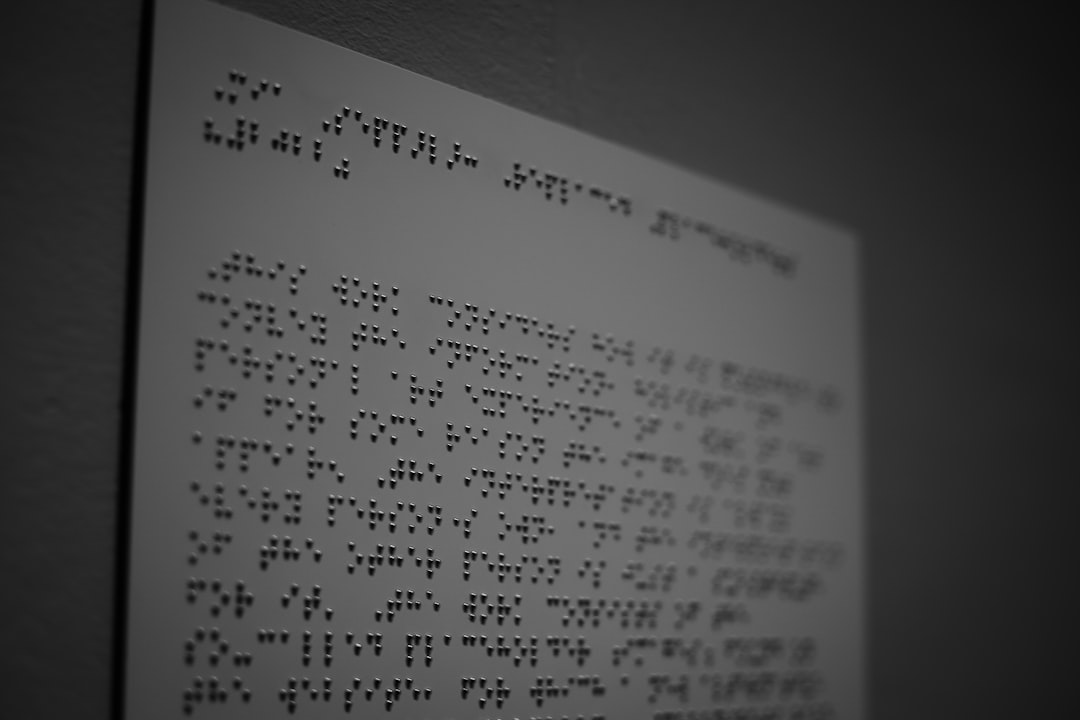
Step 2: Choose Your Method
You can migrate your site two ways:
Option A: Use a Plugin (super friendly)
Migrating with a plugin is great for beginners:
- Install and activate a plugin like All-in-One WP Migration.
- Export your full site as a package file.
- Install WordPress on your new host.
- Add the same plugin, and use it to import your file.
- Done! It’s like magic.
Be aware of size limits on imports (some plugins cap it at 512MB).
Option B: Manual Migration (for the control freaks)
This route takes a bit more effort but offers full control.
- Move all your WordPress files via FTP to the new host.
- Use phpMyAdmin to import the database on the new host.
- Edit
wp-config.phpto point to the new database. - Make sure file paths and URLs are updated if you changed domain or folder structure.
Tip: Tools like Search and Replace can help change URLs inside the database.

Step 3: Update Domain Settings
If your domain is staying the same, you’ll still need to update the DNS.
From your domain registrar:
- Change the DNS records to point to your new host’s servers.
- This can take a few hours (or up to 48, but usually quicker).
Feeling fancy? Check propagation at sites like dnschecker.org.
If you’re changing domains entirely, add some redirects from the old domain so visitors (and Google) won’t get lost.
Step 4: Test Everything
Before popping the champagne, test your website thoroughly:
- Click every menu and button.
- Check your contact forms, image galleries, and blog posts.
- Make sure everything looks like it did before.
If something is broken, don’t worry. Most issues are from wrong database details, broken links, or missing files.
Your browser might cache the old version, so try a hard refresh or open your site in incognito mode.
Step 5: Let the World Know
If everything works, it’s time to make it official.
- Cancel your old hosting service (after at least a few days).
- Let your users know about any planned maintenance or downtime, just in case.
- Keep your backups for a few weeks, just to be safe.
Bonus Tips
- Use SSL: Make sure you install an SSL certificate on your new host. HTTPS is a must these days.
- Set up redirects if your site URL structure changes. Always nice to guide the lost.
- Monitor performance after the switch to make sure your new host is actually better.
- Update Google Search Console and Analytics with your new host or domain details.
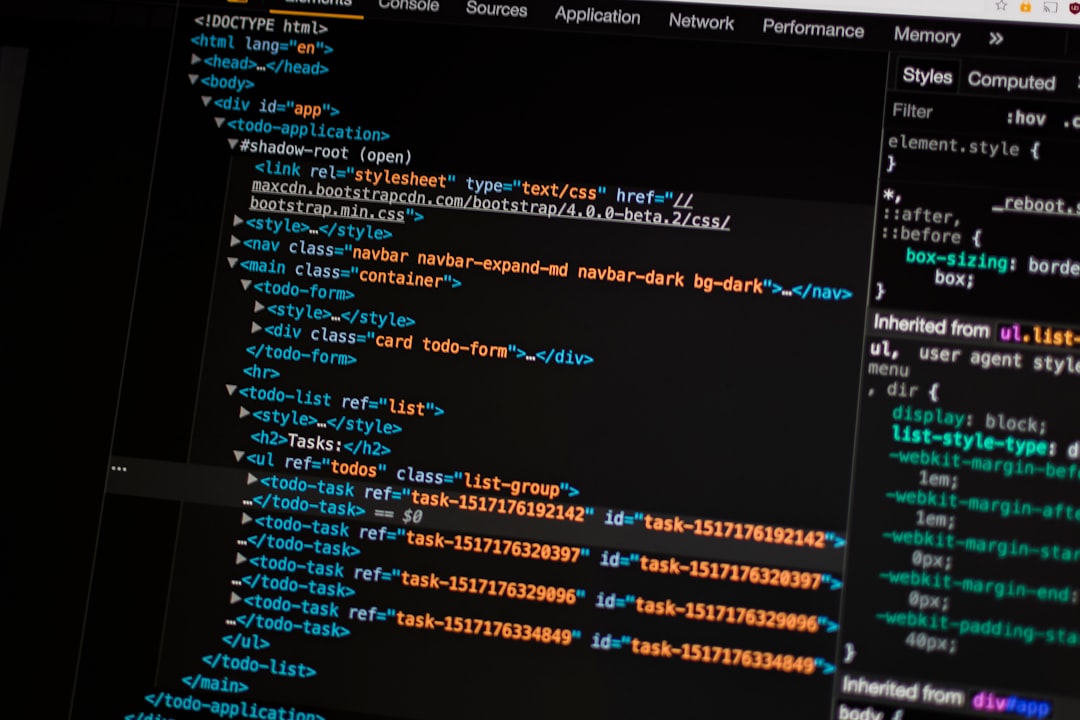
Common Pitfalls to Avoid
Even pros mess up sometimes. Watch for these:
- Missing files – Always double-check your upload.
- Wrong database credentials – That
wp-config.phpneeds exact info. - Broken permalinks – Go to Settings > Permalinks and just save again to reset them.
- No backup – We beg you… back it all up before the move!
Final Words
So there you have it. You’ve earned your WordPress Moving Badge.
Migration doesn’t have to mean stress and downtime. Whether you use a plugin or go totally manual, the key is to take it step by step, and test as you go. Before you know it, your site will be settling happily into its new home.
Happy moving!




