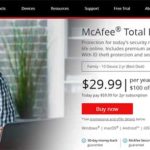As interest in artificial intelligence grows, more developers and data scientists are turning to local large language models (LLMs) as a way to maintain privacy, reduce latency, and avoid reliance on external APIs. One popular option for running LLMs on local hardware is Ollama, a tool specifically designed for managing and operating open-source LLMs from your own machine. But as with any complex technology, doing it safely and efficiently requires understanding some best practices.
Below, we’ve curated seven trusted tips to help you run a local AI model using Ollama without compromising security, wasting resources, or running into avoidable issues. These guidelines are based on current best practices in the AI and open-source communities.
Table of Contents
1. Choose the Right Model for Your Hardware
Before diving into configuration, it’s crucial to select the correct model that aligns with your hardware capabilities. Ollama supports a variety of models, such as LLaMA, Mistral, and others, each varying in complexity and computational demand.
- Underpowered PCs: Choose smaller models like LLaMA 7B or Phi-2 for limited VRAM (less than 8GB).
- Gaming PCs or Workstations: Consider mid-sized models like Mistral 7B if RAM and GPU power are more plentiful.
- Server-grade Hardware: Larger models like LLaMA 13B become viable if you have 24GB+ VRAM and sufficient RAM.
Choosing an unsuitable model can lead to system crashes and inefficient operation. Evaluate your resources and choose accordingly for a smoother experience.

2. Isolate the Environment with Containers or Virtual Machines
Running LLMs locally poses a potential risk to system security if not properly contained. Use virtualization technologies to create a secure sandbox:
- Docker: Ollama supports Docker, which allows you to operate the model without risking access to critical system directories.
- Virtual Machines (VMs): If you’re not familiar with Docker, set up a minimal Linux VM to restrict network access and sandbox the process.
Never give unnecessary root privileges to AI runtimes. A containerized setup ensures that even if something goes wrong, your system remains protected.
3. Limit Model Access Through Firewalls and Permissions
Local AI models can inadvertently expose ports or enable access to sensitive files if not correctly set up. To prevent this:
- Ensure your firewall is active and deny incoming connections to AI-related services for external IPs.
- Avoid running Ollama as a superuser. Run it under a limited user account with restrictive file access.
- Use tools like AppArmor or SELinux on Linux to restrict I/O for applications.
These steps are essential for ensuring that your model runs within a well-scoped, secure domain.
4. Mind the Data
Running a local model means that all prompts and context are processed directly on your machine—great for privacy, but it also introduces responsibility. Avoid feeding sensitive personal data unless you are sure of the absence of logging or persistence settings.
To reduce risks:
- Disable autosaving of sessions if applicable.
- Encrypt logs or disable them entirely.
- Use filesystem permissions to prevent unauthorized users from reading log files or cached inference data.

Remember, data privacy is not just a feature—it’s a responsibility, especially when deploying AI tools in local environments.
5. Monitor Resource Usage
LLMs are highly resource-intensive. A naive configuration can eat up available memory and GPU, leading to system slowdowns or instability. Regular monitoring is crucial:
- Use tools like htop, nvidia-smi, or Glances to keep an eye on CPU, GPU, and memory load.
- Enable swap space on Linux systems to provide a buffer for memory overflows.
- Schedule idle shutdowns for long-running instances to release resources.
Efficient resource management not only maintains system responsiveness but also extends the longevity of your hardware.
6. Update Regularly, But Cautiously
Open-source tools like Ollama frequently update models, dependencies, and the runtime itself. While it’s tempting to always use the latest version, untested updates can introduce regressions or vulnerabilities.
Follow this staged-update approach:
- Run updates in a test environment before moving them to production machines.
- Read changelogs carefully to understand what the update modifies.
- Check the official Ollama GitHub page for issues reported after each update.
Security patches and performance optimizations can be critical—just make sure you’re not trading stability for novelty.
7. Audit and Limit Prompt Injection Risks
Local models are not immune to prompt injection attacks, especially when integrated into larger systems like chat interfaces. For example, a seemingly innocuous prompt could trick the model into revealing system information or executing malicious instructions embedded in context.
To mitigate this risk:
- Sanitize user inputs before feeding them to the model.
- Avoid giving the model privileged context unless absolutely necessary.
- Implement high-level filters that catch suspicious prompt patterns.
If you’re developing an application around Ollama, include a barrier between users and the raw AI model to reduce exposure to abuse patterns.
Conclusion
Running an LLM like those supported by Ollama on your local machine is both empowering and potentially risky. With the right configuration, you can enjoy blazing-fast responses, strong data privacy, and complete autonomy over your AI system. However, safety and efficiency depend on how much care you put into preparation and ongoing management.
By following these seven expert tips, you can build a robust, secure, and resource-smart local AI environment—one that maximizes the benefits of local LLMs without falling victim to their potential pitfalls.