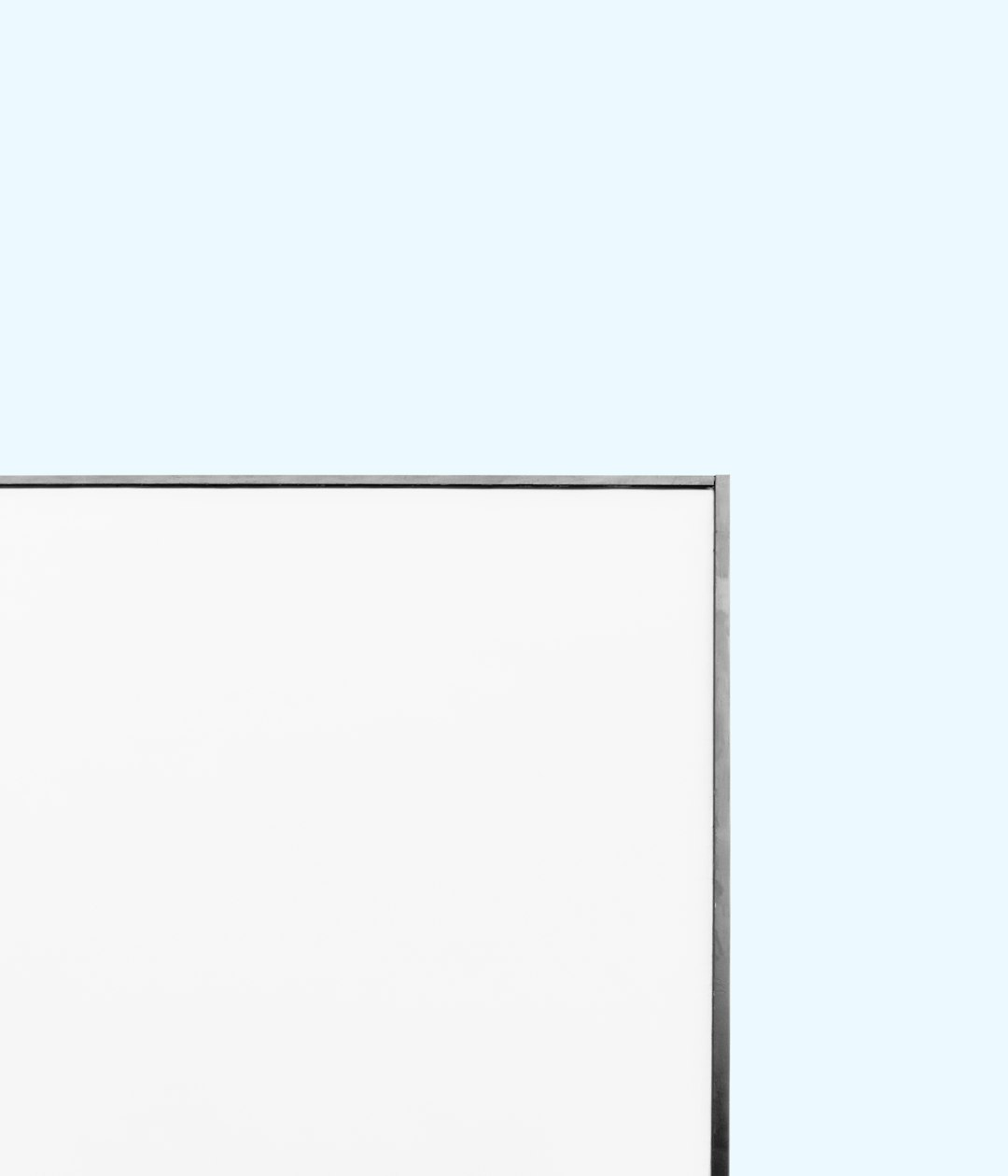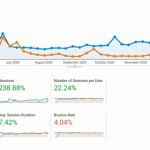Trouble attaching files in Outlook can be a major productivity hurdle, especially when you’re on a deadline. Email attachments are essential for personal communication and business workflow, and when Outlook won’t let you attach files, the disruption can be significant. Fortunately, there are several proven solutions to this issue. Whether you’re using the desktop version of Outlook or Outlook on the web, this guide provides reliable ways to resolve the problem quickly and efficiently.
Table of Contents
Common Symptoms When Outlook Won’t Attach Files
You might be facing this problem if you encounter any of the following symptoms:
- Clicking the Attach File button results in no response.
- You can select a file, but it never appears in the message.
- An error message appears stating that the attachment failed.
- Attachments seem to load indefinitely but never complete.
If you’re dealing with any of these issues, it’s time to dig deeper and apply trusted solutions.
1. Check File Size and Format Limitations
One of the most straightforward reasons Outlook might not let you attach files is the file’s size or format. Outlook has limits on the size of attachments you can send, and exceeding this can block the process entirely.
Standard Outlook file size limitations:
- Outlook desktop: 20 MB per file (can be increased through registry changes)
- Outlook.com and Office 365 web version: 34 MB per email for attachments
To resolve this issue:
- Compress files using ZIP software before attaching.
- Use cloud-sharing options such as OneDrive or SharePoint for large files.
- Ensure the file format is not blocked (.exe, .bat, etc. are often restricted).
It’s always a good idea to double-check the file type you’re trying to attach. If Outlook blocks a particular file, try renaming the extension in a ZIP folder before sending.
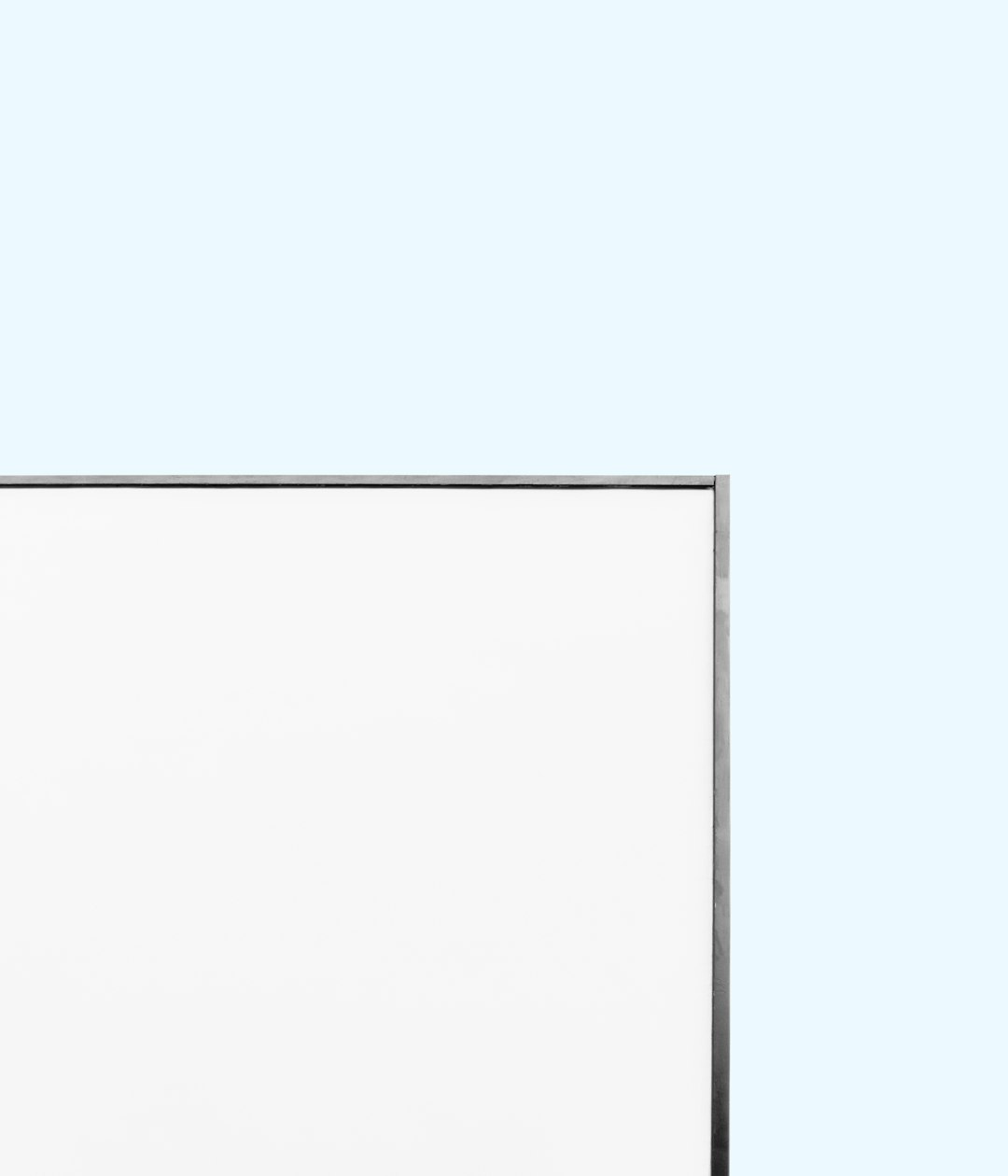
2. Verify Internet Connection and Server Status
Poor or intermittent internet connectivity may prevent Outlook from uploading attachments. If Outlook is running in offline mode or cannot connect to the server, your attachments won’t go through.
Steps to confirm connection status:
- Check that you’re connected to the internet and the connection is stable.
- If you’re using a VPN, try disconnecting and see if the problem resolves.
- Look at the bottom bar of Outlook; if it says Working Offline, switch back to online mode.
- Visit Microsoft’s Office status page to see if Outlook is experiencing server issues.
A quick system restart or switching networks might solve temporary connectivity hiccups.
3. Disable Conflicting Add-Ins
Outlook add-ins can enhance your email functionality, but they can also introduce instability or conflicts with core Outlook features—attachments being one of them.
To disable add-ins:
- Open Outlook and click File > Options > Add-ins.
- At the bottom of the window, next to Manage, select COM Add-ins and click Go.
- Uncheck all add-ins or disable those added recently.
- Restart Outlook and try attaching the file again.
If the attachment works, try re-enabling add-ins one at a time to identify the culprit.
4. Clear Outlook Temporary Files
Outlook uses temporary folders to store and process attachments. If these folders are overloaded or corrupted, Outlook might refuse to attach new files.
Here’s how to clear these files:
- Press Windows + R to open the Run dialog box.
- Type or paste:
%localappdata%\Microsoft\Windows\INetCache\Content.Outlook - Find the folder (named with a random character string), open it, and delete all files inside.
- Restart Outlook.
Clearing these temporary files can improve overall performance and resolve attachment issues.
5. Update or Reinstall Outlook
An outdated or corrupted Outlook installation may be the reason behind attachment failures. Make sure your Outlook client is up-to-date with the latest patches and bug fixes from Microsoft.
To update Outlook:
- Open Outlook and go to File > Office Account.
- Click Update Options > Update Now.
If updates don’t resolve the problem, consider reinstalling Outlook completely. Be sure to back up your emails and settings before uninstalling.

6. Try Outlook in Safe Mode
Outlook Safe Mode disables all customizations, add-ins, and third-party drivers. This can help isolate whether a specific configuration is responsible for your problem.
To launch Outlook in Safe Mode:
- Close Outlook completely.
- Press Windows + R and type
outlook /safe, then hit Enter. - Once opened, try attaching your file again.
If attachments work in Safe Mode, a conflicting extension or setting is likely to blame. Continue using Safe Mode until you identify the root cause.
7. Outlook Web App (OWA) as an Alternative
If nothing else works, you can use the Outlook Web App to send attachments as a temporary workaround. It’s not just a fallback—sometimes, OWA can be faster and less interrupted by local issues.
To use OWA:
- Go to https://outlook.office.com and log in with your credentials.
- Create a new message and use the Attach button to upload your file.
If attachments work in OWA but not in desktop Outlook, this suggests a local issue on your PC—possibly related to application settings, software conflicts, or corrupted data files.
8. Consider Antivirus or Firewall Restrictions
Security software can sometimes block applications from accessing system files, which includes the ability to attach files in Outlook. Your antivirus or firewall might wrongly interpret Outlook’s attachment process as a threat.
How to check and resolve this:
- Temporarily disable your antivirus and try attaching the file in Outlook.
- If the attachment succeeds, add Outlook as an exception in your antivirus settings.
- Ensure your firewall isn’t blocking Outlook’s connections to the server.
Always remember to re-enable your antivirus after testing to maintain protection.
When to Contact IT Support
Sometimes there’s only so much you can do. If none of the above solutions work, it may be time to escalate your issue. Especially in enterprise environments with group policies and mail server restrictions, internal settings and permissions may limit functionality.
Prepare the following before contacting support:
- Exact error messages (screenshots help)
- Steps you’ve already attempted
- Your Outlook version and operating system details
This information can help IT diagnose the issue more efficiently, saving you valuable time.
Final Thoughts
Attachment issues in Outlook are frustrating, but nearly always solvable. By walking through these quick solutions—from checking your file size to verifying add-ins and system settings—you can usually restore full functionality without needing complex technical skills. Staying proactive by keeping your software up to date and cleaning out temporary files can also prevent future issues.
When nothing else works, moving to the web version or asking IT for guidance ensures you stay on schedule. Don’t let a stubborn Outlook attachment issue get in the way of your productivity.