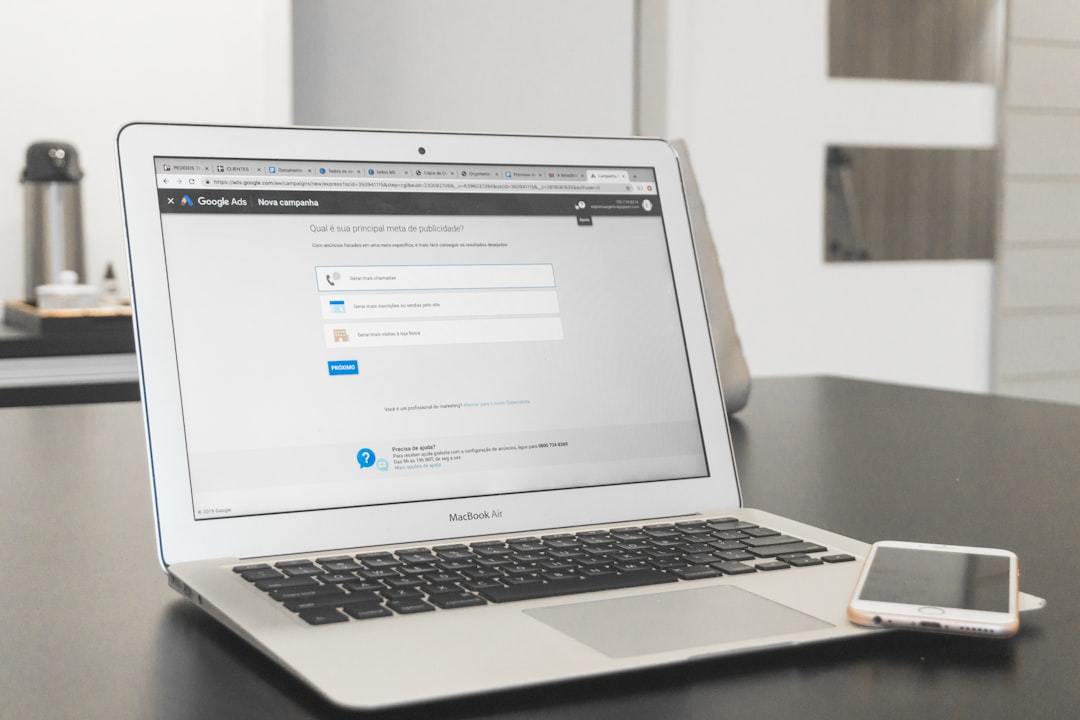In the ever-evolving landscape of software development, productivity tools are indispensable for streamlining workflows, accelerating development timelines, and minimizing repetitive coding tasks. GitHub Copilot—a powerful AI pair programmer powered by OpenAI—offers developers a way to write code faster, smarter, and with fewer mistakes. Setting up Copilot on a Mac is straightforward, and once integrated, it can revolutionize your development process.
Table of Contents
Why Use GitHub Copilot on Mac?
GitHub Copilot functions as an intelligent coding assistant, suggesting completions, entire lines, or blocks of code based on comments and existing code structures. Pairing this capability with the sophisticated development environment of macOS provides a seamless experience for those looking to supercharge their productivity.
System Requirements
Before diving into the installation process, ensure that your Mac setup meets the following:
- macOS 10.15 (Catalina) or later
- Visual Studio Code (latest version recommended)
- Active GitHub account (Copilot requires a GitHub subscription)
- Stable internet connection
Step-by-Step Setup Guide
Step 1: Install Visual Studio Code
If you haven’t already, download and install Visual Studio Code (VS Code) from the official website.
- Open your browser and navigate to Visual Studio Code’s download page.
- Click on the “macOS” download link, and allow the file to download.
- Drag the downloaded application to your Applications folder.
- Open VS Code and verify that it’s working correctly.
Step 2: Sign Into GitHub Through VS Code
Copilot requires authentication through your GitHub account. To do this:
- Open VS Code.
- Click on the Accounts icon in the Activity Bar (bottom-left corner).
- Select “Sign in to GitHub”.
- Follow the prompts to authenticate using your browser.
Step 3: Install the GitHub Copilot Extension
Now you’re ready to bring Copilot into your VS Code environment.
- Inside VS Code, open the Extensions marketplace by clicking the Extensions icon in the Activity Bar or pressing Cmd+Shift+X.
- Type “GitHub Copilot” in the search bar.
- Click Install on the GitHub Copilot extension authored by GitHub.

Step 4: Enable GitHub Copilot
After installation, activation is often automatic, but if needed, follow these steps:
- Open the Command Palette with Cmd+Shift+P.
- Search for “GitHub Copilot: Enable” and select it.
- You should now see the Copilot icon activated in the status bar.
Step 5: Authenticate Subscription
To unlock full access, Copilot requires a paid subscription via GitHub. If you haven’t subscribed yet:
- Visit Copilot’s pricing page.
- Choose a free trial or purchase a subscription depending on your needs.
- Once subscribed, return to VS Code and re-authenticate if required.
Using GitHub Copilot
Once everything is set up, using Copilot is incredibly intuitive. Start by creating a new file with a supported language (e.g., Python, JavaScript, or Go) and type out a comment describing the function you want to create. Copilot will begin suggesting code completions as you type.
Examples of supported actions include:
- Writing boilerplate code such as function templates
- AI-assisted autocomplete for common algorithms
- Inline documentation suggestions
Tip: You can toggle off Copilot or modify its behavior in the settings if you find it too intrusive during certain tasks.
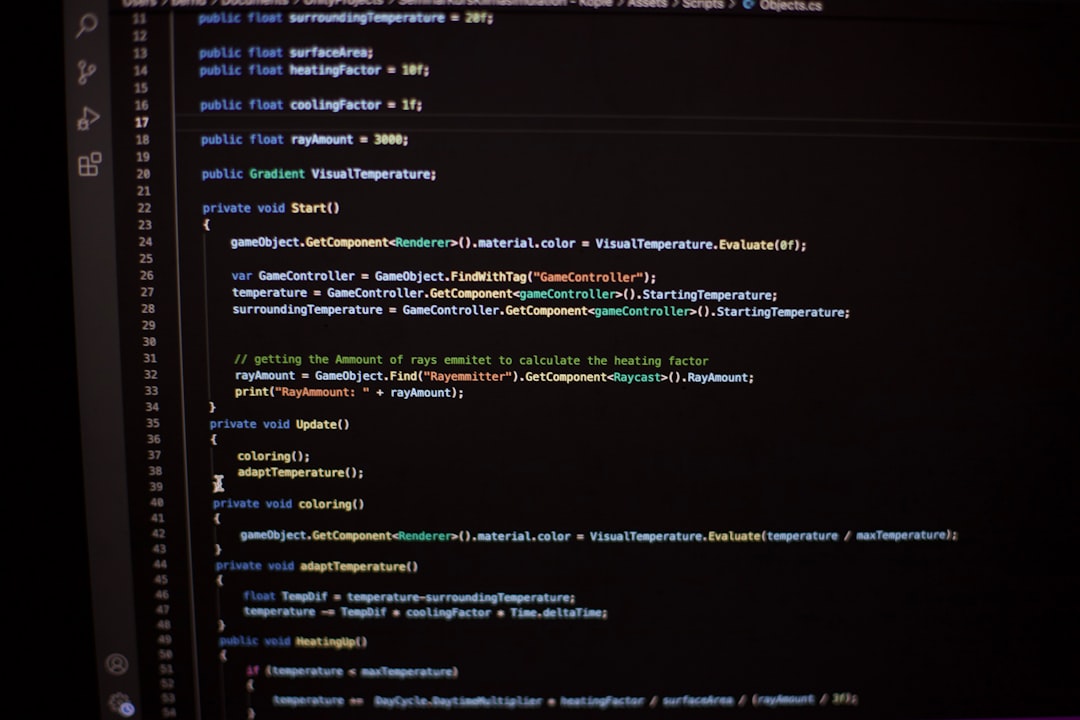
Configuring Copilot Settings
Depending on your preference, you may want to tailor Copilot’s behavior to better suit your development style. Here’s how:
- Open Command Palette (Cmd+Shift+P)
- Search for “Preferences: Open Settings (UI)“
- In the search bar, type “Copilot“
- You’ll see options to:
- Enable or disable inline suggestions
- Set auto-triggering behavior
- Control language configurations
Best Practices for Maximizing Productivity
To make the most of GitHub Copilot, consider the following productivity tips:
- Understand the code being suggested: Don’t blindly accept suggestions. Treat Copilot as an assistant—not a replacement.
- Use descriptive comments: The clearer your comments, the better Copilot’s suggestions will be.
- Review and refactor: Always double-check the logic, especially for edge cases or security concerns.
- Combine with Snippets & Extensions: GitHub Copilot works even better when used in conjunction with other VS Code extensions like Prettier or ESLint.
Security and Ethical Use
While Copilot is an incredibly powerful tool, developers should stay mindful of using it responsibly:
- Avoid relying on Copilot for sensitive or confidential code.
- Verify all suggested output complies with your organization’s licensing policies.
- Be cautious with proprietary repositories—Copilot learns from public codebases, and the suggestions may sometimes reflect open-source snippets.
Troubleshooting Common Issues
- Copilot isn’t suggesting anything: Make sure you’re in a supported file type and that the extension is enabled.
- Extension not installing: Check your internet connectivity and try running VS Code as administrator (if permissions are restricted).
- Authentication keeps failing: Log out and then log back into GitHub through the VS Code command palette.
Conclusion
Setting up GitHub Copilot on Mac is remarkably simple, yet the benefits it brings to coding productivity are profound. With intelligent AI-driven code suggestions right in your IDE, you can significantly reduce boilerplate work, improve code quality, and spend more time focusing on complex, meaningful coding challenges. Whether you’re a student, a hobbyist, or a professional developer, GitHub Copilot can enhance your software development experience to the next level.
Frequently Asked Questions
-
Q: Is GitHub Copilot free?
A: GitHub Copilot offers a 30-day free trial but requires a paid GitHub subscription thereafter. -
Q: Can Copilot work without the internet?
A: No, Copilot requires an active internet connection to function, as prompt processing is done via remote servers. -
Q: What programming languages does Copilot support?
A: Copilot supports a wide range including JavaScript, Python, TypeScript, Go, Ruby, Java, C++, and more. -
Q: Is my code safe when using Copilot?
A: GitHub states that Copilot does not store your code, but developers should still be cautious with sensitive or proprietary content. - <