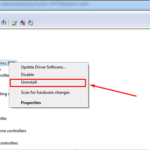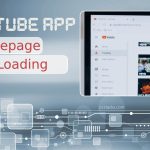Tower of Fantasy has rapidly captivated players with its vibrant open world, immersive storytelling, and dynamic combat mechanics. However, despite its popularity, many users have reported frustrating issues, notably the game crashing or getting stuck on the loading screen. If you’re facing these technical glitches, you’re certainly not alone.
In this article, we’ll explore the most common causes behind these issues, as well as practical fixes that have worked for countless players. Whether you’re playing on PC or mobile, we’ll provide clear, reliable guidance to help you get back into the action.
Table of Contents
Common Causes of Crashes and Loading Screen Freezes
Several factors can contribute to Tower of Fantasy crashing or freezing on the loading screen. Here are the most frequently reported reasons:
- Insufficient system requirements: Trying to run the game on an underpowered device often leads to crashes.
- Corrupt or missing game files: Damaged installation data may prevent the game from loading properly.
- Outdated drivers or OS: An outdated graphics driver or operating system might conflict with game performance.
- Server-side issues: Sometimes, the fault isn’t on your end — overloaded servers can stall logins or fail game loads.
- Third-party software conflicts: Background applications can interfere with Tower of Fantasy unexpectedly.

How to Fix Tower of Fantasy Crashing or Stuck Loading
Depending on the root cause, the fix may vary. Try these solutions in order, starting from the simplest to the more technical.
1. Check Minimum System Requirements
Make sure your device meets the minimum requirements to run Tower of Fantasy. Always check the official website for up-to-date specs. If you’re using a mobile device, closing background apps and freeing up RAM may also help.
2. Verify Game Files
If you’re playing on PC via Steam or the game launcher, corrupted files could be causing issues. You can:
- Open the game launcher or Steam
- Navigate to Tower of Fantasy in your library
- Use the “Verify integrity of game files” option to repair missing or damaged components
3. Update Graphics Drivers and Operating System
Outdated drivers are one of the major culprits for game crashes. Always update your GPU drivers from NVIDIA or AMD if you’re on PC. Likewise, make sure your system has the latest OS patches installed.
4. Run the Game as Administrator
Permissions might be preventing the game from running properly. Right-click the game executable, go to ‘Properties’, then under the ‘Compatibility’ tab, select “Run this program as an administrator”.
5. Disable Background Applications
Applications like Discord, screen recorders, VPNs, or antivirus software can interfere with game performance. Consider disabling unnecessary tools while launching the game to see if that makes a difference.

6. Reinstall the Game
If none of the above steps work, completely uninstall and reinstall Tower of Fantasy. Be sure to back up your account or login information if needed. A fresh install can often resolve deeper file corruption issues.
7. Contact Customer Support
When all else fails, Tower of Fantasy’s official support team may be able to offer a tailored solution. Reach out with a detailed description of your issue, including any error codes, system specs, and steps you’ve already tried. You can typically contact them through the game’s support portal or social media channels.
Still Experiencing Problems?
If you’ve followed all the steps above and continue to have trouble, remember that new updates can bring patches that may resolve your issue. Regularly check for:
- Game updates via your platform
- Driver updates for your hardware
- Server status from Tower of Fantasy’s official forums or Twitter
Crashes and game freezes can be incredibly disruptive, especially in a fast-paced RPG where progress and performance matter. However, most of these issues can be resolved through systematic troubleshooting and patience.
Conclusion
Technical issues like crashing or a stuck loading screen can be frustrating, but they’re usually fixable with some basic steps. By ensuring your system is compatible, keeping drivers updated, and managing your device’s performance, you can dramatically reduce such occurrences.
As Tower of Fantasy continues to grow and release updates, many of these problems may become less frequent. In the meantime, following the tips above should help most players get back into the game and enjoy the immersive world it offers.