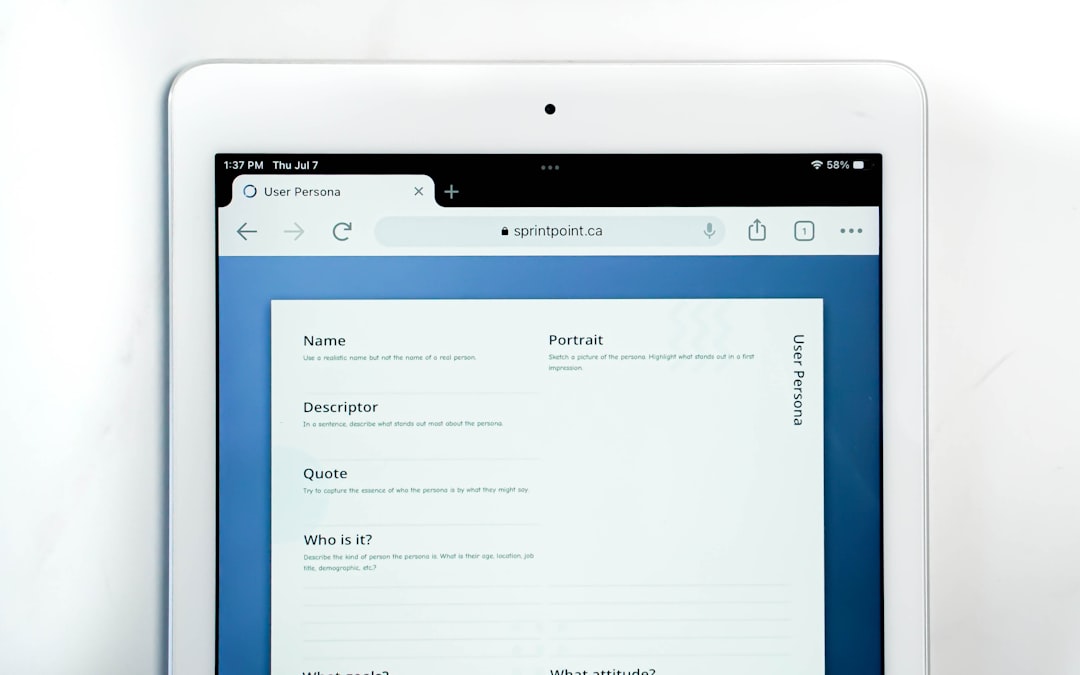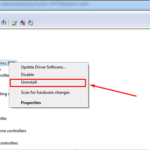After successfully migrating a website, everything seems like it should work perfectly—but suddenly, you’re staring at a white screen. No error messages, no clues, just a blank, frustrating page. This is commonly called the “White Screen of Death” (WSOD), especially prevalent in WordPress and other CMS platforms. The WSOD can disrupt traffic, analytics, sales, and your peace of mind, so quick diagnosis and resolution are crucial.
Table of Contents
TL;DR
If you see a white screen after migrating your site, the issue often lies in PHP errors, missing files, or incompatible plugins or themes. Turn on debugging, check error logs, and verify permissions. Deactivate plugins and switch to a default theme to identify incompatibilities. Most WSODs are solvable with basic troubleshooting steps—no need to panic.
Common Causes of the White Screen After Site Migration
The white screen is usually an indicator of a fatal error that isn’t displayed to the user. Here are a few prevalent causes:
- Incorrect file permissions
- PHP version incompatibility
- Corrupted or missing files during the transfer
- Database connection issues
- Faulty or incompatible plugins and themes
- Memory limit exhaustion
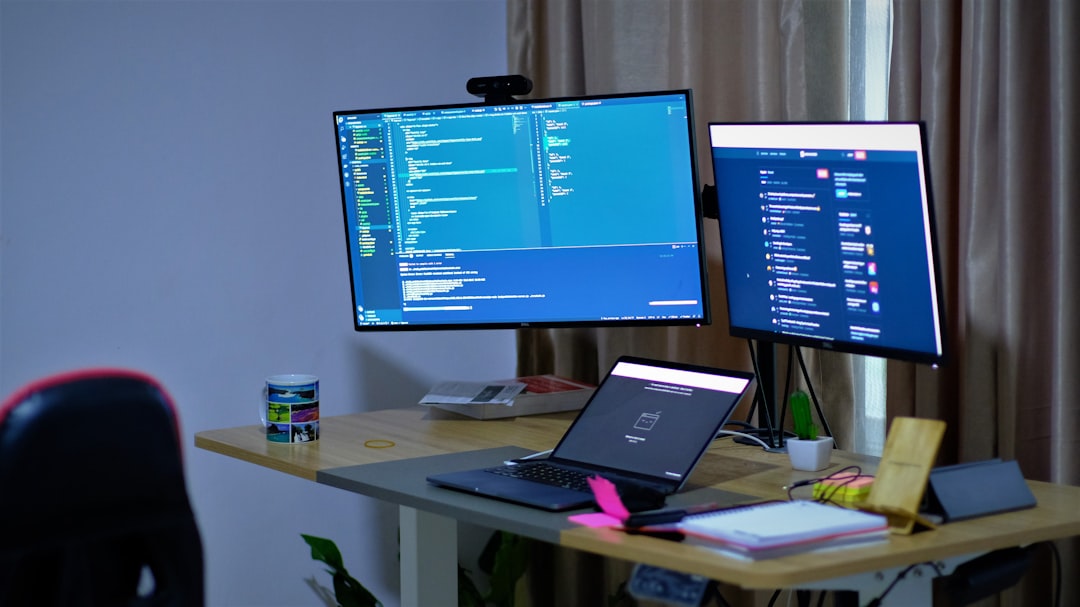
Step-by-Step Quick Fixes for the White Screen
1. Turn On Debugging
In many CMS platforms like WordPress, the default behavior on errors is to hide the error messages. You can enable debugging to reveal what’s going wrong.
For WordPress: Open the wp-config.php file and add or modify these lines:
define('WP_DEBUG', true);
define('WP_DEBUG_LOG', true);
define('WP_DEBUG_DISPLAY', false);
This will log errors to wp-content/debug.log, rather than displaying them on-screen.
2. Check File and Folder Permissions
After a migration, file permissions often get altered. Correct permission settings are:
- Files: 644
- Folders: 755
Don’t forget to ensure your main entry files (like index.php) are not set to 000 or another restrictive permission.
3. Reupload Missing or Corrupted Files
During an FTP or manual migration, files might have been skipped or corrupted. Re-upload the core files of your platform (e.g., WordPress core files) to make sure nothing essential is missing or broken.
4. Deactivate All Plugins
Plugins are among the most common culprits. Access your site’s files and rename the plugins folder (e.g., to plugins_old) inside wp-content. Then reload your site.
If the white screen disappears, you know a plugin is at fault. Rename the folder back, then deactivate plugins one by one to identify the issue.
5. Switch to a Default Theme
The current theme might no longer be compatible post-migration. Go into your database using phpMyAdmin or another SQL tool and locate the wp_options table. Change the template and stylesheet values to one of the default themes like twentytwentyone.
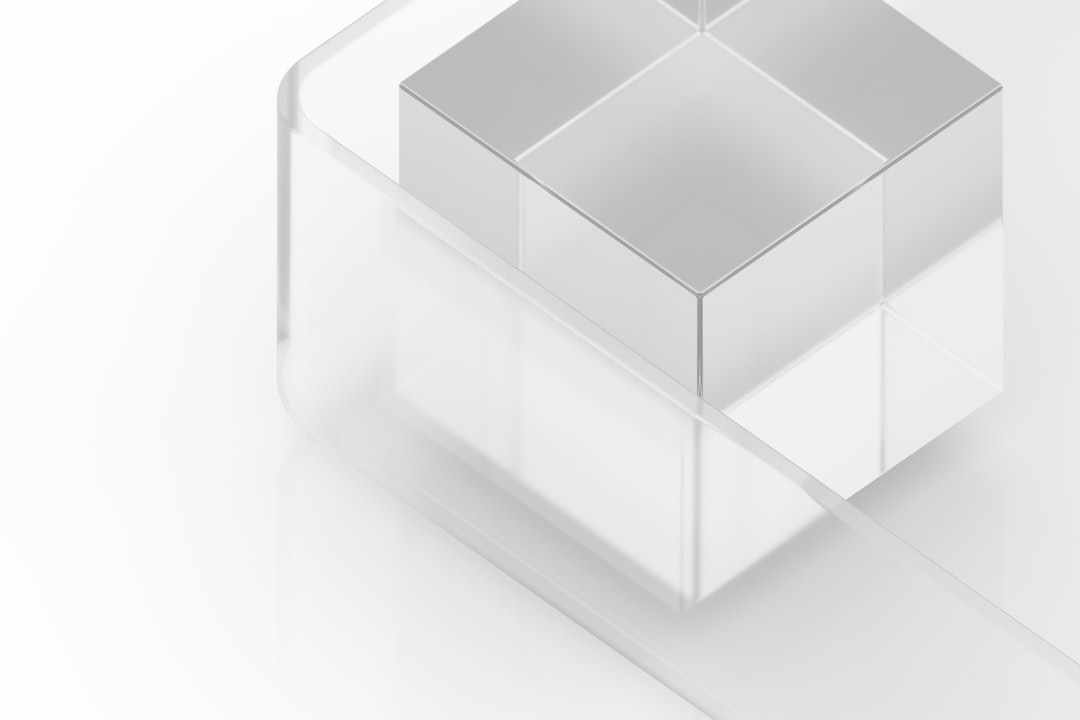
6. Check PHP Version Compatibility
Different hosting environments may support different PHP versions. A theme or plugin might rely on older or newer features that aren’t available. Match your PHP version to the one on the old server, or review the software requirements to make sure your current version is compatible.
7. Increase the PHP Memory Limit
White screens may also happen because the memory limit has been exhausted. Increase memory limit by adding the following to your wp-config.php:
define('WP_MEMORY_LIMIT', '256M');
If this returns your site to normal, you may want to investigate which plugins or processes are consuming excess memory.
8. Review Error Logs
Error logs provide visibility into what went wrong. Depending on your server setup, you can usually find these logs in:
- cPanel → Metrics → Errors
- /var/log/apache2/error.log on Apache
- /var/log/nginx/error.log on NGINX
Look for entries corresponding to the time your white screen occurred.
9. Clear Cache
If you’re using a caching plugin or if your server has caching mechanisms (like Varnish), flush them. Also clear your browser cache. Sometimes the white screen is due to outdated files being served.
10. Reinstall the CMS Core
If none of the above steps are successful, consider reinstalling the CMS core files. This won’t erase your content but will repair any corrupted system files.
Preventing Future Migrations From Causing White Screens
Here are a few preemptive tips to avoid getting hit with a WSOD the next time you move a site:
- Use migration plugins or well-documented manual procedures.
- Ensure both the old and new environments match in PHP versions, extensions, and database settings.
- Backup your entire site—including the database and files—before proceeding.
- Perform the migration in a staging environment whenever possible.
- Test thoroughly before going live.
When to Seek Professional Help
If debugging reveals complex errors or your website is mission-critical, it might be worth hiring a developer or support service. Hosting providers also often offer migration services—utilizing this expertise can avoid many common pitfalls.
Conclusion
While a white screen after migration can feel like you’ve hit a wall, it’s often just a minor error hidden behind friendly silence. Most causes—from incompatible plugins to file permission issues—are fixable with methodical troubleshooting steps. With some persistence and the right tactics, your site will be back online in no time.
FAQ
- Why do I get a white screen after migrating my WordPress site?
- Generally, it’s due to PHP errors, missing or corrupted files, or plugin/theme incompatibilities introduced during the migration process.
- How can I view errors instead of a white screen?
- Enable WP_DEBUG in the wp-config.php file to display or log fatal errors that are causing the white screen.
- Is my data lost when I see a white screen?
- No, your data is still intact in most cases. The issue usually lies within code execution or server configuration.
- Can a plugin cause a white screen?
- Yes, especially if the plugin isn’t compatible with the PHP version or other plugins. Deactivating plugins helps isolate the issue.
- Will reinstalling WordPress delete my content?
- No, reinstalling the core WordPress files won’t delete your content as long as you don’t touch the database or media folder.