Ever looked at your computer and wondered, “Just how new is my Intel i7 processor?” You’re not alone! Intel has released several generations of i7 chips, and it can get a bit confusing. But hey — finding out your i7’s generation doesn’t have to be hard. In fact, it can be super simple and even fun. Let’s walk through it together.
Table of Contents
Why Knowing the Generation Matters
Different generations of Intel processors come with different features. Newer ones are usually faster, more power-efficient, and packed with cool tech like better graphics and advanced security. So if you’re buying software, upgrading your system, or just plain curious — knowing your i7’s generation is smart!
Quick and Easy Ways to Check
Let’s dive right into the easiest ways to find out what generation your Intel Core i7 belongs to.
1. Look at the Processor Name
The processor’s name is a goldmine of information. Here’s how it works:
- Hit Start, type System Information, and open it.
- Or right-click This PC > Properties.
You’ll see something like this:
Intel(R) Core(TM) i7-9750H CPU @ 2.60GHz
Now here’s the trick. Look at the number right after “i7-” — in this case, it’s 9750. The first digit of that number tells you the generation.
- 9750H → 9th generation
- 10600K → 10th generation
- 11400F → 11th generation
Easy right?

2. Use Command Prompt
This might sound geeky, but it’s very straightforward.
- Press Windows + R
- Type cmd and hit Enter
- Type wmic cpu get name and press Enter
It will show something like this:
Intel(R) Core(TM) i7-1165G7
Same idea — the first digit(s) of the number tell you the generation. “11” means 11th Gen. Bingo!
3. Check with Task Manager
Another easy trick!
- Press Ctrl + Shift + Esc to open Task Manager
- Click on the Performance tab
- Select CPU on the left
On the top-right or bottom, you’ll see the full processor name. Again, use the number trick to find the generation.
Bonus: What if You See Something Weird?
If your i7 shows something like i7-820QM, then you might not be looking at recent architecture. This chip belongs to the 1st Generation.
Yep, if there’s just a single digit after “i7-“, then it’s probably part of the very first kinsfolk of Core i7 processors.
Here’s a short cheat sheet:
- i7-2600K – 2nd Generation
- i7-4790 – 4th Generation
- i7-6700HQ – 6th Generation
- i7-12700K – 12th Generation
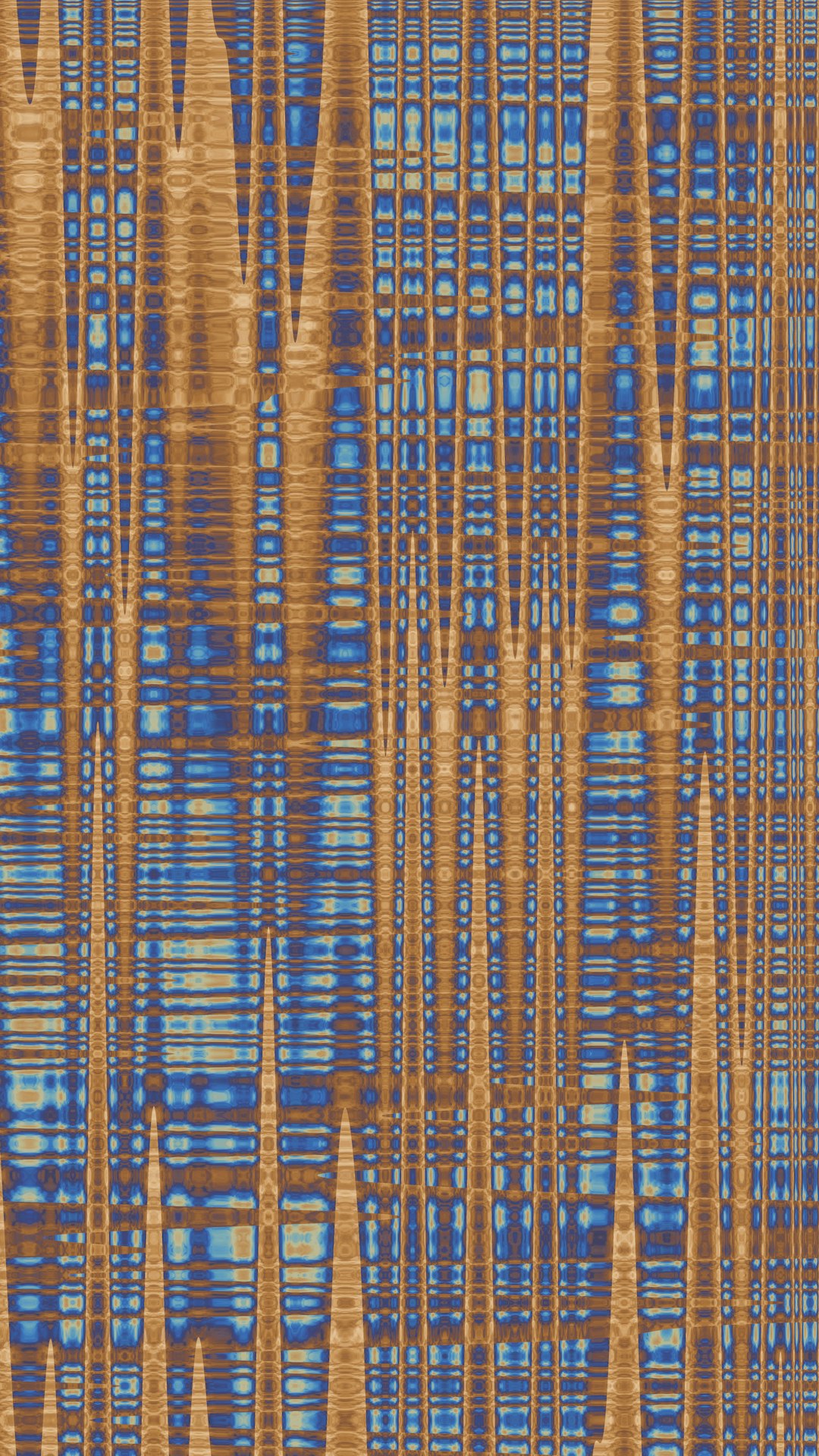
What About Mac Users?
If you’re on a Mac running an Intel chip (before Apple switched to M-series), click:
- Apple menu > About This Mac
You’ll find the processor name there. Same naming system applies. Hurray!
Still Not Sure?
You can always Google your processor’s full name. Intel has official spec pages that give you more details including generation, year released, and features.

Wrap-Up
See? It’s not rocket science. You can now tell anyone the generation of your i7 processor in seconds! Whether your chip is shiny-new or a loyal old companion, knowing its generation helps you understand what it’s capable of.
So go ahead — show off your tech smarts!




