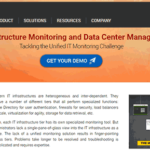Integrating robust project management platforms can be a game-changer for large organizations managing multiple teams and strategic initiatives. One such powerful integration involves Jira Align—Atlassian’s enterprise business agility platform—and Microsoft 365—a productivity suite used almost universally across the business world. Connecting these two systems effectively can bridge the gap between strategic planning and day-to-day execution. In this article, we provide a trustworthy, detailed guide to achieving a smooth and reliable setup of Jira Align with Microsoft 365.
Table of Contents
Understanding the Value of Integration
Before we dive into the setup, it is crucial to recognize why such an integration is beneficial. Jira Align helps organizations align their software development teams with business strategy by offering real-time visibility, enterprise-wide reporting, and multi-level planning. On the other hand, Microsoft 365 offers tools like Outlook, Microsoft Teams, Excel, and SharePoint —all essential for communication and collaboration.
By connecting the two, companies can:
- Improve cross-team visibility on strategic goals and progress
- Enable real-time collaboration via email, Teams, and calendar invites
- Simplify reporting workflows by using Excel and SharePoint assets with Jira Align data
- Automate notifications and meeting scheduling based on sprint and epic completion timelines
In short, it unites work execution and communication in one seamless environment.
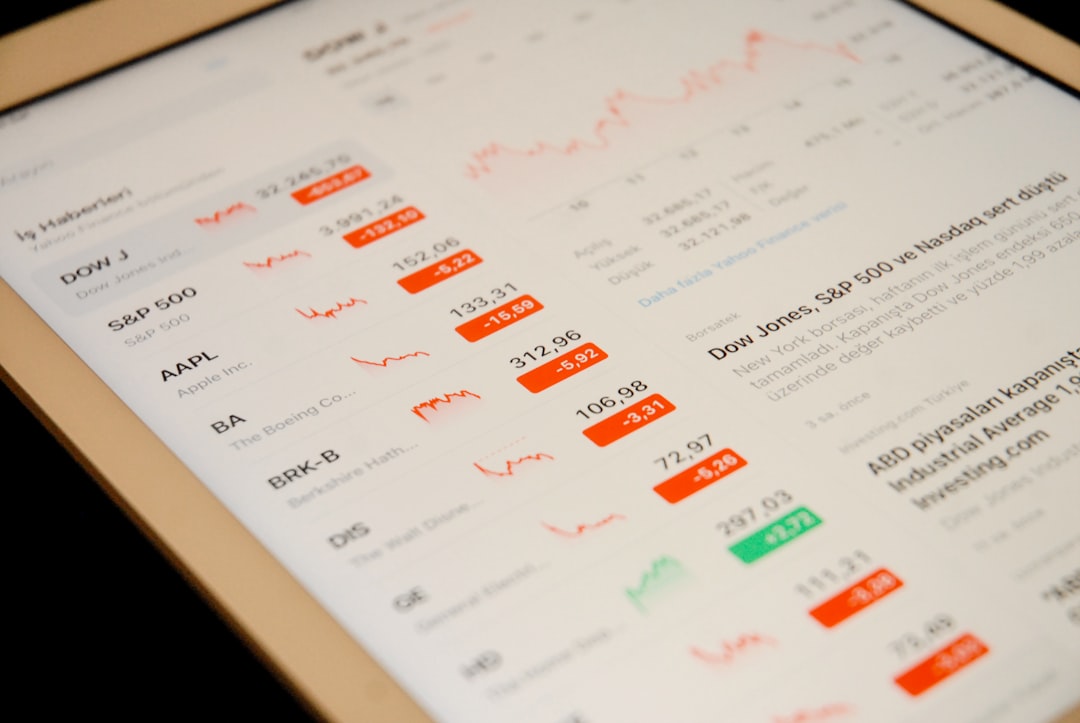
Preparing for the Integration
The first step toward a smooth setup lies in proper planning and preparation. Here are the prerequisites needed to ensure a secure and straightforward configuration process:
- Admin Access – You must have administrator privileges for both Jira Align and the Microsoft 365 tenant you wish to use.
- Updated Versions – Ensure both Jira Align and M365 apps are up to date. Check compatibility matrices if necessary.
- Compliance and Security Checks – Work with your IT and security teams to confirm that data transfers between the platforms align with company policies.
- Defined Use-Cases – Document the objectives of the integration (e.g., linking meetings to initiatives, embedding SharePoint dashboards into Jira Align, etc.)
With these preliminary steps complete, you’re ready to move forward with the actual connection process.
Connecting Jira Align and Microsoft 365: Step-by-Step
The integration process can vary slightly depending on the tools being connected (e.g., Outlook, Teams, Excel). Below is a generalized workflow that should help facilitate a core connection:
1. Configure Microsoft Azure AD for Authentication
Jira Align uses OAuth2 to authenticate with Microsoft 365. For this, you’ll need to register an application in Azure Active Directory:
- Log into the Azure Portal with global admin rights.
- Navigate to Azure Active Directory > App Registrations.
- Click New Registration, give your app a unique name.
- In the redirect URI section, enter the Jira Align callback URL (provided in Jira Align documentation).
- Once registered, copy the Application (client) ID and Directory (tenant) ID — you’ll need these later.
- Set permissions for Microsoft Graph API to allow read and write access to calendar, email, users, and Teams.
Don’t forget to create and note a Client Secret in the Certificates & Secrets section — this enables secure token-based authentication.
2. Link Jira Align with Microsoft 365
Next, on the Jira Align side:
- Navigate to Administration > Platform > Integrations.
- Select the Microsoft Integration panel.
- Input the Tenant ID, Client ID, and Client Secret copied from Azure AD.
- Choose the scopes (permissions) that match the use cases — e.g., enable calendar read/write for Outlook sync.
- Click Test Connection to ensure the authorization is successful.
You’ve now established a secure bridge between the platforms. The next step is to tailor functionalities relevant to your organization.
3. Enable Functional Modules
With connectivity confirmed, it’s time to activate and configure specific modules. Some popular options include:
- Email Notifications: Route Jira Align alerts to users’ Outlook accounts automatically, with contextual links and attachments.
- Calendar Sync: Link sprint planning activities or milestones to shared Microsoft 365 calendars.
- Microsoft Teams Integration: Embed Jira Align reports into Teams channels or initiate planning meetings directly from Teams using bots.
- SharePoint Embeds: Integrate dashboard visualizations into SharePoint for exec-level performance tracking.
- Excel Exports: Allow stakeholders to pull live Jira Align data into Excel sheets to maintain reports and charts.
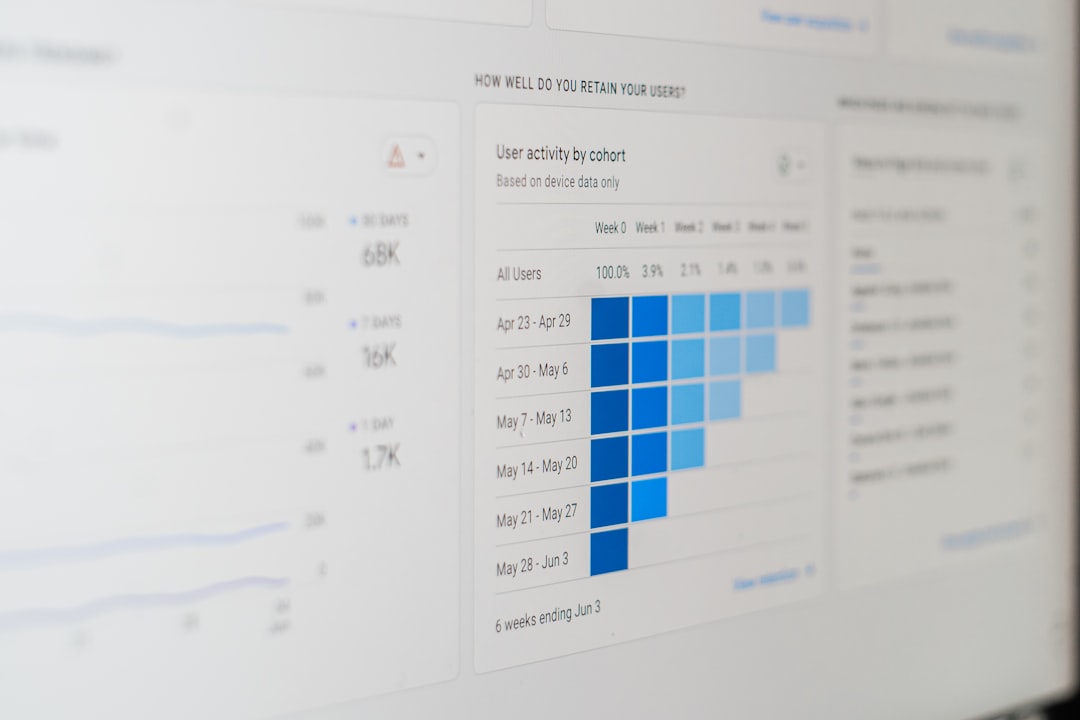
Best Practices for a Smooth Rollout
Like any enterprise software integration, effective deployment requires planning beyond the initial setup. Consider the following best practices:
- Engage Stakeholders Early: Keep leadership and department heads involved from the start to ensure the integration aligns with strategic goals.
- Train Teams: Provide tailored training for end-users, particularly around how new features function in their day-to-day workflows within Outlook or Teams.
- Monitor Usage: Use analytics from Microsoft 365 Admin Center and Jira Align performance reports to assess adoption rates.
- Conduct Regular Audits: Revisit permissions and functionality every quarter to ensure security compliance and process optimization.
- Iterate Based on Feedback: Early feedback is critical. Make adjustments as necessary to deal with unforeseen edge cases.
Security Considerations
Security should always be a top priority when integrating platforms that handle sensitive business data. The following strategies can help maintain a secure environment post-integration:
- Use Role-Based Access Controls (RBAC) to ensure least-privilege permissions across both systems.
- Enable Multi-Factor Authentication (MFA) for all administrators and high-access users.
- Encrypt Communication between the tools using TLS 1.2 minimum or application-enforced secure transport protocols.
- Log and Monitor Activities using Microsoft 365 Security Center and Atlassian Access audit logs.
It is also advisable to create and maintain a failover plan in case of downtime on either platform, including service-level agreements and contact protocols.
Conclusion
The integration of Jira Align with Microsoft 365 brings structure, visibility, and velocity to enterprises managing complex initiatives. Although the setup requires thoughtful configuration and alignment with IT infrastructure, the resulting efficiency gains are substantial.
By following this guide—and adhering to best practices—you can confidently enable a robust, secure, and scalable integration that empowers both strategy and execution. With communication tools and work tracking unified under a shared ecosystem, your teams can focus more on delivering results and less on managing systems.
In today’s dynamic digital workplace, the right integrations are not a convenience—they’re a necessity.