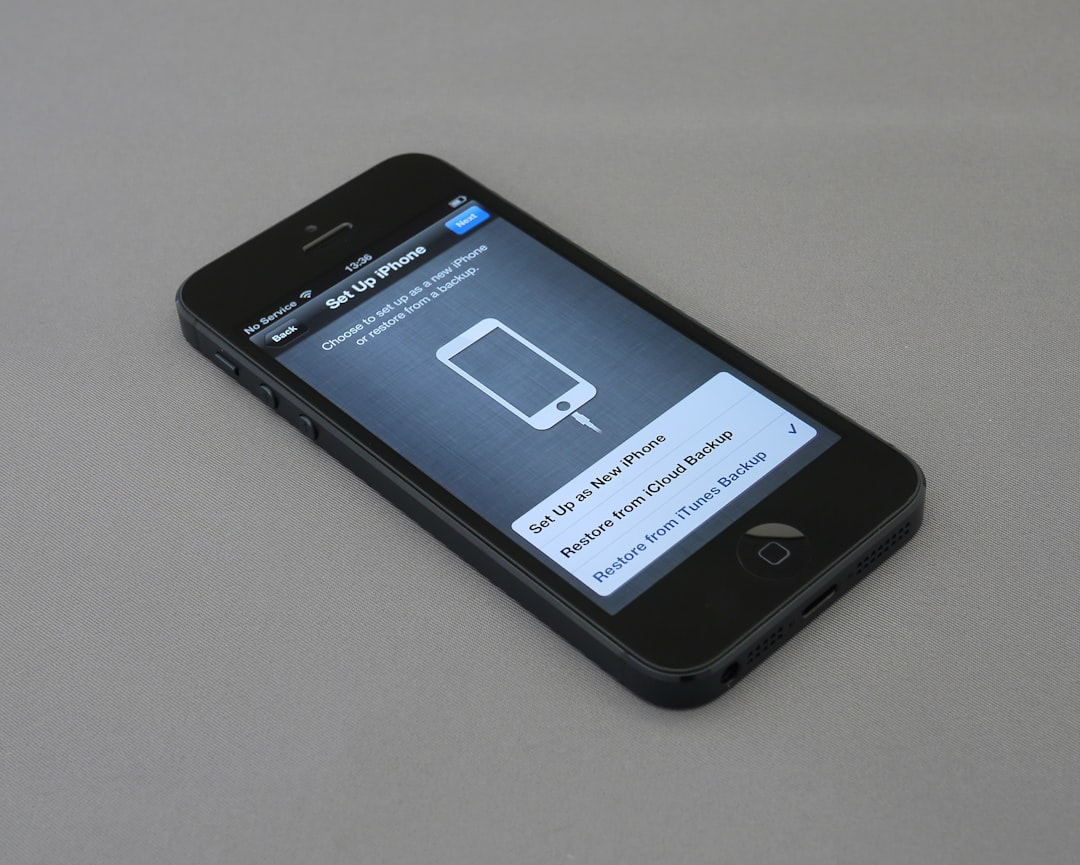Creating responsive pages in WordPress with Elementor is a lot like magic. You drag, drop, tweak, and poof—your beautiful site looks perfect on any device! But let’s be honest, it can get tricky too. That’s why we’ve put together the best tips and tricks to make your journey smooth and fun.
Table of Contents
What Is a Responsive Page?
Responsive simply means your website adapts to all screen sizes. Whether your visitors are using phones, tablets, or desktops, everything should look great. Elementor makes building these kinds of pages easy—even if you’re not a tech wizard.
1. Use Elementor’s Responsive Mode
This is the first and best place to start. Elementor has a built-in responsive mode. You can preview your design on desktop, tablet, and mobile views with just one click.
- Go to the bottom left of the Elementor editor.
- Click on the little computer icon.
- Switch between desktop, tablet, and mobile.
This helps you adjust your layout specifically for each device. Super handy!
2. Set Global Fonts and Colors
Keep your design consistent by setting global fonts and colors right from the start. In Elementor, go to:
- Site Settings > Global Fonts
- Site Settings > Global Colors
This makes it easy to change styles later without hunting around every page. Plus, it saves you tons of time!
3. Embrace the Power of Sections and Columns
Every layout in Elementor is made up of sections and columns. Use them wisely! Sections organize content across the page, and columns help you place items side by side.
Want two blocks side by side on desktop but stacked on mobile? Easy! Just adjust the column width for each screen size.
Pro Tip: Don’t jam too much in one row. Give each section room to breathe!
4. Hide Elements on Different Devices
Sometimes, you want something to show only on desktop—or maybe just on mobile. Elementor makes this a breeze.
- Click the element you want to hide.
- Go to Advanced > Responsive.
- Choose where to hide the element: desktop, tablet, or mobile.
This is great for hiding large images or simplifying content for smaller screens.
Image not found in postmeta
5. Choose the Right Mobile Fonts
Big fonts may look great on desktops but can seem huge and clunky on phones. In responsive mode, adjust font size for mobile:
- Select your heading or text box.
- Go to Style > Typography.
- Click the tiny screen icon and set a mobile-specific size.
Readable = lovable. Keep your mobile users happy!
6. Mind Your Margins and Padding
Spacing matters! Too much padding or margin on small screens can make your page look broken.
Inside Elementor, click on your element, then go to:
- Advanced > Padding or Margin
Click the tiny screen icon again and adjust the values for each device. Keep it comfy and clean.
7. Use REM or EM Units (Not Pixels!)
For better responsiveness, use flexible units like REM or EM instead of strict pixels.
- PX: Fixed size, doesn’t scale with screen or font size.
- REM: Relative to the root size. More flexible.
- EM: Relative to the parent element.
REM is user-friendly and adjusts smoother across devices. Try it!
8. Use Flexbox and Elementor Containers (If Available)
Using Elementor’s newer Flexbox Containers can make layouts even cleaner and more responsive. These are more flexible than traditional columns.
With Flexbox, you get:
- Better control over spacing
- Cleaner code output
- Faster site loading
Just enable containers in Elementor > Settings > Experiments. Then choose “Active.”
Note: Containers are still optional, but perfect for pros who want more control.
9. Keep Buttons Tap-Friendly
Small buttons are hard to tap on phones. Make your CTAs (call to action) big and bold enough. A good minimum size is 44×44 pixels.
Also, space them far enough apart so people don’t accidentally click the wrong one.
You can adjust these easily using responsive mode. So zoom in and test with your own fingers!
10. Test, Test, Test!
Don’t just build your site and walk away. Test it!
Use:
- Your phone
- Your tablet
- Your desktop
Also, test on different browsers—Chrome, Safari, Firefox. Things may look different!
Image not found in postmeta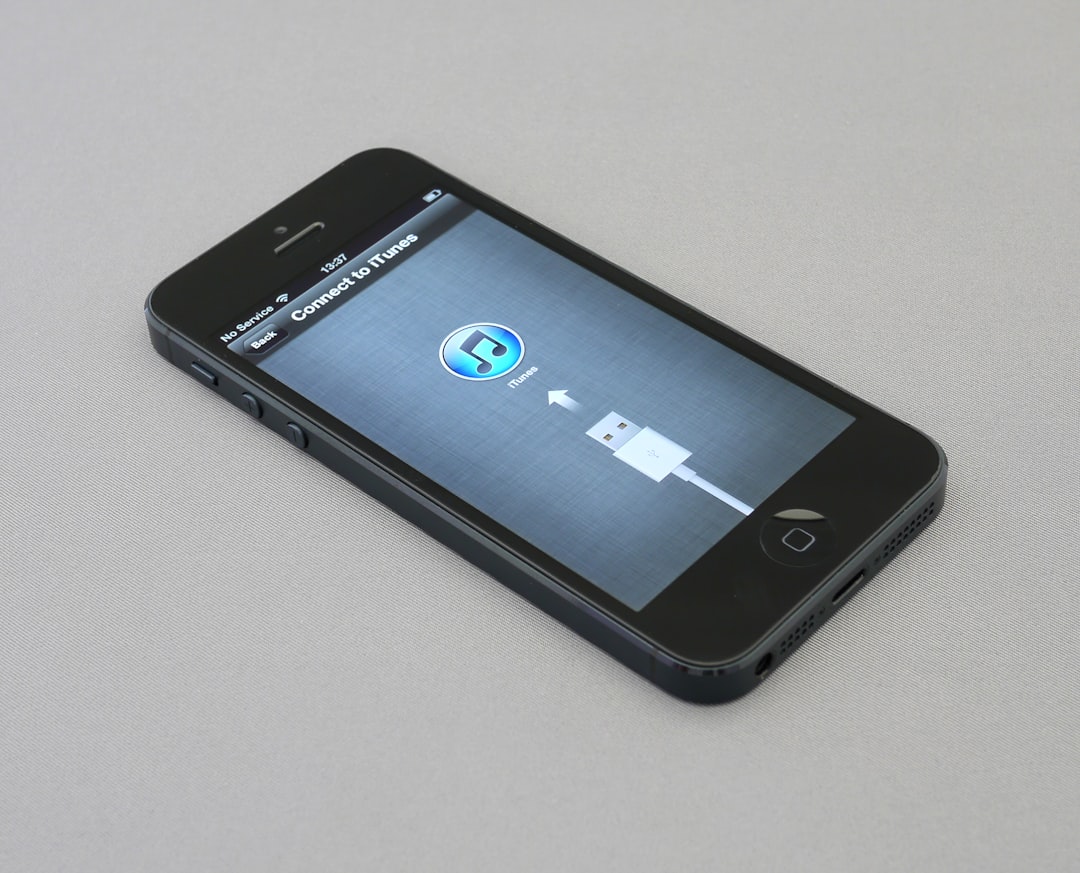
Bonus Tips for Even Better Pages
Keep It Simple
Less is more—especially on mobile. Don’t crowd your page with too many animations or widgets. Keep the message clear.
Use Spacer Widgets
If things look squished or uneven, add a Spacer widget. It’s adjustable and great for breathing room.
Stack Smart
On mobile, stack elements intuitively. Headline, image, text, button. Don’t make your users scroll in weird ways.
Optimize Images
Large images can slow down mobile pages. Compress them, use WebP format, and resize for smaller screens.
Tip: Try free tools like TinyPNG or ShortPixel for this job.
Wrapping It All Up
Creating responsive pages with Elementor is a superpower. Seriously! Once you master the basics, your website can shine on every screen.
Here’s a quick recap:
- Use responsive mode as you go
- Adjust settings for all screen sizes
- Test everything often
- Keep your design clean and simple
With these tips and tricks, you’ve got everything you need to build beautiful, functional, and fully responsive WordPress pages with Elementor.
Now, go impress the internet! Happy designing!