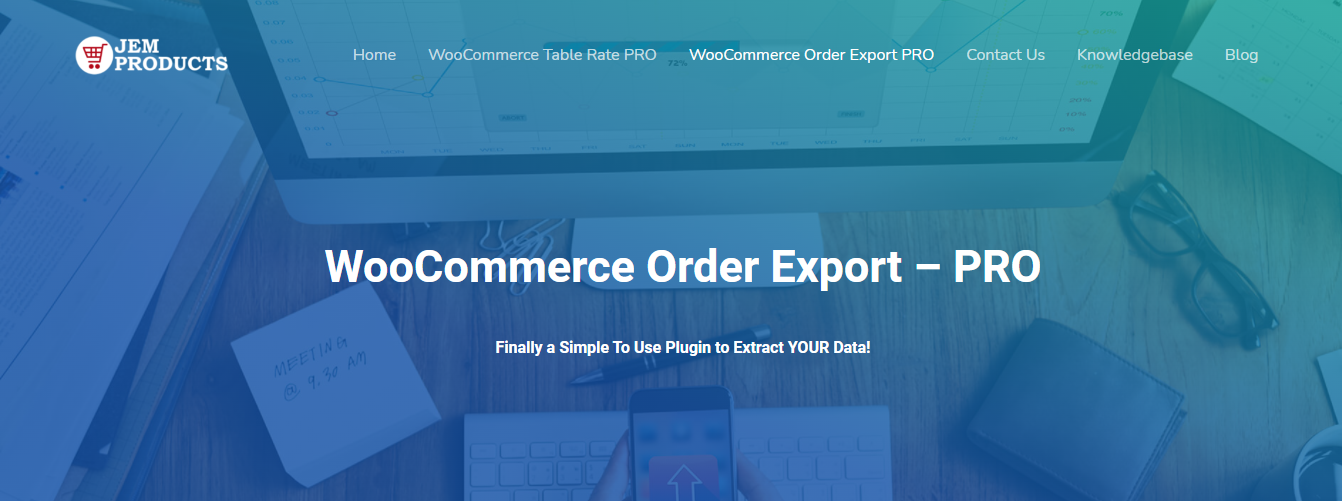Temporarily disabling a WooCommerce store can be necessary for a variety of reasons—inventory management, rebranding, site maintenance, or even taking a seasonal business break. However, simply shutting down your site or deactivating WooCommerce is not a recommended strategy. Doing so can drastically affect your site’s SEO, harm your Google rankings, and break the user experience.
Instead, it’s important to follow best practices to pause sales while still keeping your content, product pages, and overall site performance optimized for search engines. This ensures that when you are ready to reopen, your visibility has remained intact, and your customers can smoothly transition back to buying.
Table of Contents
Why Not Just Disable WooCommerce or Your Entire Site?
While it might be tempting to quickly disable the WooCommerce plugin or throw up a “Coming Soon” page, these steps can have negative consequences:
- Search engines may interpret missing content as broken, leading to 404 errors and deindexing.
- Your valuable backlinks might break, reducing your domain authority and ranking over time.
- Customer trust may diminish if users encounter unexpected downtime or missing pages.
So, the key is to implement a strategy that communicates to users that your store is temporarily closed—but without removing your product content or compromising SEO value.
Best Practices for Disabling Your WooCommerce Store Temporarily
1. Use a Maintenance Mode Plugin Smartly
Maintenance mode plugins like SeedProd or WP Maintenance Mode can temporarily hide your checkout and cart pages while leaving the rest of the site, including product and category pages, visible. These plugins also allow custom messages and branding to be displayed to inform customers. You can whitelist search engines so your content remains crawlable.
This method is ideal if you’re undergoing backend changes but don’t want to lose organic traffic momentum.
2. Turn Off Purchasing with Simple WooCommerce Settings
If you simply want to stop sales temporarily but still display products and content, use the built-in WooCommerce options:
- Go to WooCommerce → Settings → Products.
- Disable the “Add to Cart” functionality by switching product inventory to Out of Stock.
- Optionally, you can also disable the checkout page via redirection to a custom notice page.
This maintains your SEO value by keeping product pages live and indexable, while also stopping any transaction attempts.
3. Add a Custom Notice or Banner
Display a site-wide banner or popup (via plugins like WP Notification Bars) that communicates your store’s temporary closure. Be transparent about when you plan to reopen.
This helps set the right expectations for returning users and lowers bounce rates, which can negatively impact SEO.
4. Temporarily Remove or Disable Checkout and Cart Pages
Another way to pause sales without affecting the SEO is to disable the checkout and cart functionalities altogether:
- Unpublish or set the checkout and cart pages to “Private”.
- Redirect these pages back to a custom notification page using a redirection plugin like Redirection.
- Ensure Googlebot can still crawl other vital pages like blog posts and product descriptions.
By isolating only the transaction part of your store, you’re keeping the content intact and engaging to users and search engines alike.
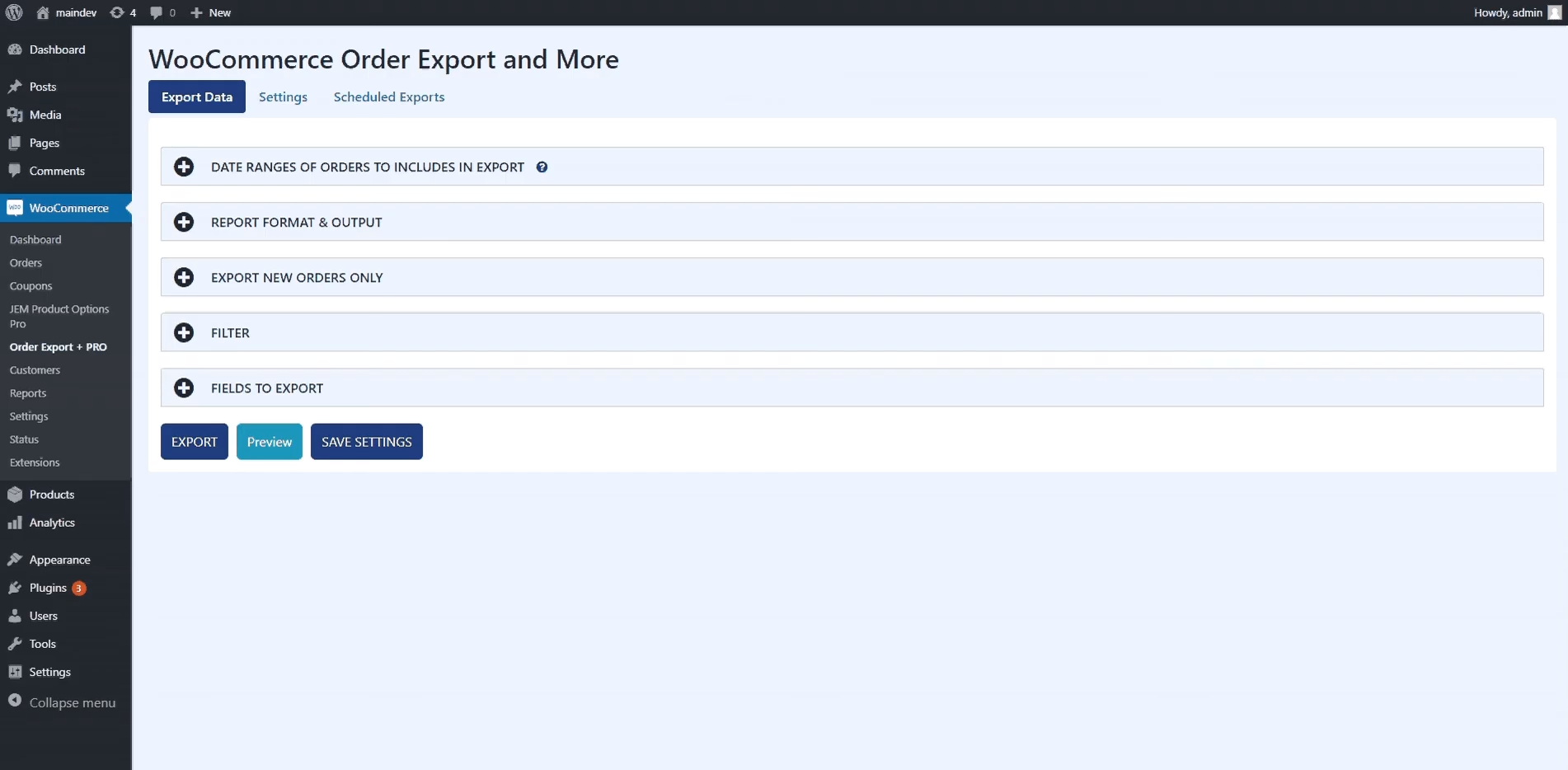
5. Inform Search Engines with Custom Meta Information
Use plugins like Yoast SEO to add temporary meta messages such as “Temporarily unavailable” in page titles or meta descriptions. This doesn’t hurt SEO and gives bots additional clarity on non-functionality being short-term.
Also consider submitting a temporary sitemap via Google Search Console with updated info focusing on non-eCommerce content like blog posts or brand story pages.
6. Redirect Customers Strategically
If temporarily disabling sales, instead of leading users to dead ends, it’s a good idea to redirect them to:
- A landing page explaining the reason for closure.
- A sign-up form to get notified when the store reopens.
- Your blog or informational pages to keep users engaged.
This ensures your SEO doesn’t suffer due to poor engagement metrics.
Don’t Forget About the Blog and Other Valuable Content
If you have a blog, guides, or tutorials built into your WooCommerce setup, ensure they remain public and easy to access. These pieces of content are often indexed and ranked separately from your product pages and can be valuable SEO assets during the downtime.

Reopening Your Store Strategically
When you’re ready to bring your WooCommerce store back online, do a proper audit. Check for:
- Inventory and payment gateway reactivation.
- Cart and checkout functionality restoration.
- Removing or updating banners and maintenance messages.
- Submitting an updated sitemap to Google Search Console.
If you collected emails through your notification form, this is the perfect time to send out a re-launch announcement to bring customers back swiftly.
Conclusion
Disabling your WooCommerce store temporarily doesn’t need to be a setback to your SEO efforts. By implementing the right strategies, you can keep your website’s visibility intact while pausing sales. Remember, your digital storefront is more than just an online shop—it’s a discovery hub for potential customers. Treat it as such, even during downtime.
Frequently Asked Questions (FAQ)
-
Q: Will disabling WooCommerce affect my site’s SEO?
A: Not necessarily. As long as you keep your product and content pages visible and crawlable by search engines, and avoid removing major parts of your site, your SEO should remain intact. -
Q: Can I leave product pages live but disable checkout?
A: Yes. This is one of the best strategies to retain SEO while stopping transactions. You can also communicate the temporary closure using banners or custom notices. -
Q: What’s the easiest way to pause WooCommerce sales?
A: Change all product stock statuses to “Out of Stock”, and disable the cart and checkout pages through redirection or page status changes. -
Q: Should I notify Google about my store’s closure?
A: It’s not mandatory, but updating your sitemap and keeping Google Search Console in the loop with clean, crawlable content will help maintain SEO standings. -
Q: Is there a plugin that can handle all of this?
A: Plugins like SeedProd or WP Maintenance Mode can help manage page visibility, notices, and even email collection, but you may still need to customize WooCommerce settings or use redirection plugins for full control.