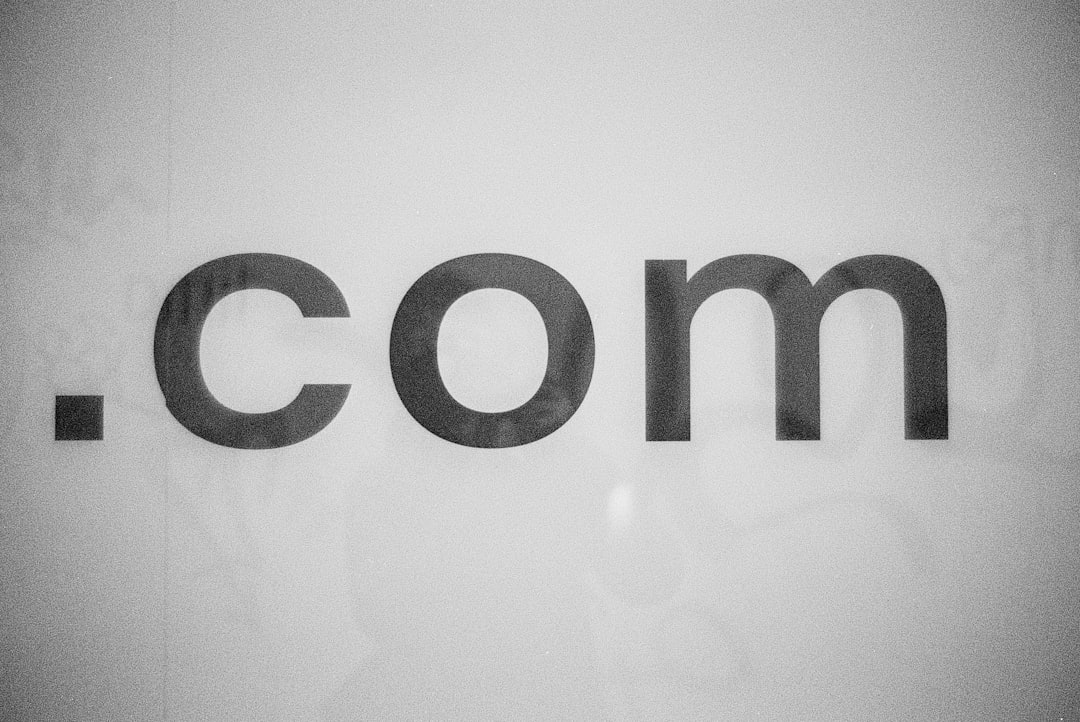LinkedIn has evolved from a simple professional networking site to a powerful platform used by businesses worldwide. One of the most valuable LinkedIn features for organizations is the ability to set up a Company Page. This is a dedicated space for presenting company information, sharing updates, attracting talent, and increasing brand awareness. This guide offers a complete, step-by-step approach to setting up a LinkedIn Company Page, optimized for visibility and engagement.
Table of Contents
Why Your Business Needs a LinkedIn Company Page
Before diving into the setup process, it’s important to understand the value of having a LinkedIn Company Page. Here are a few key benefits:
- Brand Visibility: Appear in LinkedIn search results when users look for your company name or related services.
- Recruiting Power: Share job openings and attract high-quality candidates.
- Thought Leadership: Post articles, insights, and news to build credibility in your industry.
- Lead Generation: Connect with potential partners, customers, and clients.
Step-by-Step Guide to Setting Up Your LinkedIn Company Page
Step 1: Log in to Your LinkedIn Account
Start by logging into your personal LinkedIn profile. Only existing LinkedIn users can create a Company Page. If your profile is incomplete, take a moment to polish it, as your profile will be connected to the initial management of the Company Page.
Step 2: Navigate to the ‘Create a LinkedIn Page’ Section
Click the “Work” icon in the upper-right corner of your LinkedIn homepage. Scroll down and select “Create a Company Page.” You’ll be prompted to choose from the following options:
- Small business (less than 200 employees)
- Medium to large business
- Showcase page (for a business unit or brand under an existing company)
- Educational institution
Choose the option that best fits your organization.
Step 3: Enter Your Company Details
Fill out essential information in the page setup form. Fields include:
- Page name: Your official business name.
- LinkedIn public URL: Ideally something short and consistent with your branding.
- Website: A link to your homepage.
- Company size: This helps categorize your business on LinkedIn.
- Industry: Select the industry that best represents your business.
- Company type: For example, privately held, nonprofit, educational, etc.
- Logo and tagline: Your logo should be crisp and clear. Add a short, catchy description of what makes your company unique.

Ensure all the information is accurate and aligns with your overall digital branding strategy. Once completed, check the box to verify that you’re an authorized representative, then hit the “Create Page” button.
Step 4: Optimize the Company Page Profile
Your page is officially live, but it’s far from finished. Optimization plays a crucial role in how your page appears in searches and how users interact with it:
- Cover Image: Upload a cover photo that reinforces your brand. The recommended size is 1128 x 191 pixels.
- Overview: Add an engaging company description. Use keywords relevant to your industry for better visibility.
- Location: Enter your company’s physical location(s) if applicable.
- Custom Buttons: You can add buttons like “Visit Website,” “Contact Us,” or “Learn More” to support your goals.
It’s also important to add up to 3 hashtags that align with your business. These hashtags allow you to join public conversations and widen your reach.
Step 5: Add Admins and Collaborators
You can’t (and shouldn’t) manage the Company Page alone. Assign team members as admins so they can help update, post, and engage from the Company Page account. Admins can be added from the page settings by going to “Admin tools > Page admins.”
Step 6: Populate Content and Updates
Before you start inviting people to follow your page, make sure it features quality content:
- Create your first few posts introducing the company.
- Repurpose blogs, videos, or other assets you already own.
- Use a mix of media—text updates, images, videos, and links to articles.
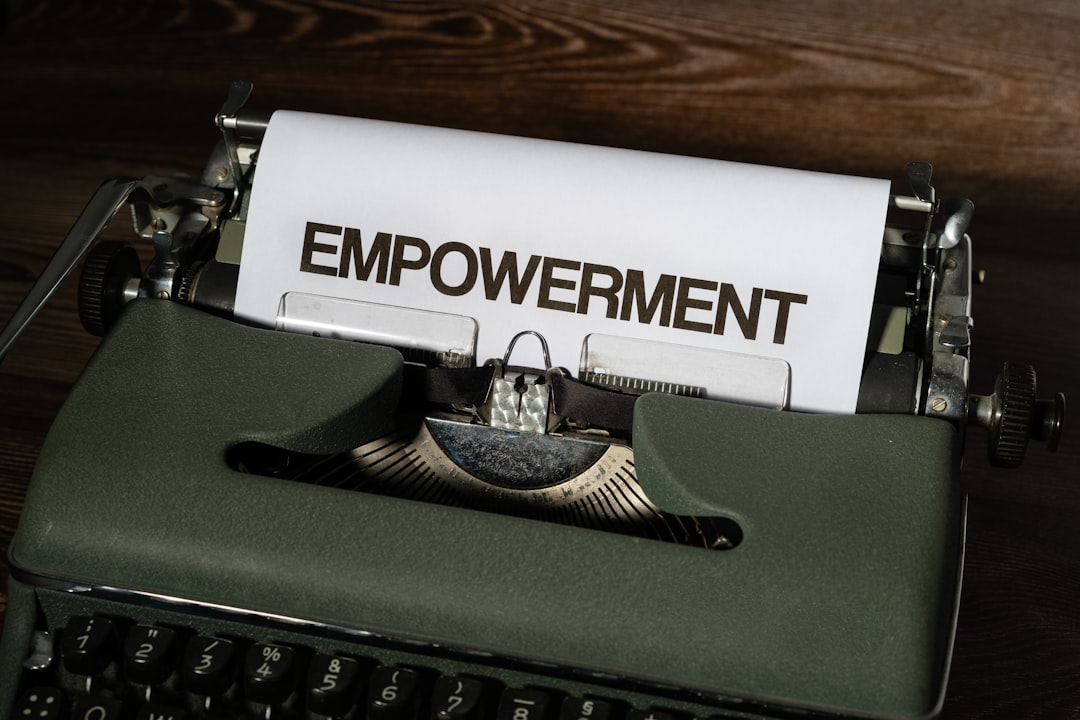
Creating a content calendar can help maintain consistency in your posting routine. Aim for at least 1-3 updates per week to stay active and maintain visibility.
Step 7: Invite Your Network to Follow the Page
Once your page has some content, use the “Invite connections” feature to encourage your LinkedIn contacts to follow the page. Encourage your employees and stakeholders to do the same.
Also, add your LinkedIn Company Page link to your website, email signature, newsletters, and other marketing materials to attract more organic followers.
Step 8: Monitor Analytics and Engagement
LinkedIn offers built-in analytics tools that provide insights such as:
- Follower demographics
- Post reach and engagement
- Click-through rates
- Visitor traffic sources
Use this data to refine your content strategy, identify top-performing posts, and understand what resonates with your audience.
Best Practices for Managing a LinkedIn Company Page
- Be Consistent: Regular updates keep your followers engaged and your brand top-of-mind.
- Humanize Your Brand: Highlight teams, achievements, and company culture.
- Use Visuals: Posts with images or videos receive higher engagement compared to text-only statuses.
- Encourage Employee Advocacy: Ask your employees to like, share, and comment on company posts.
- Leverage Events and Polls: Turn followers into participants by using interactive features like polls and live events.
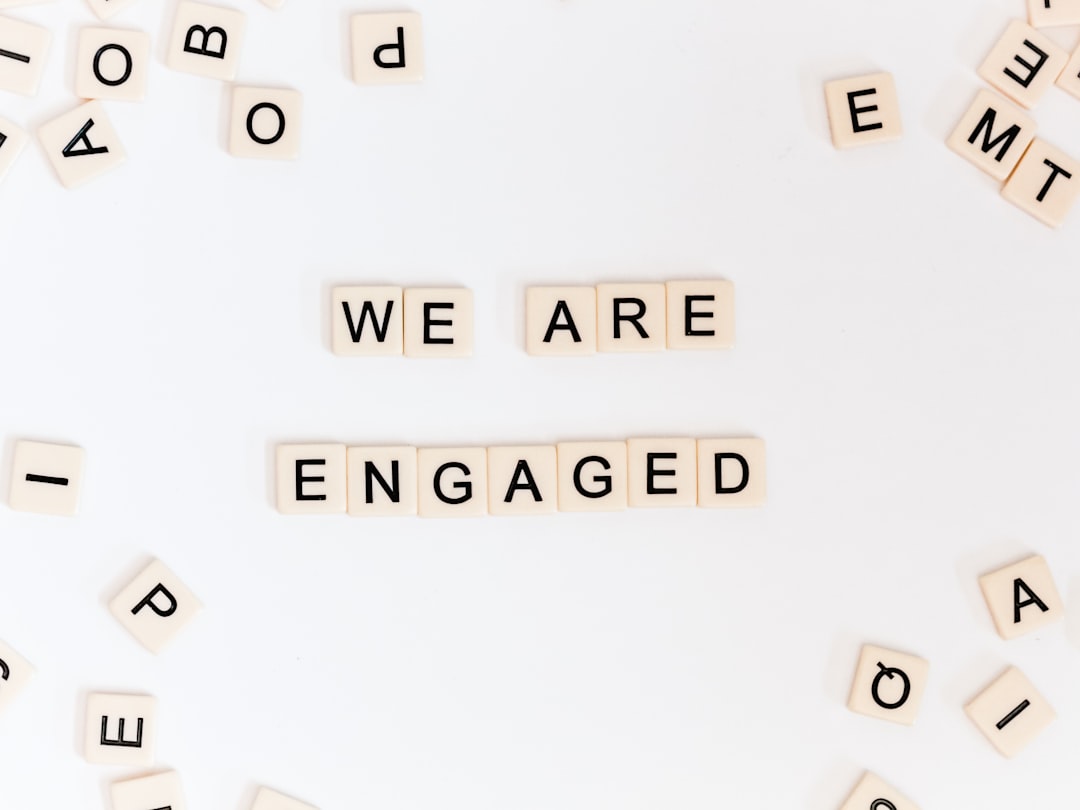
FAQ: LinkedIn Company Page Setup
Can anyone create a LinkedIn Company Page?
No. Only users with a personal LinkedIn account and a verified email address associated with the company domain can create a Company Page.
Is it free to create a LinkedIn Company Page?
Yes, creating and maintaining a LinkedIn Company Page is completely free. However, you may choose to run paid campaigns to boost visibility.
What size should my company logo be?
LinkedIn recommends a square logo with dimensions of 300 x 300 pixels. File size must be under 8 MB and in PNG, JPG, or GIF format.
Can I schedule posts on my Company Page?
While LinkedIn doesn’t offer a built-in scheduler, you can use third-party tools like Hootsuite, Buffer, or Sprout Social to schedule posts in advance.
How often should I post on my Company Page?
Ideally, companies should aim to post 2–5 times per week. Consistency is key, but quality should never be sacrificed for quantity.
Can I promote job listings through my Company Page?
Yes, you can. LinkedIn makes it easy to post jobs directly on your Company Page and even boost visibility with sponsored listings.
What are Showcase Pages?
Showcase Pages are sub-pages under your main Company Page. They’re ideal for highlighting specific brands, products, or business units.
How do I increase followers on my Company Page?
Encourage employees to promote the page, post engaging content regularly, invite connections, and include a LinkedIn follow icon on your website and email footer.
Final Thoughts
Setting up a LinkedIn Company Page is a strategic move that can expand your brand’s reach, attract top talent, and establish thought leadership in your industry. With this guide, businesses of all sizes can create a compelling presence on the world’s largest professional network. Remember: success on LinkedIn depends not only on page creation but also on regular engagement, content quality