If you’ve ever experienced your WordPress subdomain suddenly ceasing to function while your primary domain continues running smoothly, you’re not alone. It’s a frustrating scenario that often surprises even seasoned developers and site owners. I recently navigated this exact situation, and after hours of debugging, discovered that the root cause was a misconfigured DNS A/CNAME record. In this article, I’ll explain the full journey — from the symptoms I noticed, to the troubleshooting process, and finally to the solution that got my subdomain back up and running.
Table of Contents
TLDR:
My WordPress subdomain stopped working even though the main domain was fine, due to a misconfigured DNS record. While the main site pointed correctly to the hosting server, the subdomain’s settings conflicted with that configuration. Specifically, incorrect use of A and CNAME records caused the subdomain to fail to resolve. Double-checking DNS settings and understanding how parent and child records work are key to solving such issues.
When It All Went Wrong
Everything was running without issues until one day, I noticed that my subdomain — blog.mysite.com — wasn’t loading. It displayed an error message along the lines of “This site can’t be reached” or “Server IP address could not be found,” depending on the browser. Conversely, mysite.com (the main domain) was working just fine.
Initially, I assumed it might be a server issue, an update glitch, or perhaps a plugin conflict. But none of that checked out. If you’re in the same boat, here’s what you need to understand: this kind of issue almost always links back to a problem with DNS configuration.
Understanding DNS and Its Role
The Domain Name System (DNS) is essentially the internet’s phone book. It translates human-readable domain names into IP addresses your browser can understand. The two most commonly used record types in this scenario are:
- A Record: Maps a domain or subdomain to a specific IP address.
- CNAME Record: Maps a domain or subdomain to another domain name (e.g., from blog.mysite.com to mysite.com).
While CNAMEs are convenient because they point to dynamic or changing content, they have important caveats—especially regarding what they can coexist with and how DNS providers handle them.
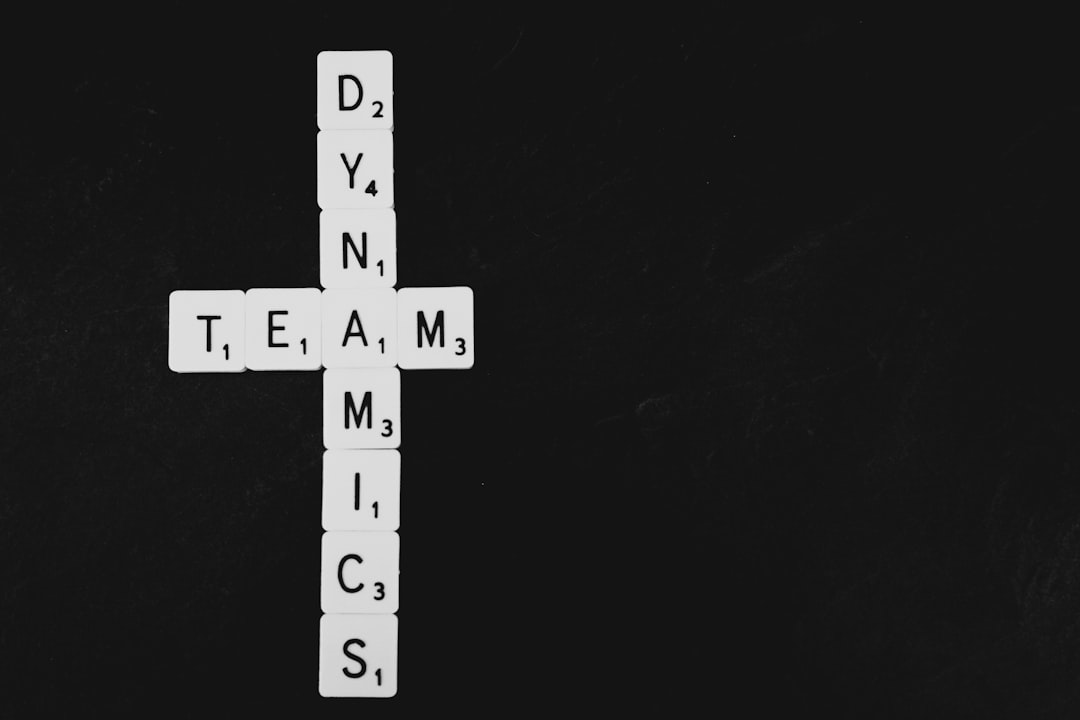
How the Problem Started
In my case, the main domain (mysite.com) used an A record to point directly to my hosting server’s IP address. For the subdomain (blog.mysite.com), I had set up a CNAME record pointing to mysite.com, thinking that would be sufficient since everything lay under the same hosting account.
The mistake? That CNAME couldn’t resolve properly because:
- The base domain already had an A record.
- Some DNS providers conflict when an A record and a CNAME are used in overlapping hierarchies.
- CNAME records shouldn’t coexist with other record types involving the same string (e.g., if there’s an MX or TXT record for blog.mysite.com).
So while mysite.com was pointing perfectly to the server, the subdomain, which depended on a precarious CNAME setup, failed to connect.
Why the Main Domain Worked Just Fine
The reason the main domain still functioned is simple: its DNS records pointed directly and correctly to the hosting server. There was no dependency on chained DNS routing like what happens with a CNAME. Therefore, requests to mysite.com were routed correctly and rendered the site as expected. But when the subdomain failed to resolve, it produced the familiar “can’t be reached” error, despite having functional configurations at the server level (WordPress setup, content, plugins, etc.).
The Troubleshooting Approach
Here’s a step-by-step approach I followed to uncover the issue. You can apply this to your own setup if you’re facing similar problems:
- Check DNS Propagation: Use tools like WhatsMyDNS.net to determine if your subdomain resolves globally. This quickly tells you whether it’s a localized issue or global DNS misdirection.
- Inspect Your Nameservers: Navigate to your domain registrar and ensure your domain points to the correct hosting provider’s nameservers.
- Review DNS Records: Login to your DNS management portal and compare the records for mysite.com and blog.mysite.com. Pay close attention to any CNAME configurations.
- Flush Local DNS Cache: On your computer, flush your DNS cache in case an outdated local record is causing confusion. You can do this using:
- Windows:
ipconfig /flushdns - MacOS:
sudo dscacheutil -flushcache; sudo killall -HUP mDNSResponder
- Windows:
- Ping and Trace: Use commands like
ping blog.mysite.comortraceroute blog.mysite.comto see if it’s reaching any server at all.
Fixing the DNS Record
What ultimately worked for me was deleting the CNAME record for blog.mysite.com and replacing it with a direct A record pointing to the same IP address as the main domain. This stabilized the routing and made the subdomain reachable within minutes after propagating through the DNS network.
Why did this work? Because using A records provided a direct resolution path. No more aliasing that introduces ambiguity or conflicts with other subdomain configurations.

Lessons Learned
This issue reminded me of some important best practices regarding WordPress, subdomains, and DNS:
- Avoid using CNAME records for subdomains unless absolutely necessary or specifically instructed by your hosting provider.
- Be aware of DNS hierarchy rules, especially when mixing record types.
- Check your TTL (Time To Live) values—setting them too high during debugging can delay problem resolution.
- Documentation matters: Keep a DNS log or change history. It helps immensely in traceback investigations like this.
Bonus: Tools You Should Keep Handy
Here’s a short list of excellent tools for dealing with DNS and connectivity issues:
- MXToolbox – For DNS lookups and monitoring.
- DIG Web Interface – A clear way to see DNS resolutions from multiple locations.
- KeyCDN Ping Test – For testing global network availability.
- DNS Checker – To see propagation by geography.
Conclusion
A malfunctioning subdomain can disrupt traffic, SEO, and user trust. But once you understand how DNS records function and interact, fixing issues like this becomes much more manageable. In the end, the takeaway is clear: don’t “set it and forget it” when it comes to DNS, especially in WordPress environments where plugins, updates, and expansions frequently modify your active setup.
By proactively managing your domain’s DNS framework and knowing how to troubleshoot subdomain outages, you’ll save hours of downtime and prevent user confusion. Hopefully, this post illuminated some of the more technical yet crucial aspects of how WordPress and DNS configurations intersect—and what to do when things go awry.
Happy hosting!




