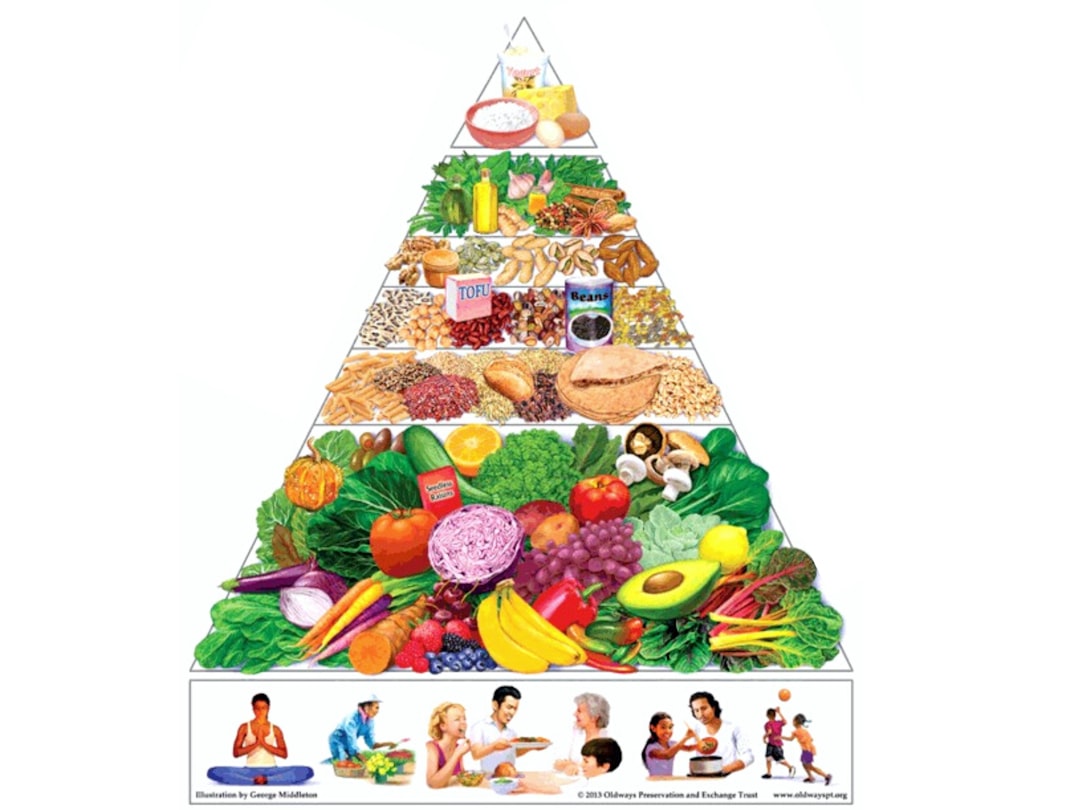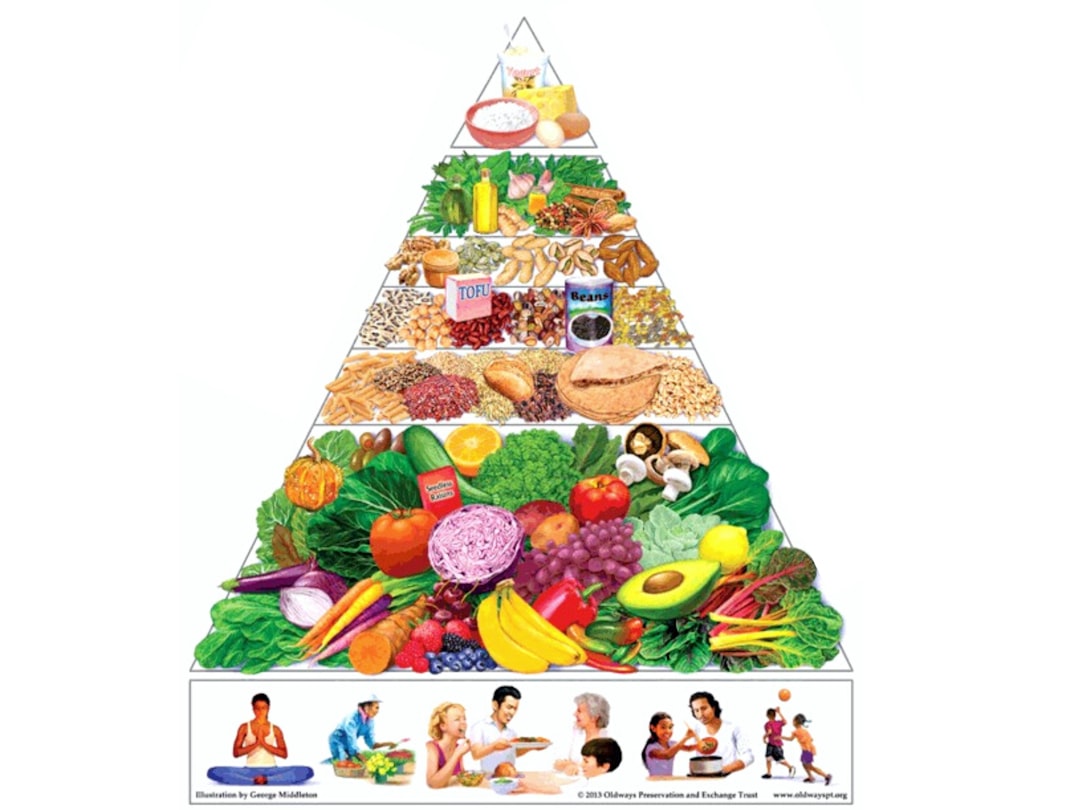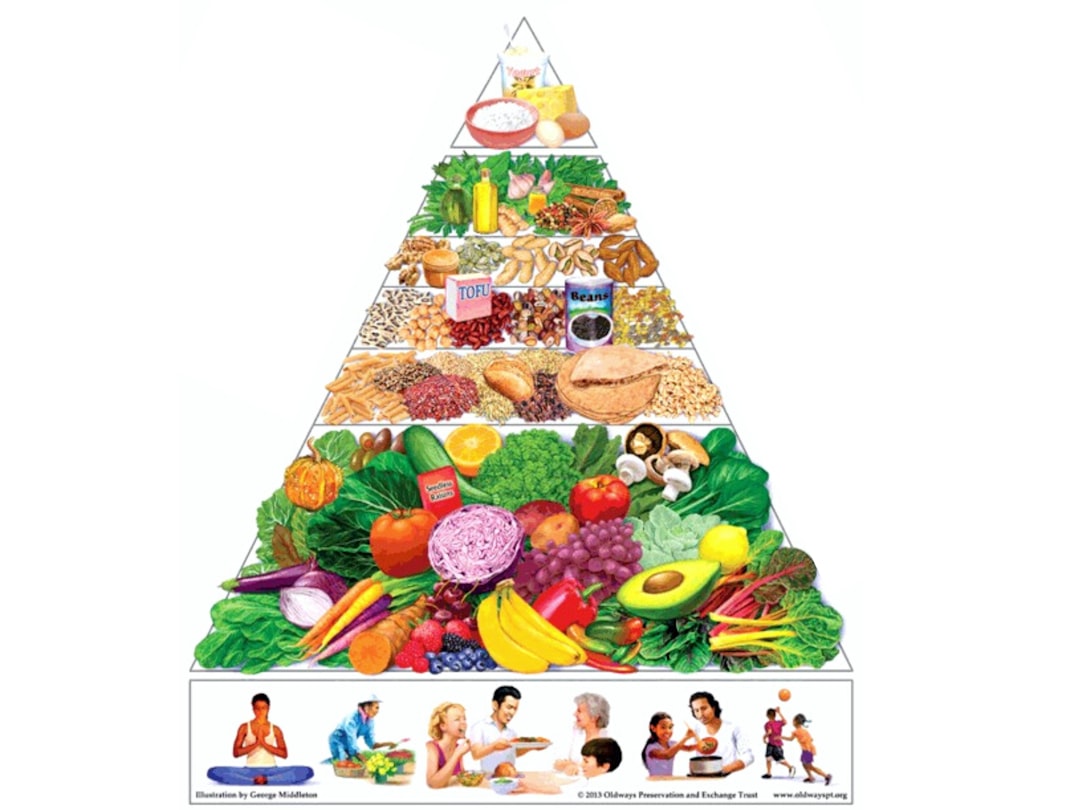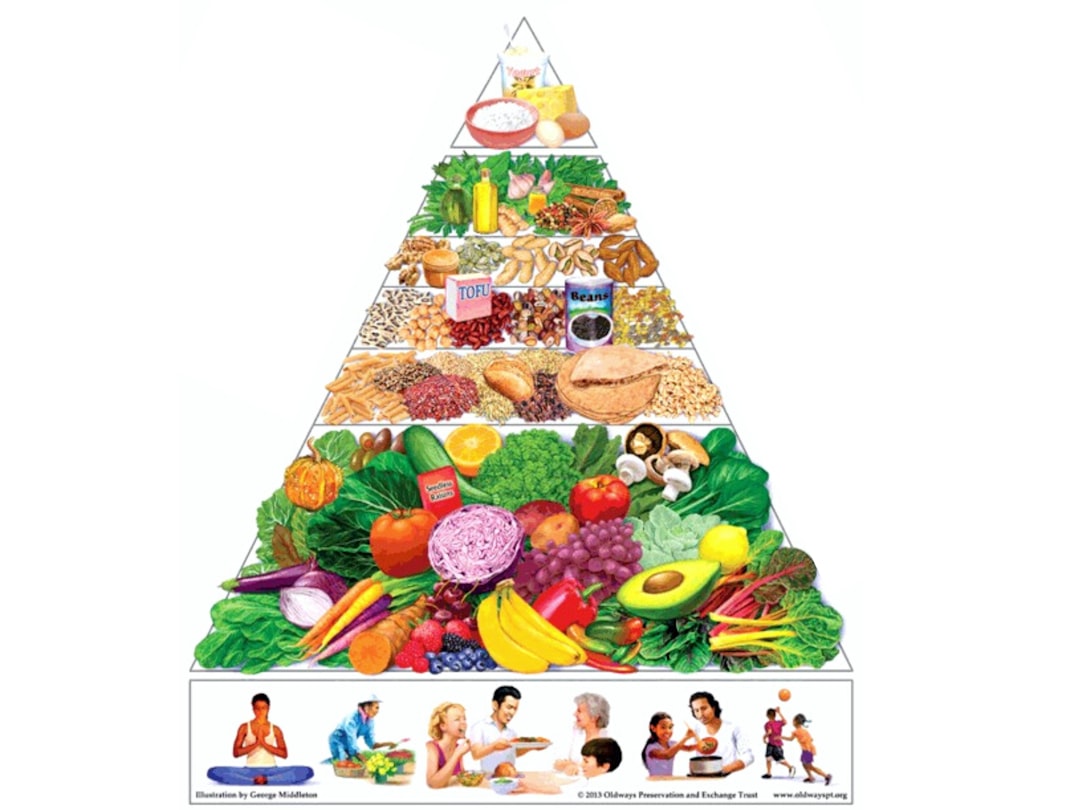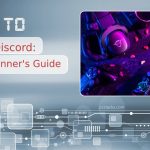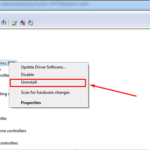If you’re someone who enjoys sharing your music tastes or vibing with friends over tunes while gaming or chatting online, then you probably already know how well Discord and Spotify work together. This powerful integration lets users showcase what they’re listening to, host group listening sessions, and create a social soundtrack for their digital hangouts. But what happens when you need to change your Spotify account on Discord?
Maybe you’ve created a new Spotify account, or you just want to switch to a family or student plan. Whatever the reason, it’s totally possible—and surprisingly easy—to change your Spotify account on Discord without interrupting your music flow for long. In this article, we’ll walk you through how to do it, what to expect, and how to keep sharing your awesome playlist with your friends and servers.
Table of Contents
Why Sync Spotify with Discord?
Before we dive into the steps, it’s worth a quick review of why you might want to sync Spotify with Discord in the first place. Here are a few perks:
- Showcase your music activity: Let friends see what you’re listening to in real-time.
- Listen along: Certain Discord features allow others to join in and listen to the same track.
- Dashboard profile perks: Your Spotify activity gets displayed visually on your profile card, adding style to your Discord persona.
Those features make your Discord experience more dynamic and fun, especially if you and your friends bond over music.
Disconnecting Your Current Spotify Account
The process of changing your Spotify account starts with disconnecting the current one from Discord. Don’t worry—this won’t impact your actual Spotify settings. It just severs the link between the two services.
Steps to Disconnect Your Spotify from Discord
- Open Discord either on your desktop or in your web browser.
- Click on the gear icon (⚙️) in the bottom left to open User Settings.
- In the sidebar, go to Connections.
- You’ll see your connected accounts. Locate Spotify.
- Click the ‘X’ icon or ‘Disconnect’ to remove the Spotify link.
This step resets the integration and prepares Discord to accept a new Spotify account.
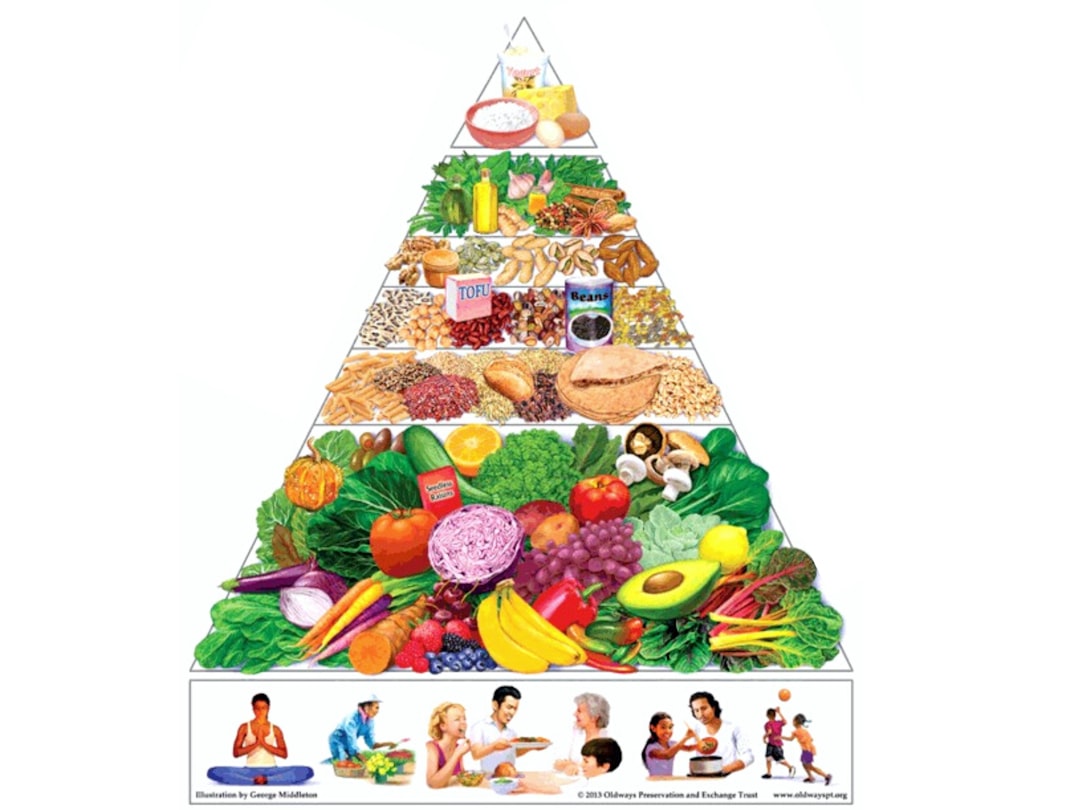 discord settings, discord user interface, remove spotify</ai-img]
discord settings, discord user interface, remove spotify</ai-img]
Connecting a New Spotify Account
Once the previous Spotify account is disconnected, it’s time to link a new one. The steps are very similar to the disconnect process but in reverse.
Steps to Connect A New Spotify Account
- In User Settings, navigate again to the Connections menu.
- Click on the Spotify icon.
- A new browser tab will open, prompting you to log into your Spotify account.
- Choose the account you want to connect with Discord and authorize the connection.
- You’ll get redirected back to Discord, where you’ll now see your Spotify connected.
And it’s done! Your new Spotify account is now linked to Discord, and all relevant activity and features will sync accordingly.
Keeping the Music Flowing
Switching Spotify accounts on Discord doesn’t mean you have to compromise your music experience or playlist curation. There are several ways to make transitioning between accounts smoother, whether it’s for personal use or while managing a server.
Tips for a Seamless Transition
- Transfer your playlists: Use third-party tools like Soundiiz or TuneMyMusic to move playlists from your old Spotify account to the new one.
- Inform your friends: Let frequent “Listen Along” partners know about the change so they can reconnect if needed.
- Test the integration: Play some tracks and verify that your Discord status updates with what you’re listening to.
This preparation ensures you won’t miss a beat—literally.
Common Issues and Troubleshooting
Even though the process is straightforward, sometimes users hit snags when trying to switch Spotify accounts on Discord. Here are some common problems and how to solve them:
1. Spotify Connection Not Showing
If the Spotify icon isn’t appearing in your Connections tab after linking your account:
- Make sure your account was fully authorized during login.
- Try logging out of Discord and back in.
- Clear browser cookies or use an incognito window to authorize again.
2. Discord Not Showing “Listening to Spotify” Status
This could be due to privacy or status settings.
- Under User Settings → Activity Status, make sure “Display current activity as a status message” is enabled.
- Double-check that your Spotify status is set to visible in your profile settings.
3. Group Sessions Not Working
This feature only works for Spotify Premium accounts. If your new account is free-tier, group sessions won’t function. Upgrading to Premium solves this.
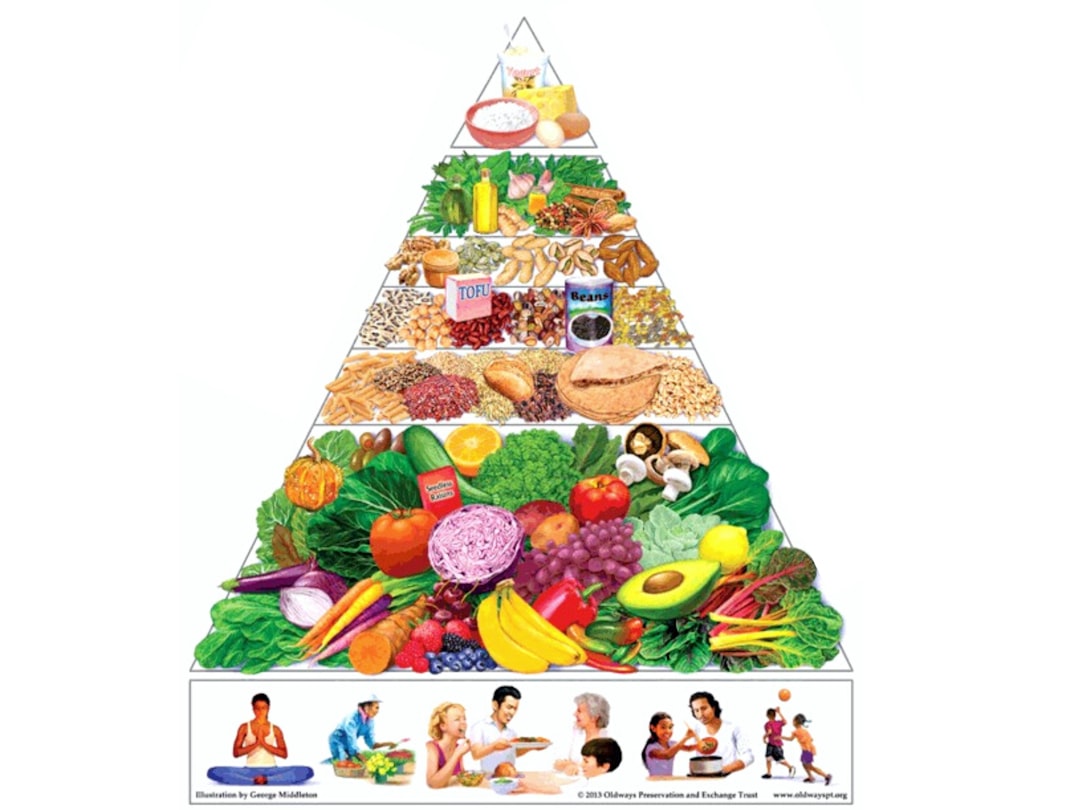
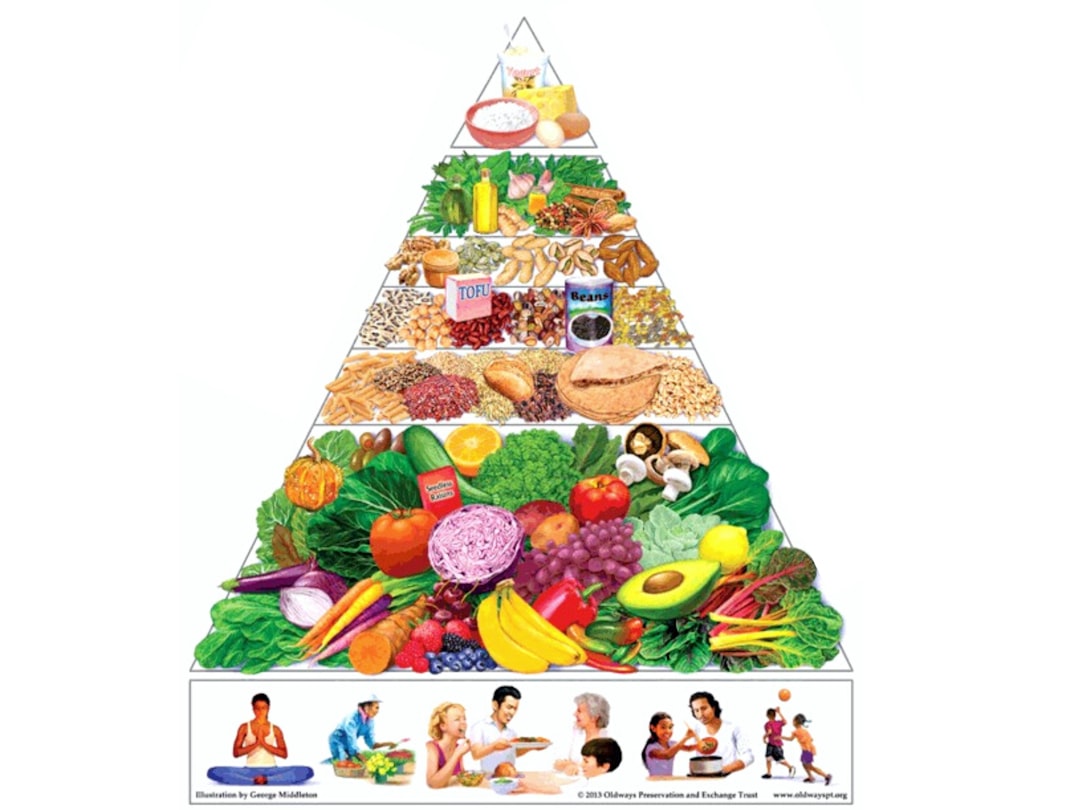
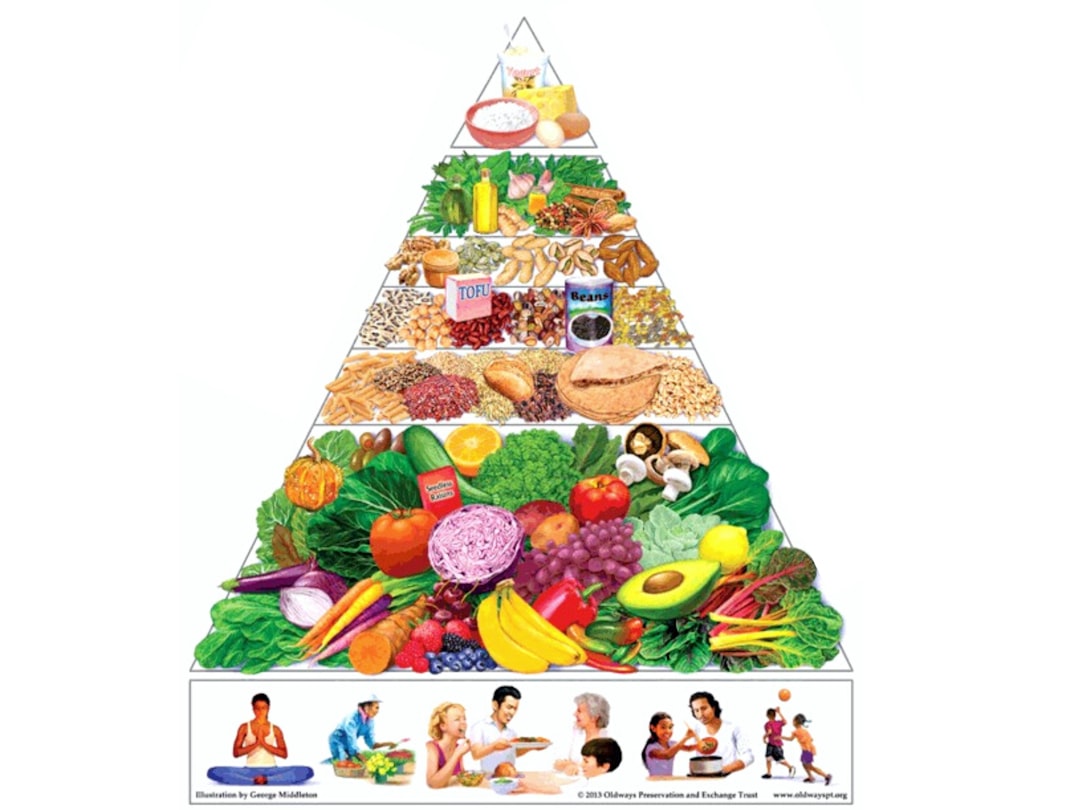
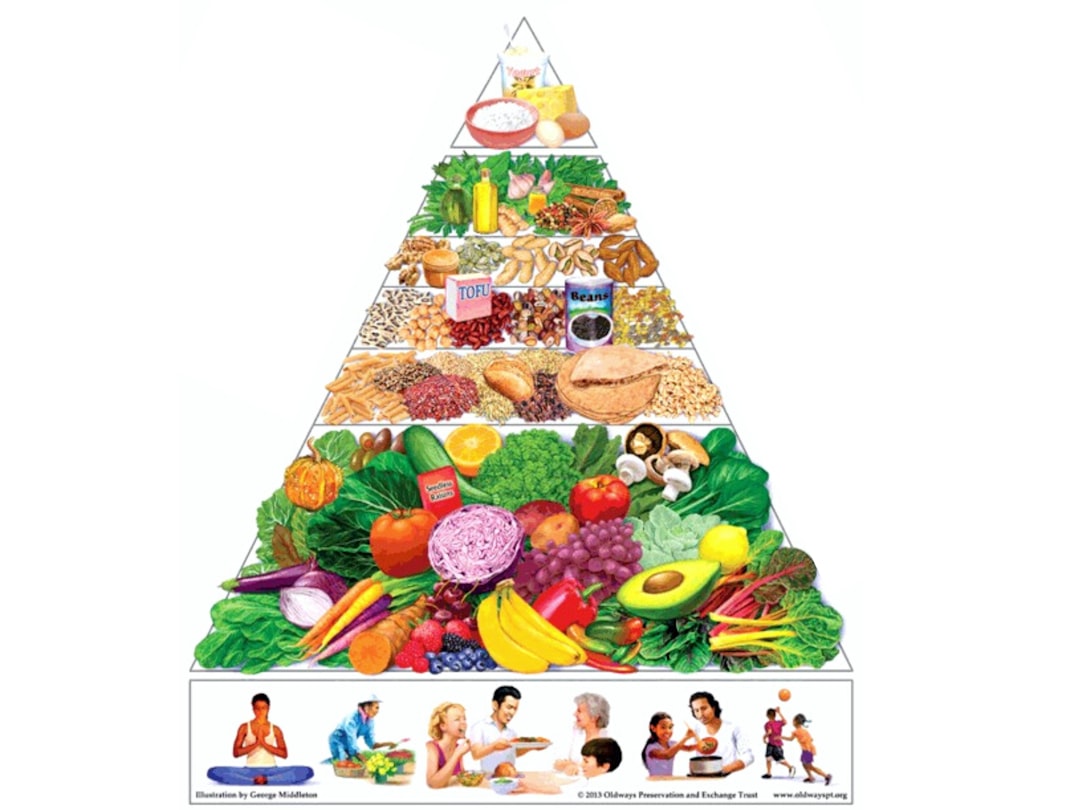
Advanced Integration Tips
If you’re really into creating an immersive audio experience on Discord, there are extra features and bots that can link even more Spotify functionality into your servers:
- Music Bots: While Spotify doesn’t allow direct playback via bots due to policy changes, bots like Hydra or FredBoat can play tracks from public playlists or YouTube if paired correctly.
- Spotify Widgets: Embed shareable playlist widgets in server channels for crowd-sourced jam sessions.
- Third-Party Apps: Use Zapier or IFTTT to trigger Discord announcements when a new playlist drops on your Spotify.
Benefits of Keeping Your Spotify Integration Fresh
There’s more to changing your Spotify-linked account than just a username switch. Refining your Discord music setup can open up a wave of possibilities and enjoyment. You’ll stay connected with your community, remain expressive through your current jams, and enjoy features that amplify social listening.
So whether you’re a casual user who enjoys status updates, or a server admin curating audio ambiances for members, ensuring your Spotify account is current and properly synced is crucial for preserving that seamless vibe.
Conclusion
Changing your Spotify account on Discord isn’t just a tech task—it’s about keeping your tunes, personality, and digital presence in harmony. With just a few quick steps, you can disconnect the old, connect the new, and never miss a beat in your musical journey.
From sharing your favorite songs to jamming with your squad, a well-maintained Spotify connection enriches your Discord experience dramatically. So don’t hesitate to make that switch when you need it—follow our guide, and keep the music flowing.