The Raspberry Pi is an extremely versatile and powerful device that packs a full desktop computing experience into a compact board. While many users prefer to connect a monitor, keyboard, and mouse directly to the Raspberry Pi, there’s a more elegant and flexible way to access the graphical user interface (GUI) remotely — by using SSH and VNC. This approach is especially useful for headless setups, where the Pi runs without a directly connected monitor. In this article, you’ll learn how to access your Raspberry Pi’s desktop GUI remotely like an expert.
Table of Contents
Prerequisites
Before proceeding, ensure the following:
- Your Raspberry Pi is set up with Raspberry Pi OS installed.
- The Pi is connected to the same local network (Wi-Fi or Ethernet) as your computer.
- You know your Pi’s IP address or hostname.
Step 1: Enabling SSH on the Raspberry Pi
Secure Shell (SSH) allows you to remotely access the Raspberry Pi’s terminal interface. SSH is disabled by default on Raspberry Pi OS for security reasons, so you need to enable it.
If you have access to the Pi’s desktop:
- Go to Preferences > Raspberry Pi Configuration.
- Click on the Interfaces tab.
- Enable the SSH option.
If you don’t have a screen, insert the SD card into your computer and add a blank file named ssh (with no extension) to the boot partition. When the Pi boots, it will automatically enable SSH.
Step 2: Connecting via SSH
Use an SSH client like PuTTY (on Windows) or the built-in terminal (on macOS or Linux) to connect:
ssh pi@<IP_ADDRESS_OR_HOSTNAME>Example:
ssh pi@192.168.1.100When prompted, enter the default password: raspberry (unless you’ve changed it), and you’ll have access to the Raspberry Pi’s terminal.
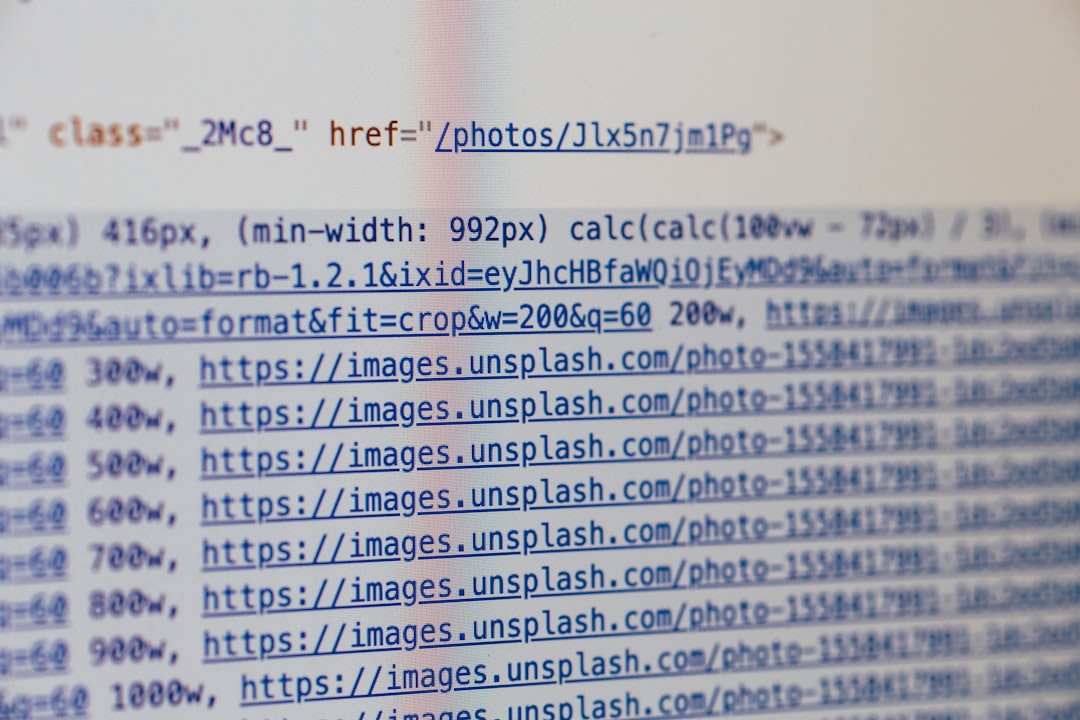
Step 3: Installing and Enabling VNC
To access the Raspberry Pi’s full desktop GUI, you’ll need VNC (Virtual Network Computing). The VNC server is built into Raspberry Pi OS, but you may need to enable it.
- While connected via SSH, run the Raspberry Pi configuration tool:
- Navigate to Interface Options > VNC and enable it.
- Exit the configuration tool and reboot if prompted.
sudo raspi-configYou can also install or ensure the RealVNC server is installed using the following commands:
sudo apt update
sudo apt install realvnc-vnc-server realvnc-vnc-viewer
Step 4: Connecting with VNC Viewer
Download and install VNC Viewer from RealVNC’s official site.
- Launch VNC Viewer on your computer.
- Enter the Raspberry Pi’s IP address or hostname.
- Click Connect. When prompted, log in using the Pi’s username and password.
You’ll now see the Raspberry Pi’s full desktop environment, just as if you were sitting in front of it.
Troubleshooting Tips
Access issues can often be resolved with the following steps:
- Ensure the Raspberry Pi and your PC are on the same network.
- Check that the vncserver-x11-serviced is running on the Pi:
sudo systemctl status vncserver-x11-serviced - Forward ports or use cloud connectivity with a RealVNC account for remote access over the Internet.

Conclusion
Accessing the Raspberry Pi GUI remotely using SSH and VNC is a sophisticated yet highly practical approach, especially for users configuring IoT systems, media centers, or home servers. By following the steps above, you’ll not only streamline your workflow but also gain the flexibility to manage your Raspberry Pi installations remotely from anywhere on your local network — or even across the globe if configured properly. With this knowledge, you can now use your Raspberry Pi more professionally and efficiently, just like an expert.




