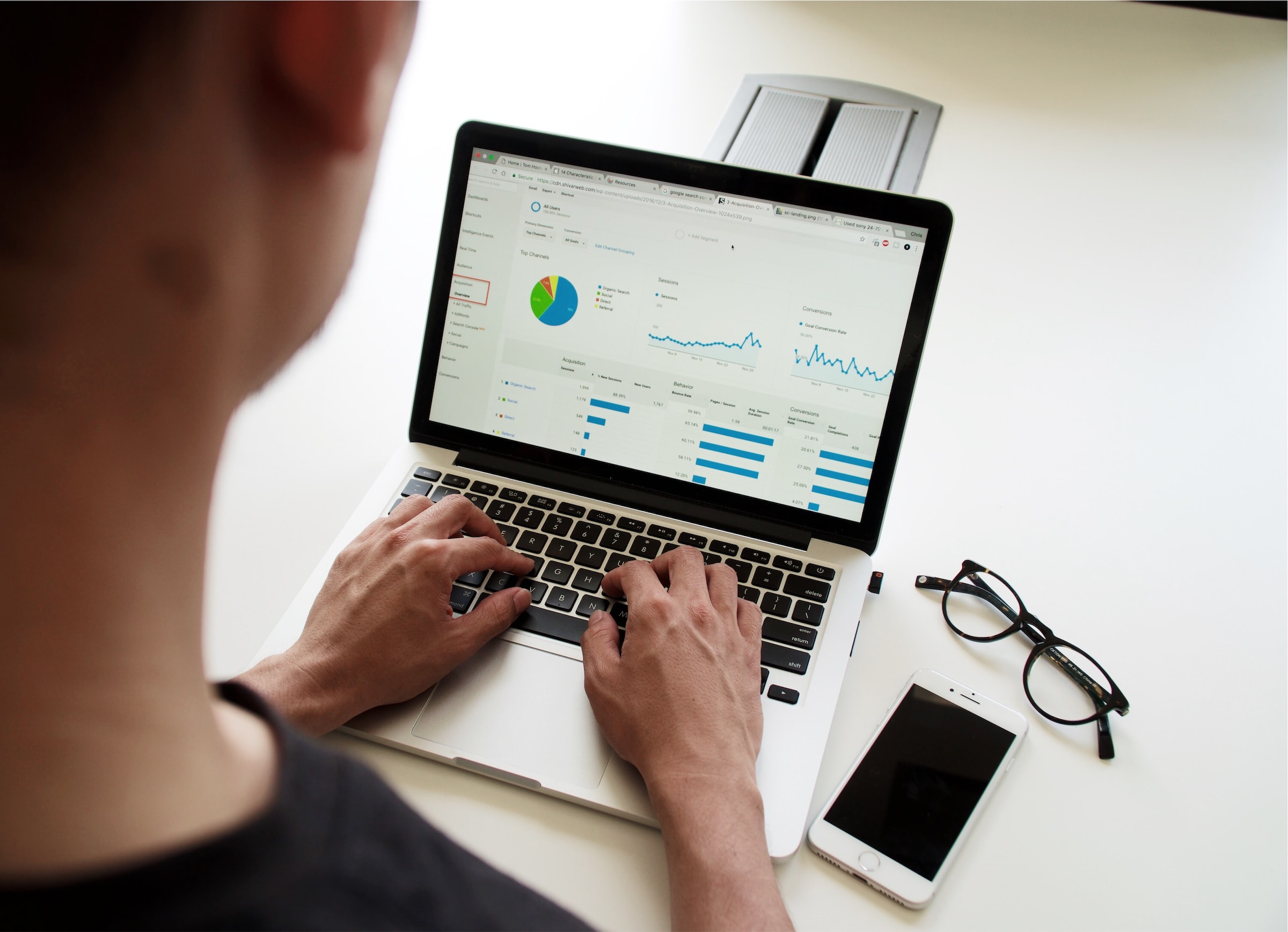For businesses and data analysts seeking to bridge the gap between web analytics and custom databases, connecting Google Analytics 4 (GA4) to Airtable offers a highly flexible solution. It not only enables you to store, filter, and visualize your GA4 data in new ways, but also extends the data’s usability across marketing, product analysis, and executive reporting.
Airtable, as a low-code platform, makes it easy to create accessible databases with spreadsheet-style interfaces. GA4, on the other hand, is Google’s latest web analytics platform designed with event-based tracking. While they serve distinct functions, integrating them can significantly enhance your analytics workflows. Below is a comprehensive, trustworthy guide on how to connect GA4 to Airtable seamlessly.
Table of Contents
Why Integrate GA4 with Airtable?
Before diving into technicalities, it’s important to understand why this integration proves valuable:
- Custom Data Management: Airtable lets you build custom dashboards and workflows tailored to your team’s needs.
- Extended Reporting: Store, manipulate, and merge GA4 data with other data sources such as CRM or marketing tools.
- API-Driven Automation: Automate tasks like alerts, reporting, and updates using Airtable’s automation features.
Taken together, GA4 and Airtable provide a flexible foundation for more actionable data insights.
Step-by-Step: Connecting GA4 to Airtable
Unlike Google Sheets, Airtable doesn’t offer a built-in connector for GA4. This means we’ll rely on third-party tools and APIs to bridge the gap. Here are three approaches you can consider:
1. Using Google Apps Script with Google Sheets as the Intermediary
This method acts as a workaround where Google Sheets pulls data from GA4, and Airtable pulls that data from Sheets.
-
Set up a Google Sheet: Create a new Sheet to serve as your intermediary between GA4 and Airtable.
-
Use the GA4 Query Explorer or Google Apps Script: Use the official GA4 Query Explorer or write a Google Apps Script in Google Sheets to pull GA4 data. You’ll need access to your property’s measurements and event data.
-
Publish the Sheet as a CSV feed: Use “File > Share > Publish to Web” to make the GA4 Google Sheet accessible as a CSV.
-
Import to Airtable: In Airtable, use the “CSV Import” extension to schedule regular imports from the Google Sheet’s CSV URL.
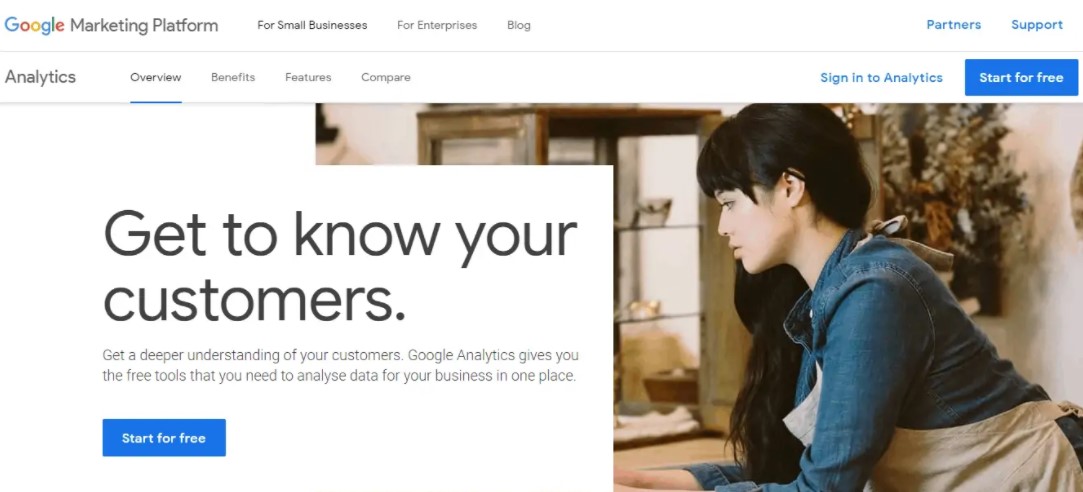
This method is relatively easy to set up and does not require coding knowledge beyond basic scripting. However, it may be limited in terms of automation and scalability.
2. Connecting with Third-party Integration Tools
If you prefer a more robust and user-friendly solution, third-party integration tools like Zapier, Integromat (Make), or Parabola can facilitate the connection between GA4 and Airtable.
Here’s how a typical setup might look using Zapier:
-
Create a Zapier Account: Sign in or sign up on Zapier.
-
Choose GA4 as Trigger: Select GA4 or Google Analytics as your “Trigger App” and configure the metrics or events you want to track.
-
Add Airtable as Action App: Specify Airtable as the action and determine whether you want to create records or update existing ones.
-
Map the Data: Set up field mappings between GA4 data and your Airtable base.
Pros:
- More automation options
- User-friendly (no coding)
- Flexible scheduling and triggers
Cons:
- May incur costs if your usage exceeds the free tier
- Custom dimensions/events handling can be complex
Parabola offers a visual workflow dashboard that many find easier to scale than Zapier for data manipulation tasks. Make (Integromat) is another alternative with more in-depth API options and logic settings.
3. Building a Custom Integration Using APIs
For larger or more specialized projects, a custom-built integration via APIs provides the highest degree of control and flexibility:
-
Use the Google Analytics Data API (GA4): Follow the documentation for the GA4 Data API. Authenticate using OAuth 2.0 and set request parameters to extract the data you want.
-
Process and Format Data: Use a backend process (e.g., Python with Flask or Node.js) to convert the GA4 API response JSON into Airtable-compatible format.
-
Connect to Airtable API: Use Airtable’s REST API to send processed data to the correct base and table. Don’t forget to include your API key and base ID.
-
Schedule Daily or Hourly Syncs: Set up a cron job or cloud function (AWS Lambda, Google Cloud Function) to automate the data flow.
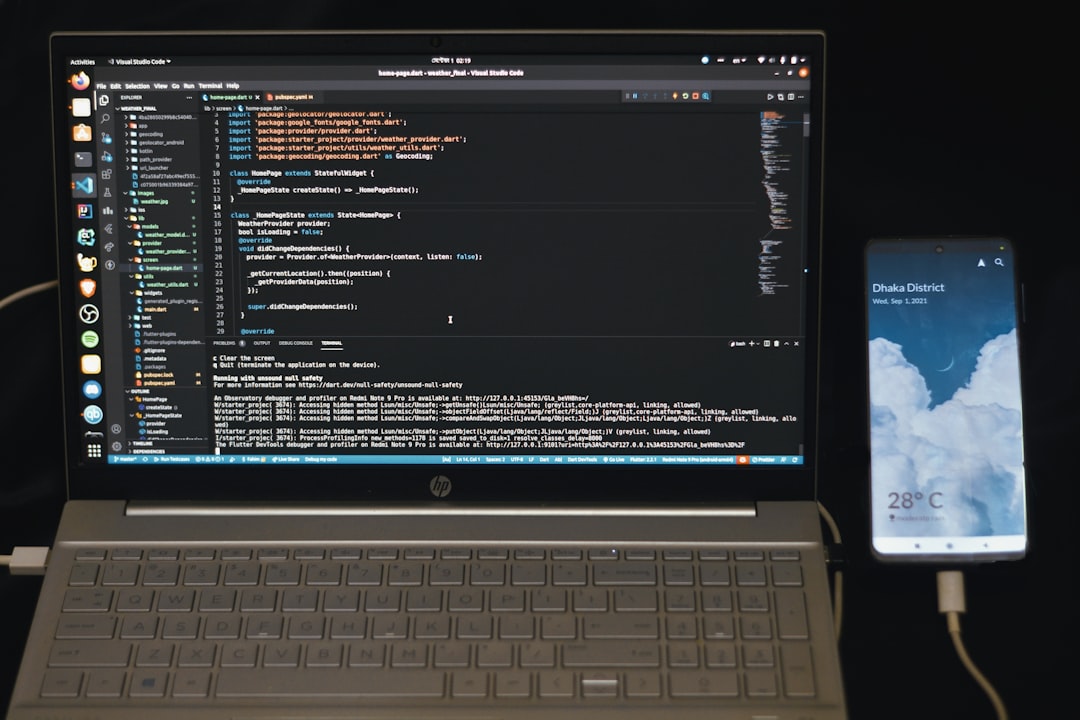
This solution is ideal for companies that require:
- Large-scale or frequent updates
- Customized data processing rules
- Integration with existing back-end systems
However, it requires developer expertise and may increase the complexity of maintenance and security management.
Best Practices for Integration
Ensuring a stable and useful connection between GA4 and Airtable requires certain best practices:
- Define your KPIs: Decide which metrics and dimensions are critical for your goals before starting to collect data.
- Standardize field names: Keep a standardized scheme in Airtable to avoid misaggregated data.
- Use schema backups: Always back up your Airtable base schema before testing new connectors.
- Monitor rate limits: Both GA4 and Airtable impose rate and quota limits on their APIs. Monitor usage to prevent disruptions.
Conclusion
Connecting Google Analytics 4 to Airtable opens the door to highly customizable and actionable web analytics. Whether through Google Sheets, no-code integration tools, or custom-built APIs, the method you choose depends on your desired level of control, budget, and available technical expertise.
For most small- to medium-sized teams, starting with no-code platforms like Zapier offers speed and simplicity. For enterprises with dedicated dev resources, custom API integrations allow for granular control and scalability. Choose the path that aligns with your growth strategy and data needs.
In a data-driven world, enabling seamless flow between your analytics and operational systems like Airtable could be the transformative step your organization needs to make insights actionable.