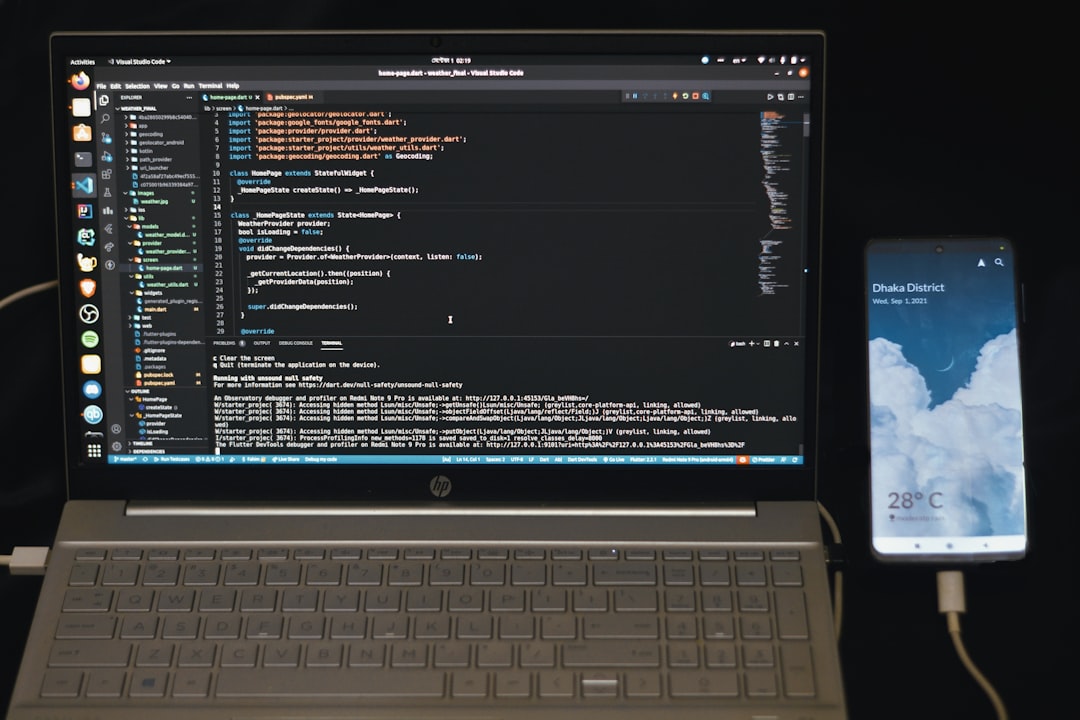If you’re an avid gamer, nothing kills the excitement faster than a mysterious error that pops up just as you’re ready to dive into your favorite title. One such common issue is the Battleye Service Driver Load Error 1450. It has frustrated players in games like ARK: Survival Evolved, PUBG, and Escape from Tarkov. Luckily, there are several solutions that can help you resolve it quickly and get back into the action.
Table of Contents
What Is Battleye Error 1450?
Before diving into the fixes, let’s understand what Error 1450 actually is. This error typically appears when the Battleye anti-cheat service fails to load a critical driver required to run protected games. The number 1450 is associated with a “not enough system resources” error, which can happen due to system limitations, driver conflicts, or corrupted files.
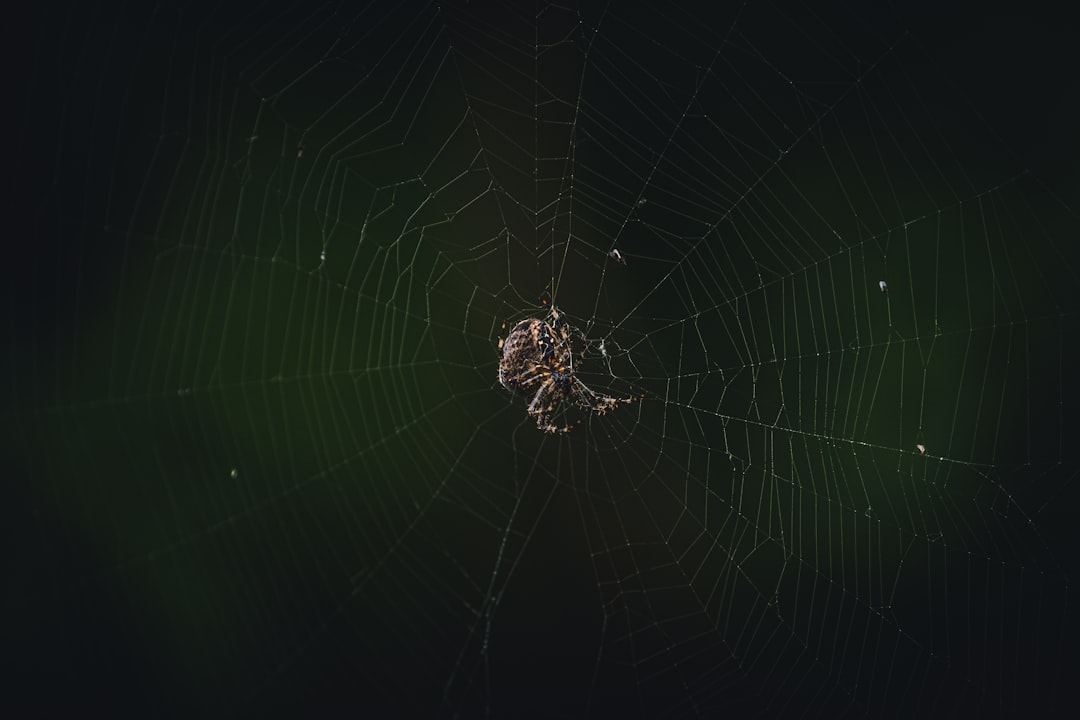
Common Causes of Error 1450
There are several underlying issues that can trigger this error:
- Corrupt Battleye files
- Outdated or conflicting drivers
- Too many background processes consuming resources
- Missing administrative permissions
- Compatibility issues with the game or operating system
How to Fix Battleye Error 1450
Here is a list of proven methods to fix the Battleye Service Driver Load Error 1450. Try these one by one until the issue is resolved.
1. Restart Your PC
Sometimes, the simplest solution is the most effective. A full restart clears temporary files and stops unnecessary background processes, freeing up system resources.
2. Close Unnecessary Background Applications
Press Ctrl + Shift + Esc to open the Task Manager. Check for any programs that are using up high system memory or CPU and close them. This can free up the resources needed for Battleye to function properly.
3. Run the Game as Administrator
Give the game and Battleye service elevated permissions:
- Right-click on the game’s executable file.
- Choose “Run as administrator.”
- Do the same for the Battleye Service file if it exists.
4. Verify Game Files via Game Launcher
If you’re launching your game through Steam or another platform, verifying the integrity of the game files can help:
- Open your game library and right-click on the game.
- Select “Properties” > “Local Files”.
- Click “Verify integrity of game files.”
This will fix any corrupted files, including those linked to Battleye.
5. Reinstall Battleye
If the Battleye installation is corrupt, reinstalling it may do the trick.
- Navigate to the Battleye folder inside your game directory.
- Run the Uninstall_BattlEye.bat.
- After uninstalling, re-run the game and allow Battleye to reinstall itself.
6. Update Windows and Drivers
An outdated Windows version or GPU driver can also cause the error.
- Go to Settings > Update & Security, and check for system updates.
- Use tools like Device Manager or your GPU manufacturer’s software (like GeForce Experience or AMD Radeon Software) to update drivers.
7. Check for Conflicts with Antivirus or Firewall
Sometimes security programs may mistake Battleye for suspicious activity and block it. Try adding Battleye to the exceptions list in your antivirus and Windows Firewall.

8. Perform a Clean Boot
This will start Windows with only essential services, helping you identify if third-party software is causing the issue.
- Type msconfig in the Start menu and hit Enter.
- Go to the Services tab, check “Hide all Microsoft services”, and click “Disable all.”
- Restart your PC and try launching the game again.
Final Thoughts
Though Battleye Error 1450 can seem intimidating, it’s usually a matter of system resource allocation or corrupted files. By methodically following the steps above, you can resolve the issue and get back into your game without losing progress—or your patience.
Always ensure your system is up to date, keep background applications to a minimum when gaming, and remember to run your games with the right permissions. This proactive approach can help you avoid similar errors in the future.
Happy gaming!