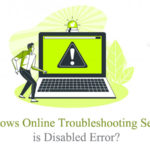If you’ve ever been excited to jump into a multiplayer game like ARK: Survival Evolved, DayZ, or PUBG, only to be met with the frustrating error message “Failed to initialize BattlEye Service: Generic Error,” you’re certainly not alone. This annoying problem can prevent you from even launching your favorite titles, and it often appears without warning. Fortunately, there are several quick and effective ways to resolve this issue and get back into the game.
In this guide, we’ll walk you through some proven methods to quickly fix the BattlEye initialization error, so you can spend less time troubleshooting and more time gaming.
Table of Contents
What Is BattlEye and Why the Error Occurs
BattlEye is an anti-cheat software used in many online multiplayer games to protect against hacks and exploits. It runs as a background service and communicates with the game to ensure fairness for all players. When the service fails to initialize, the game essentially locks you out as a precaution.
The “Generic Error” variant of this issue often stems from:
- Missing or corrupted system files
- Outdated or conflicted software
- Permissions issues with Windows
- Antivirus or firewall interference

Quick Fixes to Try First
Before diving into more complex solutions, try these basic but effective workarounds:
- Restart Your PC: Sometimes a simple reboot is all that’s needed to reset system services.
- Run as Administrator: Right-click the game launcher and select Run as administrator. This can resolve permission-related issues.
- Disable Antivirus Temporarily: Some antivirus programs might block BattlEye components. Disabling it temporarily can help identify the culprit.
More Advanced Troubleshooting Methods
If quick fixes don’t work, try the following steps:
1. Reinstall the BattlEye Service
Corrupted or missing BattlEye files can cause errors. Here’s how to reinstall it:
- Navigate to your game installation folder (e.g., Steam\steamapps\common\YOURGAME\BattlEye).
- Locate and run “Install_BattlEye.bat” or “Uninstall_BattlEye.bat”, then reinstall.
- Restart your PC and try launching the game again.
2. Check Windows Services
BattlEye relies on background services that must be running:
- Press Windows + R, type services.msc, and hit Enter.
- Look for the “BattlEye Service”. Right-click and select Start or Restart.
- If it’s not listed, you may need to reinstall your game or the BattlEye component.
3. Update Your Operating System and Drivers
Outdated OS components or drivers can conflict with BattlEye. Make sure the following are up to date:
- Windows updates (Settings > Update & Security)
- Graphics drivers from NVIDIA, AMD, or Intel websites
- Network drivers to ensure seamless connectivity

4. Use the System File Checker
Corrupted system files can interfere with game security services. To scan and repair these files:
- Open Command Prompt as administrator.
- Type
sfc /scannowand hit Enter. - Let the process finish and follow any on-screen instructions.
Bonus Tips to Prevent Future Errors
- Install games on your main drive: Installing them where BattlEye has full access (usually C:) reduces permission issues.
- Add exceptions in Antivirus/Firewall: Whitelist your game folder and the BattlEye executable to prevent false positives.
- Don’t force-quit background services: Avoid ending tasks related to security or network stability.
Final Thoughts
While the “Failed to initialize BattlEye Service: Generic Error” can be a roadblock, it’s rarely unfixable. By following the steps above in order of simplicity to complexity, most users can resolve the issue quickly and safely without needing to reinstall the entire game. Remember to stay up to date with your software and be mindful of your system’s security settings.
Now that you’re equipped with the knowledge to squash this error, it’s time to get back to doing what you love — gaming without interruptions!