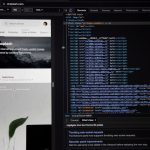Roku streaming devices are among the most popular in the world, offering an affordable and user-friendly way to access countless channels and media services. However, like all connected technology, they’re not immune to technical glitches. One common issue is Roku Error 014, which typically signifies trouble with internet connectivity during setup or regular use. While it can be frustrating, the good news is that this error is usually easy to diagnose and fix once you understand its root.
Table of Contents
TLDR: Can’t Connect Your Roku to Wi-Fi? Here’s the Quick Fix
Roku Error 014 means your device is having trouble connecting to your Wi-Fi network. This is often due to incorrect login credentials, poor signal strength, or temporary network issues. Try restarting your Roku and router, double-checking your password, and choosing the right wireless frequency. For persistent problems, a factory reset or firmware update may help.
Understanding Roku Error 014
The Error 014 on your Roku screen indicates that the device can’t establish a wireless internet connection. This error can come with slight variants like 014.30 or 014.50, all pointing to similar network-related problems. If you’re seeing this message, your Roku isn’t able to access the internet either during the initial setup or when trying to reconnect after a restart.
Error 014 can interrupt your streaming experience, block updates, or prevent account verification—all essential functions for a Roku device to work properly.
Possible Causes of Roku Error 014
Several underlying reasons may cause this issue. Here are the most common:
- Incorrect Wi-Fi network password
- Weak or unstable Wi-Fi signal
- Router hardware or software problems
- Roku firmware bugs or outdated software
- MAC address filtering or other router security settings
How to Fix Roku Error 014
1. Restart Your Roku and Home Network
Begin with the simplest approach—power cycling both your Roku and your router/modem. This process resets the network connection and often resolves minor technical glitches.
- Unplug your Roku from the power source.
- Switch off your modem and router.
- Wait for 30 seconds.
- Turn on the modem and router and wait until all lights turn green or solid blue.
- Plug your Roku back in and let it boot.
After restarting, retry the network connection setup. If the error persists, continue with the next steps.
2. Double-Check Your Wi-Fi Credentials
This might sound basic, but it’s easy to input the wrong Wi-Fi password—especially with complex case-sensitive codes. If you’re unsure about your credentials, check your router’s default sticker or log in to your router settings to verify the password.
When reconnecting your Roku:
- Go to Settings > Network > Set up connection.
- Select your wireless network and enter the correct password.
3. Check Signal Strength
Your Roku may be too far from your Wi-Fi router, or other electronic devices may be causing interference. Try moving the Roku device or router closer together to ensure a stronger connection. Alternatively, switch to a 5GHz band if your Roku and router support dual-band connectivity.

Also, limit the number of devices connected to the network to reduce congestion, especially during high-traffic times like evenings and weekends.
4. Disable Network Security Filters
Your router’s security settings—like MAC address filtering or parental controls—could be blocking your Roku device. Disable these temporarily to see if the connection error resolves:
- Login to your router’s online settings page (typically at 192.168.0.1 or 192.168.1.1).
- Look for MAC filtering or Access Control under advanced settings.
- Disable the feature or manually add your Roku’s MAC address to the allow list.
To find your Roku’s MAC address, go to Settings > Network > About.
5. Update Roku Software
Although you need an internet connection for updates, some partial downloads or configuration issues might corrupt the current version. If you can briefly connect the Roku via an Ethernet cable or mobile hotspot, you may be able to trigger an update.
- Connect to a reliable network, if possible.
- Go to Settings > System > System update.
- Select Check Now and follow any prompts to install updates.
6. Try a Factory Reset
If all else fails, restoring your Roku to factory settings can resolve stubborn software issues that might be causing the Error 014. This will erase all customized settings and channels, so use this as a last resort.
- Go to Settings > System > Advanced system settings.
- Select Factory reset and enter the given code to confirm.
- Follow on-screen instructions to reconfigure your device from scratch.

Additional Tips
- Some older Roku models have weaker Wi-Fi chips. If feasible, use a wired Ethernet connection via a Roku Streaming Stick+ or upgrade to a newer model.
- Contact your Internet Service Provider (ISP) to ensure there’s no service outage or bandwidth issue in your area.
- Consider changing your router’s wireless channel to minimize interference from other nearby networks.
Preventing Future Connection Problems
Once your Roku is up and running again, you can take several proactive steps to prevent future occurrences of Error 014:
- Keep your software updated: Regular updates fix bugs and improve connection protocols.
- Optimize router placement: Ensure unobstructed, central placement for better range.
- Name your Wi-Fi bands distinctly: If using dual-band routers, name the 2.4GHz and 5GHz bands separately, so you can manually connect the Roku to the better-performing frequency.
When to Seek Professional Help
If you’ve tried all the steps outlined above and still encounter Roku Error 014, the issue may require further technical support. Consider contacting:
- Your ISP (to check for service issues or router configurations)
- Roku customer support (for product-specific diagnostics)
- The device manufacturer or retailer (if the unit is still under warranty and may be defective)
Many ISPs can perform remote diagnostics, and Roku’s customer care team may offer firmware packages or device-specific solutions.
Final Thoughts
Roku Error 014 is a common yet manageable problem that typically stems from home network issues rather than hardware defects. By methodically troubleshooting password accuracy, network stability, router settings, and Roku software, you can quickly identify and resolve the issue. Keeping your network secure, updated, and optimized will go a long way toward ensuring a smooth streaming experience.
With a stable internet connection, your Roku will return to being the reliable entertainment hub it’s designed to be—no more frozen screens or lost connections, just seamless access to your favorite content.