Staying connected no matter where one is located is crucial in today’s digital world. With remote working, virtual meetings, and cloud-based operations becoming the norm, Mac users especially benefit from leveraging a robust set of tools that ensure seamless connectivity and productivity. Setting up a Mac for remote work isn’t just about installing a few apps; it’s about creating a stable and secure environment to collaborate and communicate effectively from anywhere.
Table of Contents
Step-by-Step Setup of Remote Tools for Mac
To help users stay connected and efficient whether from home, a coffee shop, or abroad, here is a detailed step-by-step guide on setting up essential remote tools for a Mac.
1. Start With the Basics – System Updates
Before installing any remote work tools, it’s best to ensure the macOS is up-to-date. Updated systems provide better compatibility with apps and essential security features.
- Go to System Preferences.
- Select Software Update.
- Install any available updates.
Keeping macOS updated helps avoid unexpected system errors with third-party remote software.
2. Install a VPN for Security
A VPN (Virtual Private Network) is essential for safeguarding data and maintaining privacy while working from public networks. It encrypts your internet traffic and acts as a secure tunnel to the web or your company’s internal servers.
Popular VPN options for Mac include:
- NordVPN
- ExpressVPN
- ProtonVPN
Steps to install:
- Download the VPN software from its official website.
- Install and launch the app.
- Log in and connect to a preferred server region.
This is particularly crucial when accessing sensitive data or files remotely.

3. Setup Cloud Storage and File Syncing Solutions
Cloud storage ensures files are accessible from any device. Mac integrates well with platforms that provide document collaboration and real-time syncing.
Top cloud options for Mac:
- iCloud Drive
- Google Drive
- Dropbox
- OneDrive
How to configure:
- Download the desktop app or use the browser version for your preferred service.
- Log in with your account credentials.
- Create and organize folders for your documents.
Set these apps to launch on startup so files are constantly backed up in the background.
4. Enable Remote Desktop Access
Remote desktop tools are essential for accessing a home or office Mac from a different location. Apple has built-in support for screen sharing, but third-party solutions often offer more flexibility and features.
Recommended apps:
- Chrome Remote Desktop
- TeamViewer
- AnyDesk
To use Chrome Remote Desktop for instance:
- Install the Chrome Remote Desktop extension on your Chrome browser.
- Enable remote access and set a PIN.
- Sign into the same Google account from another device to gain access.
This setup is crucial for accessing files or running tasks on a computer left at home or the office.
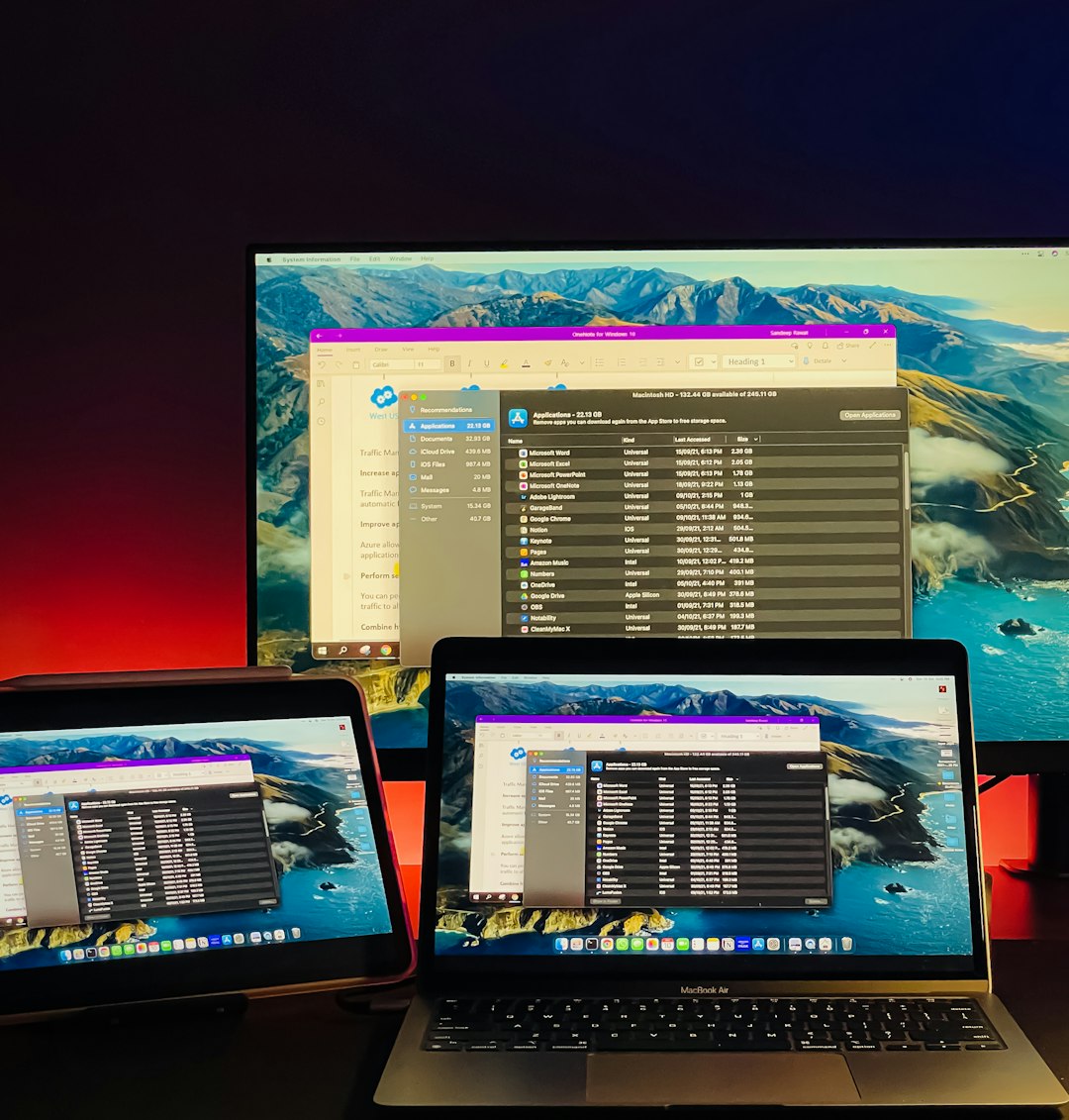
5. Communication Tools Setup
Constant communication is key to productive remote work. Mac supports a range of video conferencing and messaging tools that can be downloaded from the App Store or used in-browser.
Must-have tools include:
- Zoom – for meetings and webinars
- Slack – for team messaging and integration
- Microsoft Teams – for corporate collaboration
- Skype – for personal or informal calls
General setup steps:
- Download the official app.
- Sign into your account or join using a meeting link.
- Adjust microphone, camera, and notification settings for best performance.
6. Task and Time Management Tools
Working remotely makes it easy to lose track of time or miss tasks. Mac offers several apps that streamline task management and boost productivity.
Popular choices:
- Trello – board-based project management
- Asana – task tracking for teams
- Notion – all-in-one workspace
- Todoist – personal task manager
Sync these tools across devices to stay on top of deadlines and meetings with ease.
7. Utilize Universal Clipboard and Handoff
One often-overlooked feature in the Apple ecosystem is the ability to continue work seamlessly from iPhone or iPad to Mac. These continuity features help in maintaining workflow across multiple devices.
- Universal Clipboard lets users copy text, images, or files from an iOS device and paste it into their Mac.
- Handoff allows a user to start an email or document on their iPhone and finish it on Mac.
To activate:
- Go to System Preferences > General.
- Check the box for “Allow Handoff between this Mac and your iCloud devices”.
- Ensure you are logged in with the same Apple ID on all devices.
8. Backup and Redundancy
Remote work relies on uninterrupted access to files and apps. Implementing backup solutions minimizes data loss risk.
- Use Time Machine to make scheduled backups to an external drive.
- Enable file versioning in cloud apps when supported.
- Consider third-party apps like Carbon Copy Cloner for disk imaging.

Conclusion
Setting up a Mac for remote connectivity involves a strategic mix of security, cloud access, communication, and efficiency tools. With these essential tools and configurations in place, users can enjoy a seamless remote working experience, whether they’re on the move or simply connecting from a different location. Continuous updates and regular testing of tools ensure long-term productivity and security.
FAQs
Q: Can I use my personal Mac for remote work securely?
A: Yes, by installing a VPN, using a password-protected user account, and enabling full disk encryption with FileVault, your Mac can be transformed into a secure remote workstation.
Q: What is the best remote desktop app for Mac?
A: Chrome Remote Desktop is user-friendly and free, while TeamViewer offers more features and is suitable for professional environments.
Q: Do I need an external monitor for effective remote work?
A: Not necessarily. However, using an external monitor can increase productivity through multitasking and better screen real estate.
Q: How do I ensure my video calls don’t lag?
A: Ensure you have a stable internet connection, close unnecessary apps, and consider upgrading your webcam or using your iPhone’s camera with Continuity Camera for better quality.
Q: Is iCloud Drive enough for file sharing?
A: iCloud Drive works well for Apple ecosystem users, but for collaborative teams, Google Drive or Dropbox might provide better flexibility and integration.




