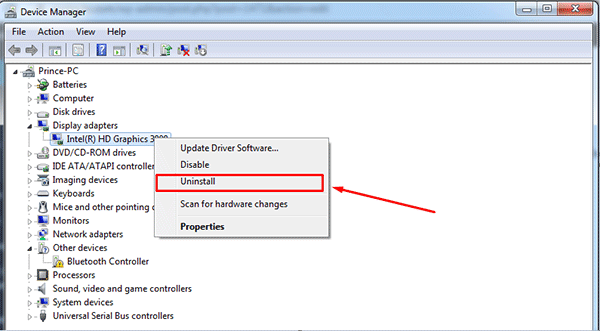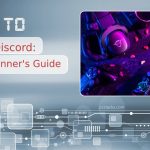Streaming through Discord has become increasingly popular, but many users encounter a frustrating issue: a black screen while sharing their screen. This error can affect the streaming of games, applications, or even entire desktops, severely hampering communication and collaboration. Fortunately, there are multiple proven methods to resolve the black screen issue in Discord. This article outlines several effective strategies to fix the problem and restore a seamless streaming experience.
Table of Contents
1. Restart Discord and Your System
Before diving into more technical fixes, try restarting both Discord and your computer. Temporary glitches or memory conflicts can often cause the black screen issue.
- Close Discord completely via the system tray or Task Manager.
- Restart your computer to clear temporary cache files and processes.
- Open Discord again and check if the issue persists.
2. Run Discord as Administrator
Running Discord without administrative privileges can sometimes prevent certain graphics and screen-sharing features from functioning correctly.
- Right-click on the Discord shortcut or executable file.
- Select “Run as Administrator.”
- Check if streaming now works without a black screen.
3. Update Graphics Drivers
Outdated or corrupted graphics drivers are one of the most common causes of Discord’s black screen issue during streaming.
- Open the Device Manager.
- Expand the Display adapters section.
- Right-click your GPU and select Update driver.
- Choose Search automatically for drivers and follow the prompts.
Alternatively, visit your GPU manufacturer’s website (such as Nvidia, AMD, or Intel) and download the latest drivers for your system.
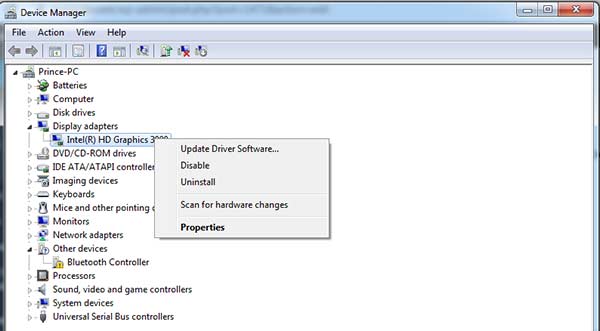
4. Turn Off Hardware Acceleration
Although hardware acceleration can improve performance, it may interfere with screen sharing depending on your system configuration.
- Open Discord and go to User Settings.
- Scroll down to Advanced and locate Hardware Acceleration.
- Toggle it off, then restart Discord when prompted.
Test screen sharing again after the restart to determine if this resolves the black screen.
5. Switch the Window or Display Capture Method
Discord and other streaming tools may not recognize certain applications or windows. If you are using streaming software in parallel, switching capture methods can make a difference.
- For example, in OBS or similar tools, try switching between Window Capture and Display Capture.
- Ensure that you’re sharing the correct screen or application window in Discord.
6. Disable Full-Screen Mode
Some games and applications behave differently when streamed in full-screen mode and may not be detected correctly by Discord. If possible, set the affected application to run in borderless windowed or windowed mode instead.
7. Clear Discord Cache
Corrupted cache data can also cause visual glitches, including the screen going black while streaming.
- Close Discord completely.
- Press Win + R to open the Run dialog.
- Type
%appdata%and press Enter. - Open the Discord folder and delete the Cache, Code Cache, and GPU Cache folders.
- Relaunch Discord and try streaming again.
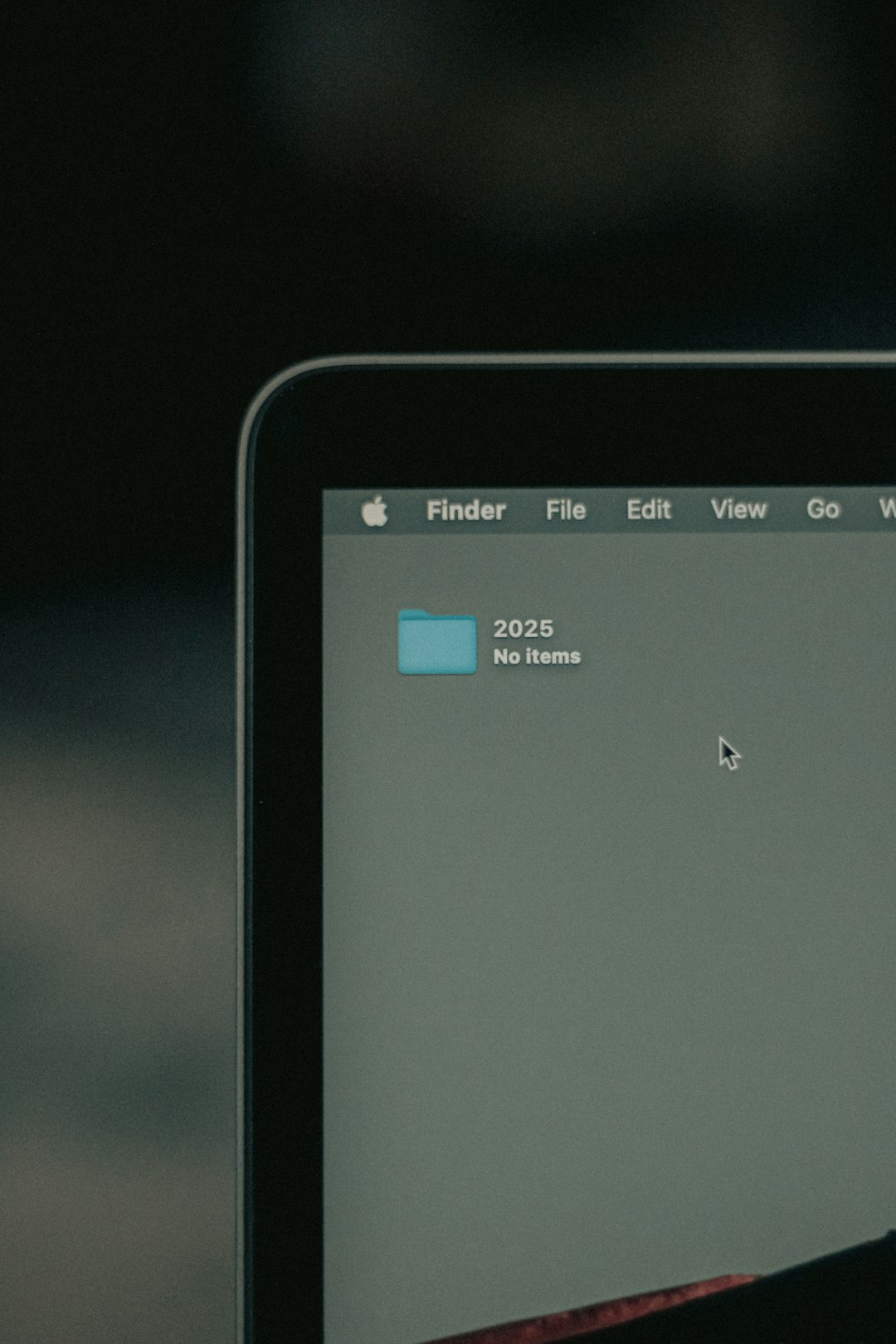
8. Try Discord Canary
Discord Canary is the experimental version of Discord that often includes the latest bug fixes and feature updates. If the black screen persists, installing Canary may provide a solution not yet available on the stable version.
- Visit the official Discord Canary page and download the installer.
- Install and log in using your standard account.
- Attempt to stream again and observe if the issue is resolved.
9. Check System Permissions and Security Software
Security software, privacy restrictions, or even system permissions may interfere with Discord’s ability to capture or display certain visuals during streams.
- Ensure that Discord has permission to record your screen in your operating system’s privacy settings (especially relevant for macOS).
- Temporarily disable antivirus or firewall programs to rule them out.
10. Reinstall Discord
If all else fails, a clean reinstall may resolve deeply rooted issues. Be sure to remove all related files before reinstalling:
- Uninstall Discord via Settings or Control Panel.
- Delete the remaining Discord folders in
%appdata%and%localappdata%. - Download and install the latest version from Discord’s official website.
Closing Thoughts
Experiencing a black screen while streaming on Discord is undeniably frustrating, but the steps listed above offer comprehensive, tested solutions to get you back on track. Whether it’s a simple restart or a deep dive into system settings, addressing this problem is often a matter of applying one or more of these methods carefully and systematically.
By staying updated and ensuring your settings are properly configured, you can enjoy smooth screen-sharing sessions and maintain your momentum in gaming, work, or communication through Discord.