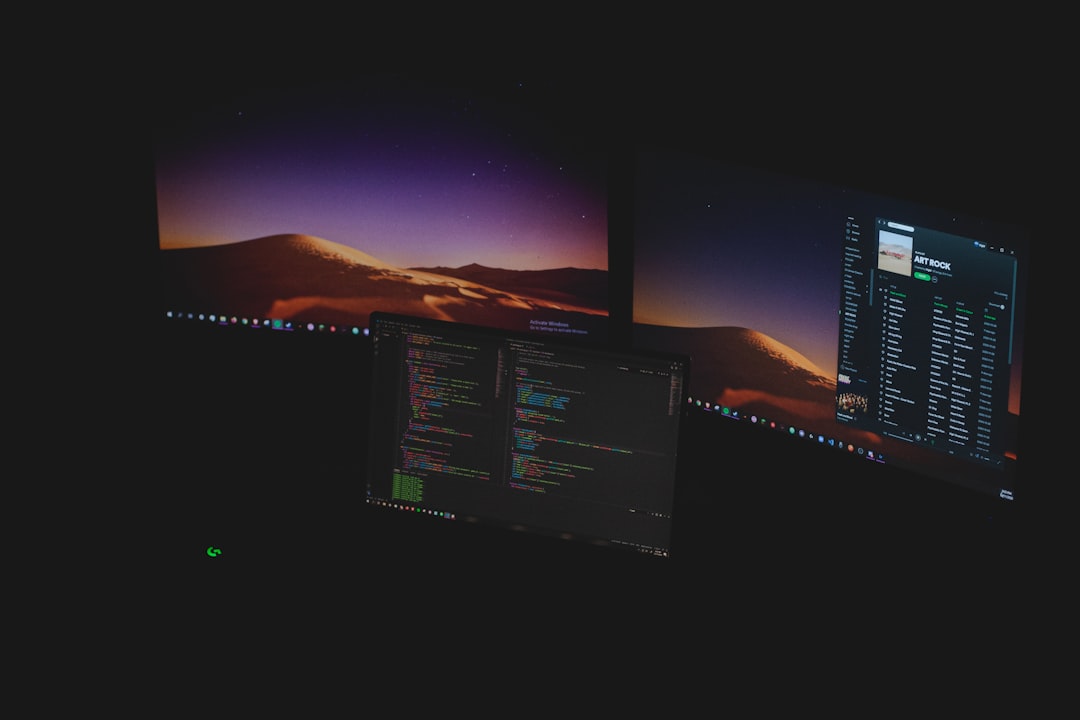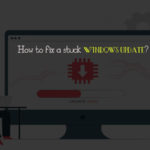Many players diving into Call of Duty: Modern Warfare for the first time or after an update often encounter a frustrating issue — shader installation getting stuck. Whether it’s stuck at 0%, 24%, or 100%, this problem can hinder gameplay quality or even prevent access to certain features like multiplayer or Warzone. Fortunately, there are several proven methods to resolve this game-halting issue and get back to uninterrupted action.
Shaders are essential for the game’s graphics, affecting textures, lighting, and performance. When they fail to install properly, it can cause graphical anomalies or long wait times when launching the game. Here’s how to identify, fix, and prevent shader installation from getting stuck in COD Modern Warfare.
Table of Contents
Why Shader Installation Gets Stuck
The shader installation process can freeze due to:
- Corrupt game files
- Network issues
- Pending game updates
- Outdated GPU drivers
- Launcher bugs from Battle.net or Steam
Before diving into advanced fixes, check for any pending updates and restart your game and PC. If the problem persists, try the following solutions.
Top Fixes for Shader Installation Stuck in COD Modern Warfare
1. Manually Cancel and Reinstall Shaders
This solution works in many cases. Follow these steps:
- Open Call of Duty: Modern Warfare.
- Head to Options > Graphics.
- Scroll to find the Shader Preloading section.
- Click Cancel Installation.
- Restart the game and allow shaders to reinstall from scratch.
Ensure you give enough time for the new installation to complete without switching modes or exiting the game prematurely.
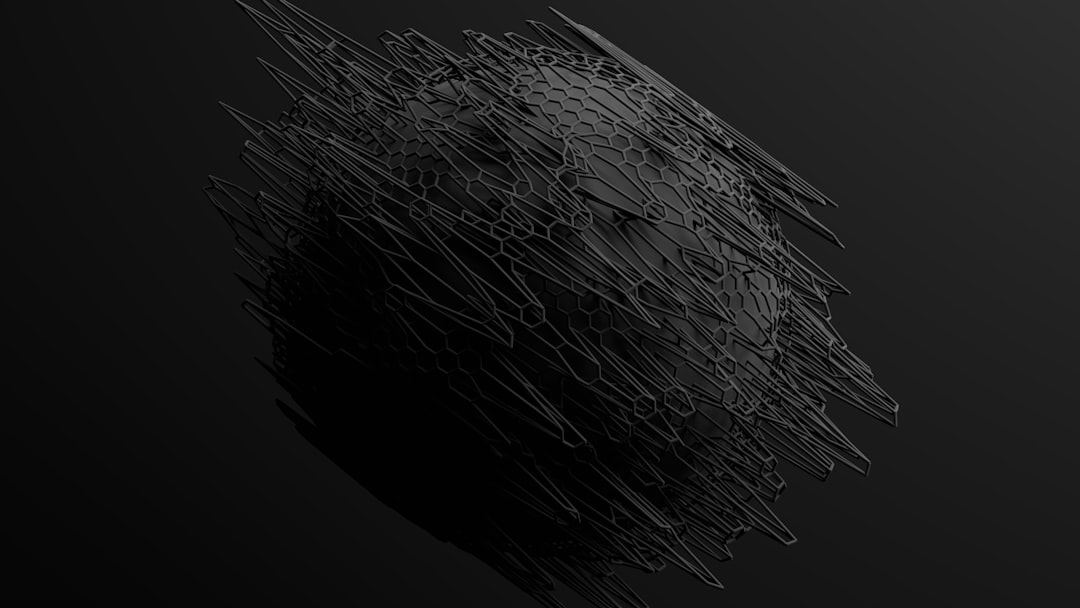
2. Clear the Shader Cache
Another effective strategy involves deleting your shader cache manually. To do this:
- Close COD and Battle.net completely.
- Navigate to the game’s directory (usually in the Documents or Program Files folder).
- Locate the folders named “Blizzard Entertainment” or relevant to COD.
- Delete the “ShaderCache” folders.
Restart the game, and the shimmer-preloading process should reset and continue normally.
3. Update Graphics Drivers
Outdated GPU drivers can cause compatibility issues with shaders. Visit your GPU manufacturer’s website — NVIDIA, AMD, or Intel — to download the latest driver versions. After installation:
- Restart your PC
- Re-launch COD and monitor shader processing

4. Scan and Repair Game Files
If you’re using Battle.net or Steam, both platforms offer a built-in repair tool. These check for corrupted or missing files.
- Battle.net:
- Click on Modern Warfare, then the gear icon, and select Scan and Repair.
- Steam:
- Right-click on the game in Library, go to Properties > Local Files > Verify Integrity of Game Files.
- Always install game updates as soon as they become available.
- Keep your graphics drivers up-to-date.
- Let shaders fully install before switching game modes.
- Avoid multitasking or background-heavy processes when launching the game.
- Q: What causes the shader install to get stuck at 0%?
A: This is often due to server hiccups, network instability, or corrupted game files. - Q: Can I play Modern Warfare without installing shaders?
A: Technically yes, but gameplay will be affected in terms of frame rate and graphics rendering. - Q: How long does shader installation usually take?
A: Depending on your system specs and internet speed, it can take 5 to 15 minutes. - Q: Is there a risk in deleting the shader cache?
A: No, the game will regenerate it on launch. In fact, it can fix lag and visual bugs. - Q: Will uninstalling and reinstalling the game help?
A: It’s a last-resort fix. Try repairing game files or reinstalling shaders first.
These tools will automatically fix any problems during the next game launch.
Preventive Tips
Here are a few measures to help prevent shader issues in the future:
FAQ – Fixing Shader Issues in COD Modern Warfare
Don’t let shader installation setbacks kill your momentum. With the right fixes and some patience, you’ll be back to immersive and smooth gameplay in no time. Stay updated and keep your system optimized for the best experience in Modern Warfare.