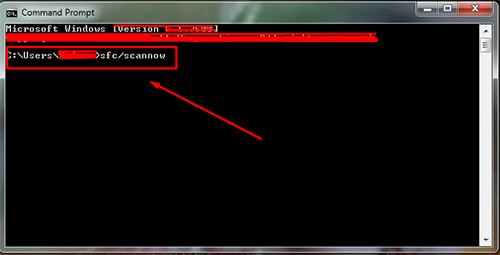Encountering a missing “Security and Shutdown Options” screen in Windows can be frustrating, especially when you rely on that combination of options to lock your PC, log off, or shut down gracefully. Typically accessible via Ctrl + Alt + Delete, this screen is essential for quick and secure Windows navigation. If you’re facing this issue, don’t worry — there are several quick and effective methods to restore it.
This guide walks you step by step through diagnosing and fixing the missing security and shutdown options issue in Windows, so you can get back to a smooth and secure workflow.
Table of Contents
What Is the Security and Shutdown Options Screen?
The Security and Shutdown Options screen is a menu that appears when you press Ctrl + Alt + Delete. It gives you several essential commands such as:
- Lock
- Switch User
- Sign out
- Change a password
- Task Manager
- Shutdown/Restart
When this screen fails to appear, or it appears incomplete, it’s typically due to corrupted system files, registry tweaks, or group policy restrictions.
Quick Fixes to Restore the Screen
1. Restart Windows Explorer
Sometimes, the fix is simpler than you expect. The Windows graphical interface might be stuck. To restart Windows Explorer:
- Press Ctrl + Shift + Esc to open Task Manager.
- Find and select Windows Explorer under the “Processes” tab.
- Click Restart.
This refreshes the user interface and may restore the missing options menu.
2. Run the System File Checker (SFC)
Windows system files can sometimes get corrupted. The SFC tool scans for and fixes damaged files:
- Open Command Prompt as Administrator. You can search “cmd” in the Start Menu, right-click it, and choose “Run as administrator.”
- Type
sfc /scannowand press Enter. - Wait for the process to complete.

Once finished, reboot your system and check if the options screen works again.
3. Use Group Policy Editor (Windows Pro Only)
There may be policies that are intentionally or accidentally disabling the screen. To check:
- Press Win + R, type
gpedit.msc, and hit Enter. - Navigate to:
User Configuration → Administrative Templates → System → Ctrl+Alt+Del Options - Double-click each item like “Remove Lock Computer,” “Remove Task Manager,” etc.
- Ensure they are set to Disabled or Not Configured.
Improper settings here often cause the menu to become limited or disappear entirely.
4. Check the Windows Registry
Registry modifications could be responsible. Here’s how you can check:
- Press Win + R, type
regedit, and press Enter. - Navigate to:
HKEY_CURRENT_USER\Software\Microsoft\Windows\CurrentVersion\Policies\System - Look for keys such as
DisableTaskMgrorDisableLockWorkstation. - If they exist and are set to “1,” double-click and change the value to “0.”
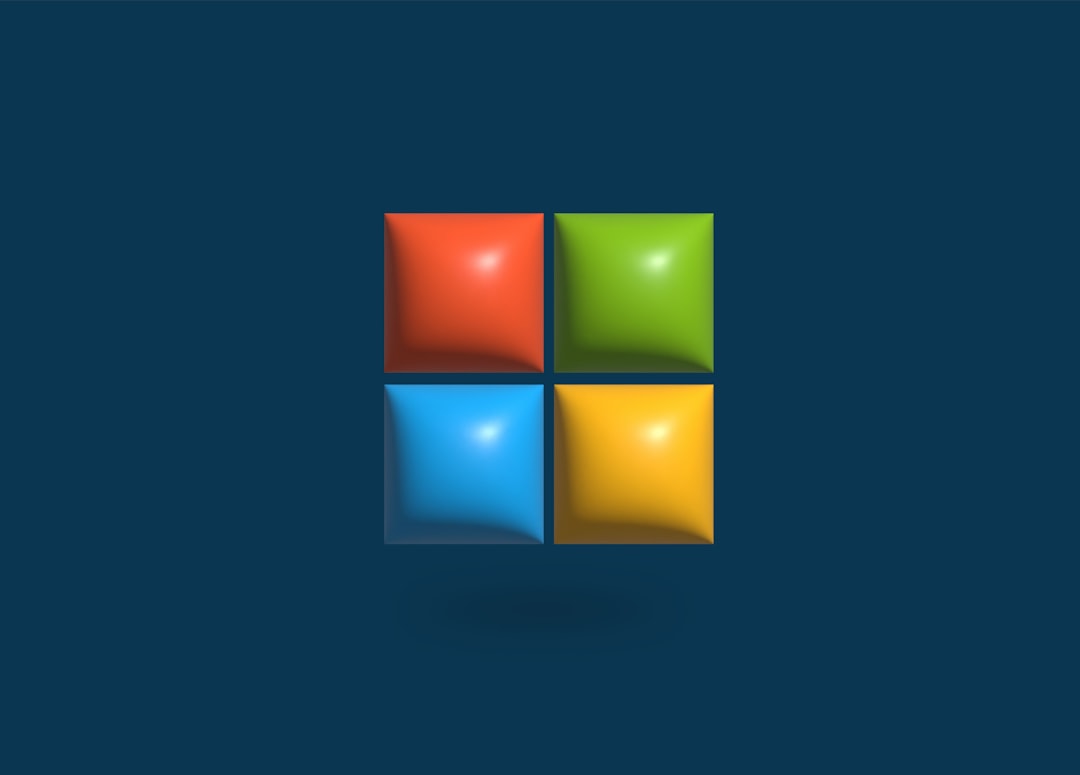
Warning: Modifying the registry incorrectly can cause serious problems. Always back it up before making changes.
5. Update or Reinstall Graphics Drivers
In rare cases, a display driver issue could prevent interface elements like the Ctrl + Alt + Delete screen from appearing correctly. To resolve this:
- Open Device Manager by right-clicking the Start button.
- Expand the Display adapters section.
- Right-click your GPU and select Update driver or Uninstall device (then reinstall).
Preventing Future Issues
Here are some tips to help avoid this issue in the future:
- Keep Windows updated to benefit from the latest performance tweaks and security patches.
- Avoid third-party system tweaking tools that alter system files or user permissions.
- Create system restore points regularly so you can easily revert unwanted changes.
Conclusion
The failure of the “Security and Shutdown Options” screen in Windows can appear daunting, but it’s almost always fixable with the right techniques. Whether it’s refreshing system files, adjusting group policies, or updating drivers, these solutions put you back in control of your PC quickly and efficiently.
By applying these fixes — and perhaps bookmarking this guide for the future — you’ll ensure that critical system features remain right at your fingertips.