We have discussed the importance of Windows Update in various other articles on this website. But, we have also seen numerous errors in update along with the various solutions. So, we can say that update has numerous issues that you might face while doing it on your PC. Potential Windows update database error detected is another OS update error you can see while updating any Windows version to the latest one.
Not only while updating your Windows PC, but this error can also come up at various other situations and you will leave with no options to chooser from. In that case, you either have to take your computer to an expert or try to solve this problem by yourself.
And that is what we are going to help you with. In this article, you will get to know about various methods that are suitable for fixing this error in our computer.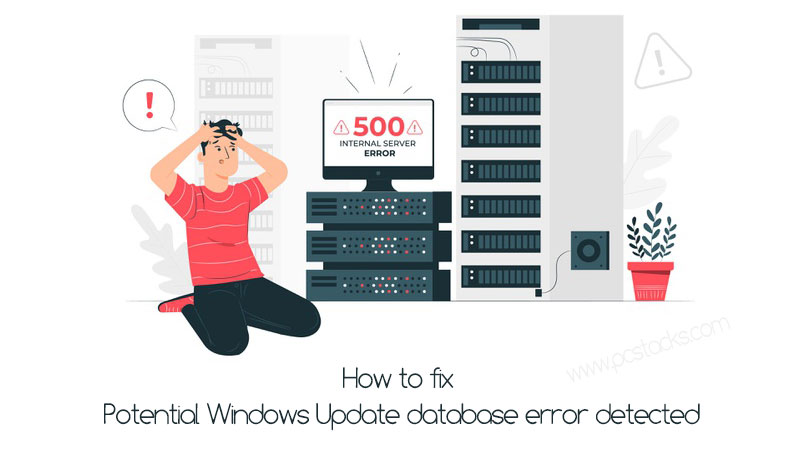
So, as we have discussed the fact that this error appears only when you update your Windows, some other things could be there that can result in this error.
Some of those reasons are as follows.
- You are trying to do manual updates.
- Corrupted registries in your system.
- You are trying to use Windows update troubleshooter.
- You are trying to use Windows services for Repair Windows Update Database Correction.
If any of these circumstances are there and you are seeing the error Potential Windows update database error. You should do something about it.
Below in this article, we are going to reveal some of the tried and tested methods that you can use in order to solve this error in an effective manner.
Before Proceeding, make sure to backup your important files
We are confident that you will be able to get rid of this problem by using our troubleshooting methods. But, if unfortunately, you did something wrong with your computer, the files and the whole system may get damaged.
So, before going further, it would be wise if you have taken a system backup which you can restore pc data if any wrong thing happens. You can follow this procedure to create a restore point on your Windows computer.
- Press the Windows+S button together and then search for Create a Restore Point option.
- Now, click on System Restore and then Create
- Name your Restore and proceed further.
Save that restore point in a safe driver and you can restore it using the same method whenever anything gets wrong.
Steps to Solve Potential Windows Update Database Error Detected Error
Here we are going to discuss some important things which you should have to do in a proper manner to get things done effectively. Make sure to follow the procedures properly in order to have the best possible results.
Without any further discussion, let’s know how you can easily fix this problem using your Windows computer.
Run Windows Update Troubleshooter
Windows Troubleshooter has numerous features to offer to its users. But, do you know, it can help you to fix various issues with the Windows update too. Well, the troubleshooter has amazing features to make the fixing tasks easy and effective. And in this first step, we are going to use the same.
We are going to use the Windows troubleshooter to let the system check for any error and then fix them if possible. So, the process of doing the same is as follows.
- Press the Windows+X button together and click on Settings.
- Now, click on Update and Security option in Settings Menu
- After that, select the Troubleshooter option.
- Now, select the Windows Update option to run the troubleshooter.
The troubleshooter will take some time to run and then it would come up with an effective solution or fix. You have to apply that fix and restart your PC.
Sometimes, it may not come up with any solution. In that case, you can just proceed to the next step.
Run DISM Tool
DISM is another effective tool that helps users to mainly fix the problems with Windows Image Servicing and Management. So, if you are seeing this error “Potential Windows update database error detected”, you should definitely try this option on your computer.
Not only with Windows Update, but this function can also help you with numerous other problems which you occasionally see inside your computer. Using the DISM tool for fixing this problem would not be easy.
That is why we have given a brief overview of how you can do it in an impressive manner.
So, the process is as follows.
- Press Windows+S buttons together.
- Search for Command Prompt option and right-click on it to choose the option Run as Administrator.
- Now, enter these commands and press Enter:
DISM.exe /Online /Cleanup-image /scanhealth
DISM.exe /Online /Cleanup-image /Restorehealth
Now, wait for some time till the time the scan gets completed. Once it is done, restart your PC and then check for the error.
It should get fixed now. If not, just go to the next step.
Run an SFC Scan
SFC Scan can help you to fix numerous problems going on with your Windows computer. It is another inbuilt feature which is not much popular among the users. But, here we are going to use it too in order to fix our problem. Lots of users have found this method highly helpful to solve this issue.
So, you can also try it for sure. It basically checks for the corrupted files on your computer and then tries to fix them along the way. So, if in case your Windows update error is happening due to the problematic files, this scan should fix it.
The process of doing this scan is as follows.
- Press the Windows+S button together and search for Command Prompt.
- Right Click on Command Prompt option and click on Run as Administrator.
- After that, enter this command:
sfc/scannow
- Hit Enter and wait for the scan to complete.
Once the scan is done, make sure to restart your computer and see if the error is gone. If it is still there, just go to the next step.
Restart Windows Update Services
On a Windows computer, there are various Update services that keep running in the background. So, whenever there is an issue with these services, the Windows would either not get started or show some sort of errors.
So, by restarting those services and checking if they are working fine, you can point out any issue with the update and fix use your computer to fix them automatically. It could be tough to do manually.
So, we are going to use Command Prompt again to do the same.
- Use the above-given step to run Command Prompt as an Administrator.
- Now, enter these commands one by one by hitting enter after each one.
- Net stop wuauserv
- Net stop cryptSvc
- Net stop bits
- Net stop msiserver
- Ren C:WindowsSoftwareDistribution SoftwareDistribution.old
- Ren C:WindowsSystem32catroot2 Catroot2.old
- Net start wuauserv
- Net start cryptSvc
- Net start bits
- Net start msiserver
After running all these commands, restart your computer and check again if the error is gone. If the Windows update database error detected or coming up again, you can go to the next step.
Perform a Clean System boot
If it is a third-party or an external software that is causing this issue, you should try to fix that using the clean boot. A clean boot runs your Windows computer without the interruption of external software installed on it.
So, if in this case, if your Windows update is behaving wrong due to that reason, you can easily get it fixed using the clean system boot. Also, you would get to know whether there is a faulty software installed on your computer. You can then try to fix or remove that and you are good to go.
Although it is not easy to perform a clean boot, you can still do it easily using a simple method. We are going to discuss it below so make sure to follow it properly.
- Press the Windows+R button together to open the Run Command.
- Enter msconfig in the Run field and then hit enter.
- Now, you will see a system configuration menu opened.
- Go to the Services tab and check to Hide all Microsoft Services
- Now, click on Disable all option on the right side.
- Click on Apply and then Ok.
- Now, go to the Startup tab and click on the Open Task Manager option.
- Go to the startup menu in the Task Manager and disable all the startup items and software.
- Click Apply and OK again in System Configuration and restart your computer.
You should be able to fix this problem by doing this process. Now, if you want to check which software is causing the problem, you can start to enable the software which you have disabled earlier.
If you are still seeing this issue, just go to the next method.
Scan your computer for viruses
Your computer can start misbehaving in various ways if there is a virus or malware inside the system. The error potential Windows update database error detected issue can also be caused by the malware. So, in this step, you have to perform a malware scan on your computer. You can use any good malware scanner tool. Try to start with the Windows defender first of all.
Some of the most popular virus scanning software and Hitman Pro, Malwarebytes, Avast Free virus scanner, etc. So, make sure to use a good one and scan your computer thoroughly. It would be good if you opt for a premium software with good services.
Some of the names are Norton, Kaspersky, and McAfee. So, try to run a virus scan and delete all the items which may cause any problem to your computer. If you still seeing this error, just proceed to the next step.
Delete Software Distribution Folder
Software Distribution folder is used by Windows systems to store temporary data of your software. So, it is not of any use in any way. However, it can cause various problems in your computer and this error could be a result of this folder.
It would be good if you delete this folder from your computer and try to run your Windows update after that. But, you will have to stop your Windows update services first of all.
So, the simplified process of doing it is as follows.
- Press the Windows+S button together and search for Command Prompt.
- Now, right-click on Command Prompt option and click on Run and Administrator.
- Enter these commands:
net stop wuauserv
net stop bits
- After this, go to this folder and delete all its components.
C:\Windows\SoftwareDistribution folder
Once you delete its contents, make sure to restart your computer to let it take the effects. After that, check if the error is coming up again. It should not be there after doing this process.
Final Verdict
If the error is still there, there could be something very serious going on with your computer. In that case, you should connect with a computer expert and get this problem solved by them. They would definitely be able to do something about it. If it is a problem with your Windows itself, you might have to reinstall it again.
It is over to the professionals if you are not able to see any positive results even after doing all these things. You can also contact with Windows helpline telling them about “potential windows update database error detected”. They can also help you.
We hope this article has helped you with the topic. If so, make sure to use the comment section to share your valuable feedback. Also, do not forget to share this article with others too.
You can also give us suggestions about new topics. We would definitely consider writing on them. We keep coming with regular articles on various interesting topics. So, stay connected with us.


