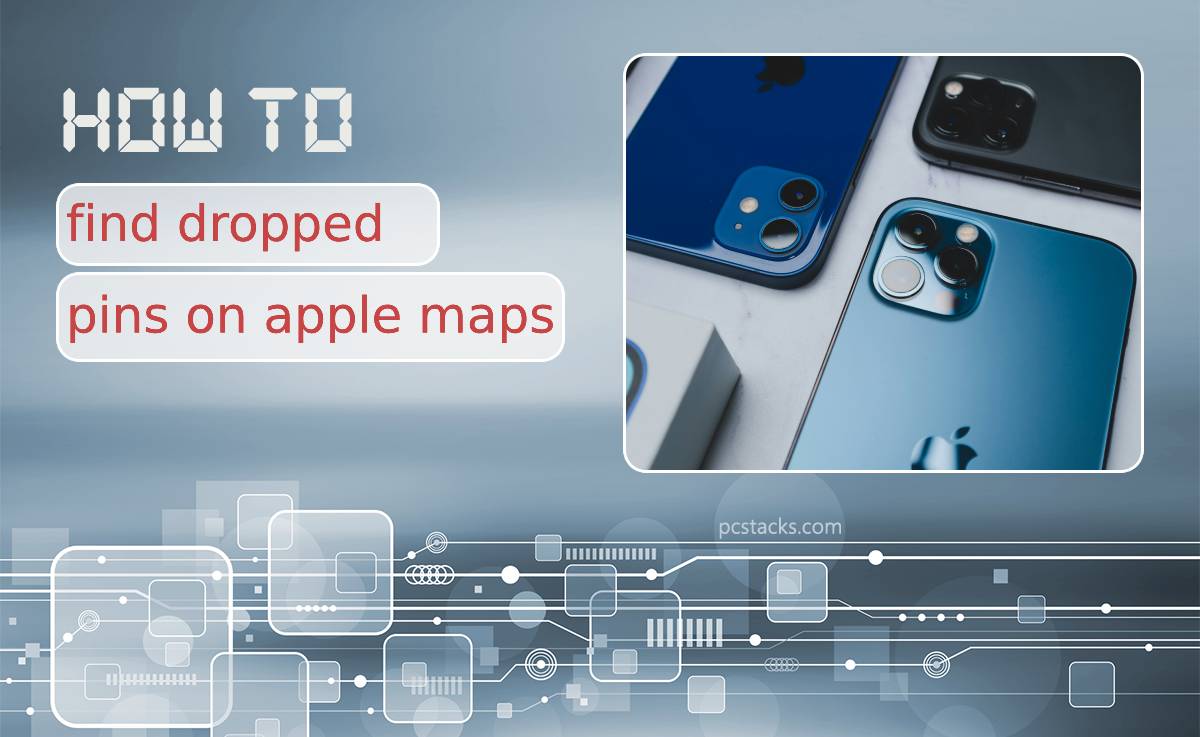Imagine this: You’re planning a trip and decide to drop pins on various points of interest along your route. Everything seems organized until you want to revisit one of those spots or share it with a friend – only to realize that the pin has mysteriously disappeared. Frustrating, right? Well, fear no more as we delve into the depths of Apple Maps and uncover the secrets behind finding those pesky dropped pins. Join us on this journey through digital cartography as we navigate the complexities of Apple Maps and emerge victorious in our quest for lost pins!
Table of Contents
Understanding Dropped Pins
Have you ever experienced the frustration of seeing a dropped pin on Apple Maps and not knowing what it means? Understanding dropped pins is crucial for effective navigation. These pins are user-generated markers that indicate specific locations on the map. However, they can sometimes be unintentional or outdated, leading to confusion for users.
To find dropped pins on Apple Maps, simply tap on the location to reveal more information. From there, you can choose to remove or edit the pin as needed. It’s essential to regularly check for dropped pins to ensure accurate and up-to-date information when navigating with Apple Maps. By taking control of these markers, you can customize your map experience and enhance your overall navigation efficiency.

Locating Recent Dropped Pins
Have you ever dropped a pin on Apple Maps to mark a favorite spot, only to forget where it was later? Locating recent dropped pins can be a lifesaver in such situations. One quick and efficient way to do so is by tapping the search bar at the top of the Apple Maps app and entering Dropped Pin. This will bring up a list of all recently dropped pins, making it easy to find the one you’re looking for. Another handy trick is utilizing the Recents tab in the search menu, which displays your recent searches and dropped pins, saving you time and effort in retracing your steps.
Finding recent dropped pins on Apple Maps doesn’t have to be a frustrating experience anymore. By utilizing these simple techniques, you can easily rediscover those hidden gems or important locations you’ve marked on your map. Whether it’s a new restaurant you stumbled upon or a memorable viewpoint during your travels, being able to locate recent dropped pins quickly adds convenience and organization to your navigation experience with Apple Maps. So next time you drop a pin, rest assured that finding it again is just a few taps away.
Using Search History
When searching for dropped pins on Apple Maps, utilizing your search history can be a game-changer. Your previous searches can provide valuable clues or patterns that could lead you to the location of the dropped pin. By revisiting your search history, you may uncover past locations or keywords that are related to the dropped pin, helping you narrow down your search and find it more efficiently.
Moreover, analyzing your search history can also help you identify any potential errors in your previous searches that may have contributed to the dropping of the pin. By reviewing the specific terms or locations you searched for in the past, you may be able to spot inconsistencies or inaccuracies that need correction. This careful examination of your search history can ultimately improve the accuracy and relevance of your future searches on Apple Maps, increasing your chances of finding dropped pins successfully.

Clearing Old Dropped Pins
Have you ever found yourself bogged down with old dropped pins cluttering your Apple Maps, making it difficult to navigate and find what you’re looking for? Fear not, as clearing these old dropped pins is simpler than you may think. By following a few easy steps, you can streamline your map experience and ensure that only relevant locations are marked.
One key benefit of clearing out old dropped pins is the improved functionality of your mapping system. With a clean slate, you can trust that the locations marked on your Apple Maps are current and accurate, saving you time and frustration when trying to locate a specific place. Additionally, by regularly pruning old dropped pins, you can declutter your map interface and create a more streamlined user experience that prioritizes convenience and efficiency.
So why let outdated locations linger in your Apple Maps when you can easily clear them out with just a few taps? Take control of your digital navigation tool by regularly auditing and deleting old dropped pins to maintain an organized and efficient mapping experience. By staying proactive in managing your pinned locations, you’ll enjoy a smoother journey whenever you rely on Apple Maps for directions or exploration.
Utilizing Share Location Feature
In today’s fast-paced world, the share location feature has become a valuable tool for staying connected and facilitating meetups with friends or colleagues. When it comes to finding dropped pins on Apple Maps, utilizing this feature can be a game-changer. By easily sharing your location with others, you can quickly pinpoint the exact spot where you need to be without any confusion or delays.
Moreover, the share location feature also adds an element of safety and security to your travels. Whether meeting someone in an unfamiliar area or coordinating with a group in a crowded place, sharing your precise location ensures that help is just a tap away if needed. This seamless integration of technology into our daily lives not only enhances convenience but also fosters better communication and collaboration among individuals.

Troubleshooting Common Issues
One common issue that users often encounter when trying to find dropped pins on Apple Maps is the pin disappearing unexpectedly. This problem can be frustrating, but there are a few troubleshooting steps you can take to resolve it. First, try closing the Maps app completely and then reopening it. This simple step can sometimes refresh the app and make the dropped pins reappear.
Another common issue is pins showing up in the wrong location or not appearing at all on Apple Maps. To troubleshoot this problem, check your internet connection first to ensure it’s strong and stable. Sometimes a poor connection can cause pin placement errors. Additionally, make sure you have enabled location services for the Maps app in your device settings to allow for accurate pin drops based on your current location.
By following these troubleshooting tips, you can tackle common issues with finding dropped pins on Apple Maps effectively and enjoy a smoother mapping experience overall. Remember that technology glitches are normal, but with a little patience and persistence, you can navigate through them successfully and continue enjoying all the benefits of using Apple’s mapping service.
Conclusion: Mastering Apple Maps Pin Management
In conclusion, mastering Apple Maps pin management is essential for maximizing your navigation experience. By efficiently organizing and managing your dropped pins, you can easily access important locations and save valuable time in the process. Utilizing features like labeling, color coding, and categories can streamline your map with precision and clarity.
Additionally, staying updated on the latest functionalities of Apple Maps ensures that you are harnessing its full potential for effective pin management. As technology continues to evolve, integrating new tools and techniques into your workflow will enhance your efficiency and productivity when using the app. Embracing a proactive approach to organizing your pins will ultimately lead to a seamless mapping experience that caters specifically to your needs.
By making use of the various customization options available within Apple Maps pin management, you can create a personalized map interface that works best for you. Experimenting with different settings and configurations allows you to tailor the app to suit your unique preferences while optimizing its functionality for effortless navigation. In conclusion, taking control of how you manage dropped pins on Apple Maps empowers you to navigate confidently with precision and ease.