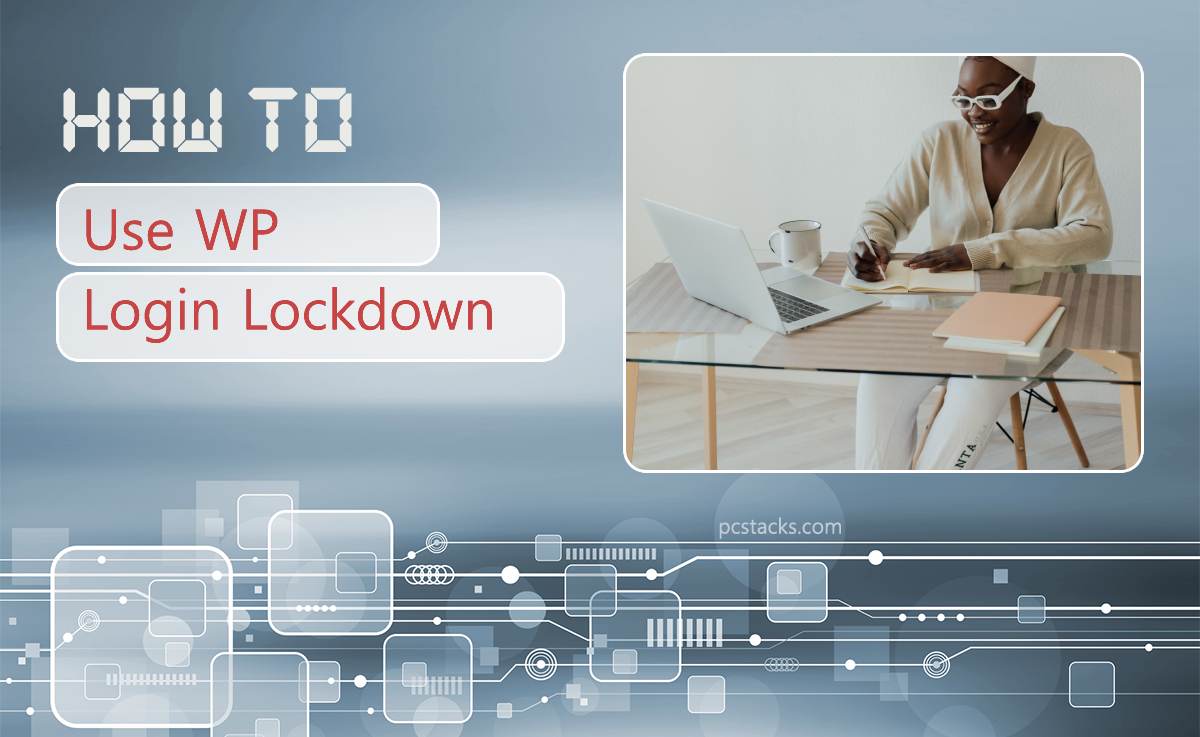WordPress is one of the most popular website-building tools in the world, and it can be a great way to quickly create an effective website. However, with so many WordPress sites out there, security can sometimes be an issue. Fortunately, WP Login Lockdown is a powerful tool that helps make WordPress sites more secure and less vulnerable to malicious attacks. This article will explain how WP Login Lockdown works and how it can help protect WordPress websites from unauthorized access.

Table of Contents
What is WP Login Lockdown?
WP Login Lockdown is a security plugin for WordPress that helps to protect your website from brute force attacks. Brute force attacks are when hackers try to guess your login credentials by repeatedly entering different combinations of usernames and passwords until they find the right one. This type of attack can be very effective, especially if you have weak or easily guessable login credentials.
The WP Login Lockdown plugin works by limiting the number of attempts that can be made to log into your site. If someone tries to log in unsuccessfully too many times, their IP address will be blocked for a set amount of time. This makes it much more difficult for hackers to successfully gain access to your website through brute force attacks. WP Login Lockdown also provides additional features such as email notifications when someone tries to log in and fails, allowing you to monitor and respond quickly if necessary.
How to Install and Activate WP Login Lockdown
WP Login Lockdown is a plugin that can help secure your WordPress site by limiting the number of login attempts from a particular IP address. This means that if someone tries to guess your password, they will be blocked after a certain number of attempts. Installing and activating WP Login Lockdown is easy, and in this article, we’ll show you how.
First, log in to your WordPress dashboard and select “Plugins” from the left-hand menu. Click on “Add New” at the top of the page and search for “WP Login Lockdown”. When you find it, click on “Install Now”. After installation, click on “Activate” to activate the plugin. Once you’ve activated WP Login Lockdown, go to its settings page by selecting “Settings” from the left-hand menu and then clicking on “WP Login Lockdown”.
Setting Up WP Login Lockdown Options
WordPress is a popular content management system (CMS) that powers millions of websites around the world. As a website owner, it is important to ensure the security of your WordPress site and one way to do this is by setting up login lockdown options. This feature restricts access to your WordPress login page after multiple failed login attempts.
To set up WP login lockdown options, you need to install and activate a plugin such as Login Lockdown. Once activated, go to Settings > Login Lockdown from your WordPress dashboard. Here, you can configure the settings for failed login attempts such as the number of allowed retries and lockout time. You can also enable email notifications when someone tries to log in unsuccessfully multiple times.
WP Login Lockdown is a great tool to help keep your WordPress website secure. With features like IP address banning, login attempts limit, and username blocking, you can rest assured that malicious users won’t be able to access your site. The plugin is easy to use and set up, taking only a few minutes of your time. Plus, it’s free and open-source, so you don’t have to break the bank to ensure the security of your WordPress website.