Graphic Hardware is one of the main components inside our computers. Especially if you are a gamer or a graphic software user, this hardware is crucial for you. In fact, you can’t play games and use other software without this hardware. The article is going to be a little bit broad where we will cover various solutions depending on various problems behind application blocked from accessing graphics hardware.
Playing videos, watching images, and other simple stuff can become hard to do on your computer. So, if there is an issue with your graphics hardware, you will definitely find it hard to make the most out of your computer.
Do you want to know how to fix application blocked error related to graphics hardware? Well, we got you covered here. In this article, you will know how to get rid of graphics problem and make your computer ready to play games and do other graphical representations.

On the internet, you may find numerous solutions to this problem, but we are going to cover only the tested and trusted methods. If you try all these methods until the end, we promise you will be able to fix this issue.
We have covered only the things which might be responsible for this issue. So, if you are following this tutorial properly, we will give you a guaranteed solution for sure.
Whether your computer has a dedicated or integrated graphics card, this article is going to help you in both cases. This issue could be caused by various reasons. So, regardless of its specific cause, we will give you all the answers that you are looking for.
The methods are pretty easy to do and we will guide you step by step to solve this problem within a couple of minutes. So, if you are eagerly looking to make your computer out of this hassle, we are going to help you with everything.
In order to fix this error application blocked from accessing graphics hardware, you should be ready to make some changes to your Windows settings or other features inside it.
So, without any further discussions, let’s see how you can solve this error. But, before starting, let’s know some more about the error itself.
Table of Contents
Why Application Blocked From Accessing faulty graphics driver?
This is not a common error in Windows. But, you can see it at various circumstances whenever you try to run any game or other software on your computer. It may also appear whenever you are playing some games or playing videos on your computer.
Seeing this error is normal if you are a hardcore gamer. However, most of us do not know why this error is appearing. So, the most common reason for this problem is a faulty graphics driver.
The other reasons could be a problematic file that might be causing issues for you. A third-party software could also be there behind this issue. So, we are going to cover every possible fix which can work for you.
You should try each of the steps one by one and stop whenever anything works for you. The error Application has been blocked could also be caused because of your antivirus. So, without more discussions about it, let’s see the best ways to fix this problem.
Is there any problem with my Graphics Card?
Lots of people may think that this issue is getting caused because there is an issue with their graphics card. The error appears to be an indication of the same. But, it isn’t. There are very fewer chances that your computer dedicated or integrated is damaged in this case.
We are not denying the fact that the driver could be faulty in this situation. But, most of the times, either the system files or the device drivers are seeing some troubles.
This is a problem where your graphics driver is unable to connect with the OS or the computer to perform certain tasks. Either it could be running a game, play a video, or run any other software.
If your software requires much graphical power, in that case, the chances of appearing this error increase a lot. However, if you are getting this error over and over again, you should be doing something immediately. And this is what we are going to discuss here.
5 Ways to Fix Application has been blocked from accessing graphics hardware
There are various things you can try to fix this problem. However, below are the best methods you should be trying. Make sure to follow everything systematically in the way they are given here.
So, let’s start with the first one.
1. Run the System File Checker
System File checker is an inbuilt feature in Windows computers, where you can run an automated scan and check if your computer is having some sort of faulty files inside it.
This scan is going to help you fix most of the issues which may be resulting in various problems for your system. Because your graphics hardware will require lots of files to run effectively, if any of the files is faulty, it may not work well.
So, a System file checker will be there to help you in that situation.
If the error application blocked due to graphics hardware is not fixed by this method, we have a lot of others ready for you. So, without any other discussion, let’s see how to run this scan and finish it perfectly.
- Press the Windows button and type cmd in the search bar.
- Now, right-click on the Command Prompt option and click on Run as Administrator.
- Click on Yes and then proceed further.
- In the Command Prompt, enter this command sfc/scannow and hit Enter.
- A scan will be started immediately after that.
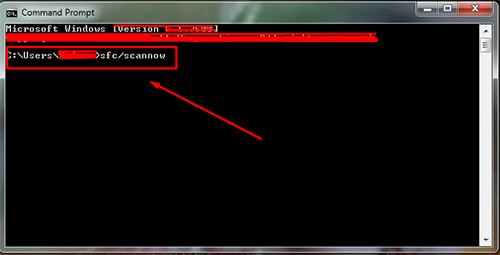
Let your computer finish this task and then restart your computer. See if the issue is fixed now. It should be gone if there were some file errors on your PC. But, if the problem is still there, just proceed to the next step.
2. Update your Display Driver to fix Accessing Graphics Hardware Error
As we have discussed earlier, an outdated driver could also be the reason behind this issue. However, there could be some other problems with your drivers. But, you will have to go for the display driver specifically.
Updating this driver can fix this issue because you are fixing the root cause of this problem. In most cases, you will be able to run your computer in a healthy condition after doing it.
Updating any driver is pretty easy on Windows computers. But, to fix this error application has been blocked from accessing graphics hardware, you should follow this process as we are going to discuss.
There are two methods Windows will provide you to fix this problem. The first one is by the manual method however the second one is by using the automatic update option.
We are going to use the online method because it is not only easy to follow but also fast and effective. So, let’s see how you can do it on your computer too.
- Click on the Windows+X button altogether.
- Now, choose the Device Manager option.
- After that, find the Display Adapter option and double click on it.
- Right-click on your graphics card driver and click on Update Driver.
- Now, choose the automatic option to update your driver online.
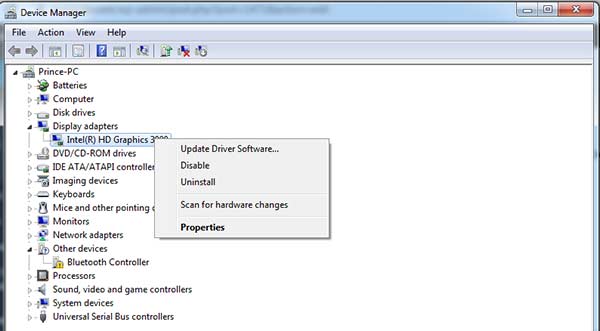
Once your driver is updated, make sure to restart your computer. Upon restart, see if the error is coming up again. If it is still there, just go to the next method.
3. Re-install the driver
Updating the driver is to find the latest version of that driver from the Windows store. But, when you reinstall the driver, each of the driver file get deleted and then installed again.
In most cases, the driver issues get fixed using this method. But, you should be properly aware of this process as it is a little bit technical thing to do. We have tried to give you a detailed process and you can follow it properly.
Here, we are going to use the manual method for installing your driver. The uninstall process will be done using the same process.
However, when it comes to installations, you have to follow a different procedure. This procedure is going to be short and straightforward.
So, without discussing about it more, let’s see practically how you can do it. You will definitely find it easy to do. Also, this method is going to help you fix this Graphics Hardware access blocked issue.
- Follow the above procedure to reach the Device Manager menu.
- Now, instead of choosing the Update driver option, choose the Uninstall option.
- Once the driver is uninstalled, you have two options to choose from.
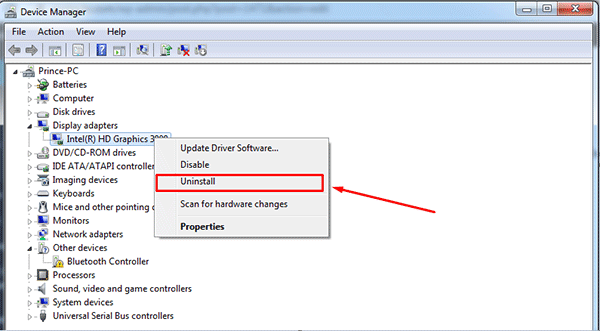
Click on Action>>Scan For Hardware Changes
Go to the official graphic Hardware manufacturer’s website and download the latest drivers. (AMD, Intel, etc).
- We will suggest you choose the manual method where you will visit the official website and download your driver.
- Now, install that downloaded driver and restart your computer.
Once the computer is restarted, you should be able to fix this problem without any issue. But, if you are still seeing this problem, just go to the next step.
4. Increase TDR in Registry
This is another effective method to solve this problem. However, you should be fully responsible to do this step. Because the registry menu has all the potential data of your computer stored inside it, you should not delete anything on your own.
But, if you follow this method properly, we can assure you will be able to fix this problem in an effective manner. The process could be tougher to follow because you will see hundreds of folders and different files in this menu.
So, find the options as we are going to discuss here.
Do not perform anything in the Registry menu if you do not know anything about it. In that case, you are advised to just jump to the next step.
- Click on the Windows button and search for regedit in the search box.
- Now, right-click on regedit option and click on Run as Administrator.
- In the Registry menu, browse this file location.
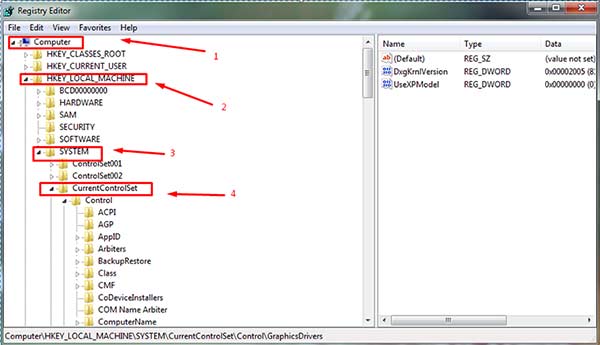
Computer\HKEY_LOCAL_MACHINE\ SYSTEM\ CurrentControlSet\Control\GraphicsDrivers
- Select the Graphics Driver option on the left.
- On the right side, right-click in the empty white space and click on QWORD (64-bit) or (32-bit) according to your OS.
- In the title section, type-in TdrDelay.
- In the Value Data text box, enter 8 and click on Ok.
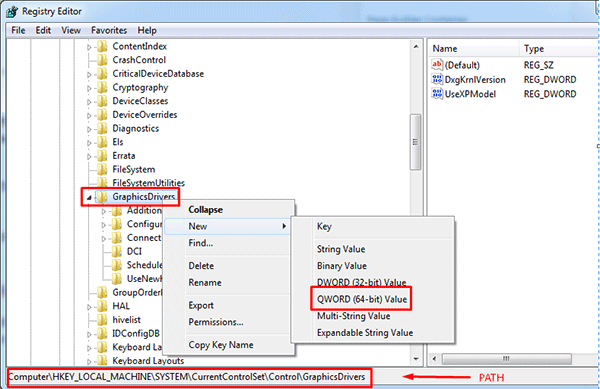
After doing this process, make sure to restart your computer. Check if the problem is solved, If not, just proceed to the next step where we will update the Windows in your computer.
5. Update Windows
Updating your Windows OS is another potential solution to fix this issue on your Windows computer. When you update Windows, the latest version will come along with various bug-fixes and other updates.
This is going to make your computer free from various issues. This problem could also get fixed just with a Windows update. So, you should try to do it.
But, make sure to have a high-speed internet connection to finish it immediately. Also, try not to use your computer until the update is running.
Updating your Windows will give you various benefits along with this fix. So, you should try to do it whenever possible. The detailed process of updating your Windows is as follows.
- Click on the Windows button and then click on the Settings option.
- Now, choose the Update and Security option.
- Click on the Windows update menu and then click on Check for Updates.
- Let your computer check for the latest update.
- If a pending update is there, just proceed for it.
- Give your computer some time to download and installed this update properly.
Once your computer is restarted after this update, see if the problem is solved now. If it isn’t, you can go to the next step.
Get in touch with an expert
If any of these methods are not working for you, it is time to get in touch with an expert now. Now, only a computer specialist will be able to fix this problem.
Also, this thing indicates that your computer is having some serious problems. It could be with the computer or graphics hardware or the software itself. You can also try to get in touch with the Windows support if they can help you.
But, in our suggestions, you should try to find an authorized service station where experts can look deep inside your system and fix it as soon as possible.
They will be able to check both the hardware and software inside your computer. So, this is going to be the perfect fix for this issue.
Also, you will definitely be able to solve this error application blocked from accessing hardware. But, you obviously have to pay some price for the same.
Final Verdict
This issue can frustrate you at several moments when you want to open a software or run a game on your PC. This issue should be fixed as soon as you see it on your computer because it can end up making various other problems inside the system.
However, we think we have helped you with everything we could. Also, we hope you are now able to get this issue fixed. The error Application has been blocked from accessing graphics hardware is going to get fixed if you follow these things properly.
But, if you following any of these things discussed here, it means you are confirming that it is your own choice. We will not be liable for any damage you did to your computer directly or indirectly.
We hope you have found this article helpful and informative. If yes, make sure to share your valuable feedback in the comment section. Also, it will be appreciated if you share it with your friends and near ones.
You can use social media to do the same. Also, we welcome you to give us new ideas and suggestions for articles. We will definitely help you with everything we can do. We keep publishing regular articles and other stuff here.
So, make sure to stay connected with us and stay informed.



