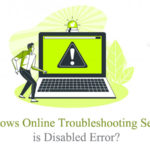CPU heating is normal but, in some cases, it can become worse. Most importantly, when excessive heat stops your computer to even boot up. In this article, we are going to discuss some important things about the CPU heating or CPU over temperature error. Also, if your computer is facing problems when turning on, you are going to get the help with same too.
While booting up, your computer will show you an error known as core temperature error. Any computer user with any hardware and operating system can face this issue. However, if you are also one of those, this article would definitely help you to fix it up.
CPU overheats in various cases. Either there is a software issue that is causing the processor to work more than its normal state. Or, there could be a hardware issue like loss of thermal paste, fan controller, and a lot more. However, finding the issue by just seeing your computer is not possible.
It would be crucial to follow certain troubleshooting guidelines and get this problem fixed effectively. Here, we are going to do the same. We are going to give you detailed information on how you can easily and effectively fix this problem on your computer.
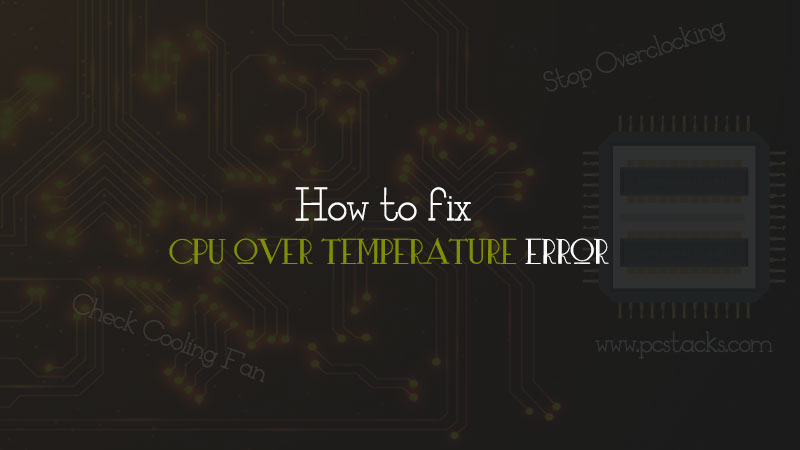
The problem is caused mostly in Windows computer and this error appears on Win OS. On macOS, you may see another type of issue. In this article, we are going to reveal the troubleshooting and fixing steps for CPU Over temperature error for all computer users.
So, without any further discussion, let’s start our article and understand how to fix this problem.
Table of Contents
Why Computer Temperature Error may happen?
As we discussed earlier, the most common reason of this problem is hardware issues. It means, if your heat sink is not properly connected to the CPU or the fan is not able to get rid of that heat, you will definitely see this error on your computer.
Other possible and temporary reasons could be long-term usage for hardcore computation tasks. For example, if you are playing games on your computer or running large software, it is obvious that your computer will heat up a lot.
But, if the error is appearing again and again, you should do something about it. That is why we are here to help you with the fixing process of CPU over temperature error.
In various computers, different other things could happen. The problems will also depend on the type and age of your computer. So, you should consider all these things before you troubleshoot or repair your computer.
Is CPU temperature problem too serious?
Yes, it could become serious if it’s persistent over a long period of time. Excessive heat can not only damage your CPU but the whole motherboard itself. So, you should be doing something to fix this issue as soon as possible.
However, the fixing process is pretty easy and straightforward. You will have to detect the issue behind this problem and then fix it by yourself or with the help of an expert.
It will be a good decision to take your computer to a repair center. But, if you want to do it by you own, the detailed process is given below. So, let’s get started now.
If you are receiving this message for the first time or if it appears less frequently whenever you use your computer for long periods of time, then it is completely normal.
But, it would be advised to check your heat sink and fan if they are working correctly because computers are made to perform these tasks for longer periods of time.
What should you do about core temperature error?
It is obvious that you should fix this problem as soon as possible. If the issue is with your hardware, you can get in touch with an expert as we discussed earlier, However, there are some simple things which are possible to do by your own.
Cleaning your fan and checking heatsink is possible with a little bit of effort and time.
So, without further delay, let’s dive into the actually matter.
5 Effective Steps to fix CPU Over Temperature Error
Note: We suggest you perform these steps only under the guidance of experts if you are doing them for the first time. Any damage caused to your computer could be irreversible. Or you may end up causing harm to your computer which will increase your problems more.
Stop Overclocking
Overclocking is one of the main reasons for this type of problem. Not only the excessive heating, CPU overclock can cause permanent damages to your computer which would be very costly to fix.
If you have also done this type of practice to your computer, make sure to reset them and run your computer in its normal state. You can use the same software to stop overclocking which you had used to activate it.
Because overclocking is used to run your computer on its maximum or beyond maximum limits, you may end up damaging your computer or its components if it is not done properly.
So, make sure you have disabled any type of overclocking, and then you are following these guidelines to fix CPU over temperature error.
Clean your System
Cleaning your system can have a positive impact on your PC temperature management. The dust particles accumulated inside your computer can make the cooling function worse and you may see this error because of this problem too. So, your first task is to clean up your computer or laptop.
Desktops are much easier to open and clean as compared to laptops. If you do not know how to do it, make sure to follow the users manuals. Also, as we discussed earlier, you should get in touch with an expert if you don’t know how to do it.
You can use air blowers which are designed specifically for computer cleaning. However. YouTube is the best place to find easy cleaning tutorials for both computers and laptop cleaning.
Make sure to clean the internal components gently using a suitable cleaning agent. Make sure you are properly cleaning your GPU, RAM, Storage, and Fan.
Once the cleaning is done, check if the problem is persisting. if it is there, just go to the next step.
Check Heatsink
Sometimes, due to various reasons, the heatsink can get misplaced from its location. Because it carries the heat and then fans cool it using the airflow, it can also get damaged over a long period of time.
Another most common reason is the loss of heatsink paste. This paste is used to attract the heat sink to the processor’s surface. It helps the processor to effectively transmit the heat to the heat sink.
But, if it is damaged due to any reason, your CPU would never be able to do its job efficiently because it will heat up just after doing simple works on your computer.
Although we will not suggest you open the heatsink and check for the thermal paste on your own, you can visually check if everything is looking fine.
In other words, you should take your computer to an expert if you see any problem with the heatsink. But, if you are ready to do it on your own, just detach the heat sink from the processor and clean the thermal paste from it. Buy a new thermal paste and reinstall the heat sink on its surface.
This is the most probable and effective fix you can perform to fix any issue with the heating problem. Also, it can effectively be used to solve CPU temperature error.
Check Cooling Fan
The cooling fan is one of the main components of your computer. It performs the job of getting the hot air out of your computer. The hot air is produced by the heatsink which is attached to the CPU. Because the heat travels from hot to the cold side, the fan keeps the heatsink cool on its one end so that the CPU can transfer its heat to the side where fan is connected.
But, because the fan is always running whenever your computer is On, it can become stuffed with various things like dust and other small particles.
When the blades become cluttered with the dust, they are unable to throw the air out and the heatsink will remain hot. This will also increase the CPU temperature and you may see the core temperature error.
It is pretty easy to clean the cooling fan either on your desktop or laptop. You can use a piece of cloth, botton buds, or a even an air blower to clean it up. Also, you can find numerous tutorials online to clean your computer fan in an effective manner. So, make sure to clean it and see this process works for you.
Update you motherboard BIOS
If there is an issue with the motherboard BIOS or even if it not up to date, it will not be able to read the CPU temperature properly. It could be possible that the CPU temperature is normal but the system is detecting it to be very high just because of an issue with the BIOS.
So, it is important to update your motherboard BIOS and it would definitely help you to fix this problem.
How to check your BIOS version?
- Press Windows+R buttons together
- Now, enter msinfo32 and hit Enter
- In the System Summary Menu, see the BIOS version information.
If it is outdated, make sure to update it. You can easily update your BIOS by creating a bootable USB drive. You can check Nvidia’s detailed article on how to update your motherboard BIOS.
What if the problem is still there?
In various cases, you might not be able to solve this issue even after performing all these steps. In that case, there could be another serious issue with the system.
So, you should take your computer to the nearest repair center for further troubleshooting and fixing. They would definitely be able to solve the CPU over Temperature error from your computer.
Final Verdict
We hope you are now able to fix CPU over Temperature problem from your computer. We have researched a lot to find these methods for you. However, we would suggest you do these things only if you have little bit of technical knowledge. All these methods are tried and tested for solving various heat-related problems with computers. So, make sure to try them all.
If you have found this article helpful, make sure to share it with others too. Leave your feedback in the comment section and let up know whether you were able to fix this problem or not.
Also, stay connected with us because we keep publishing regular articles on various interesting topics like this one.